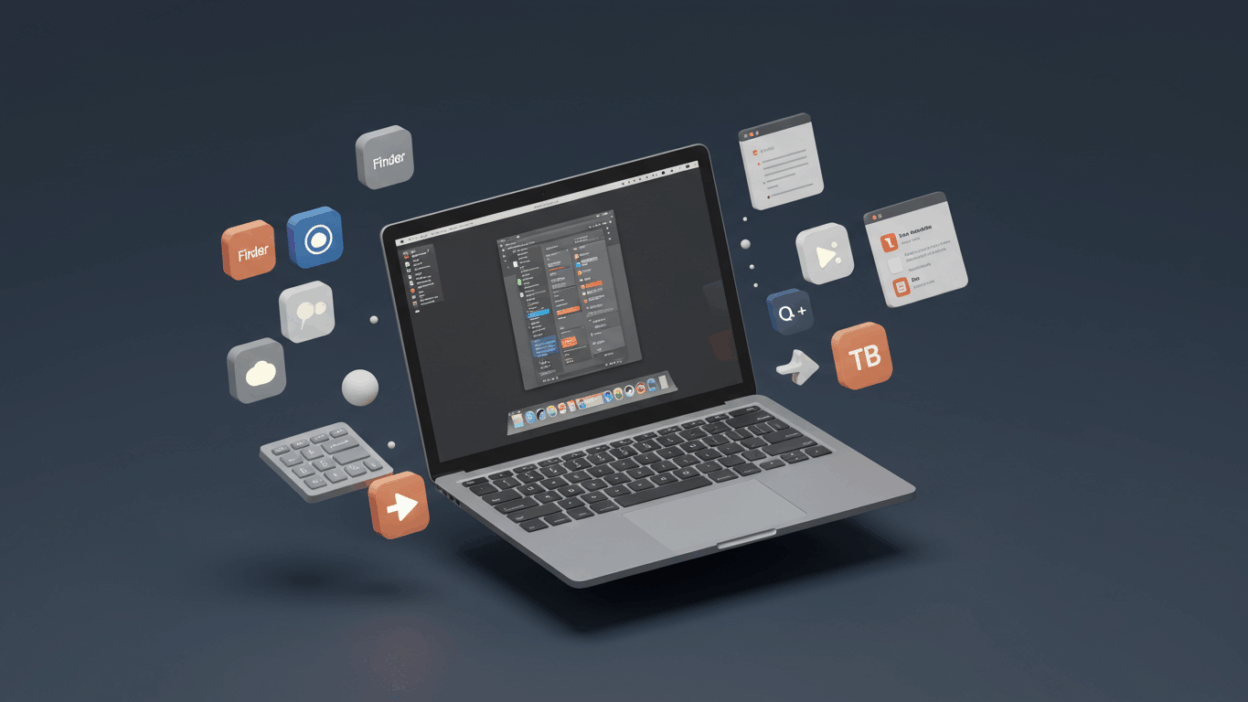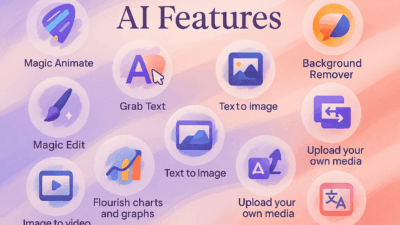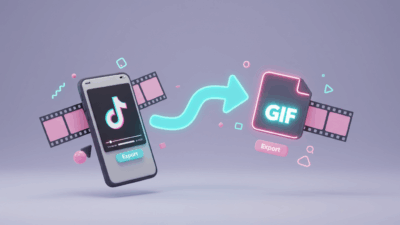Working on a MacBook is a dream for many, but are you truly harnessing its full power? Mastering a few key keyboard shortcuts can dramatically speed up your workflow, making you feel like a tech wizard and freeing up precious time. Forget fumbling with your trackpad or mouse – these commands are your secret weapon for supercharged efficiency.
At Gif.How, we believe in making your tech life easier. So, let’s dive into 10 essential MacBook shortcuts that will help you work twice as fast!

Basic Navigation & Management
These are fundamental but often underutilized for quick window and application control.
- Command (⌘) + Tab: App Switcher
- Cycle through your open applications quickly. Hold Command, then press Tab repeatedly to move between app icons. Release Command on the app you want to switch to.
- Pro Tip: While holding Command + Tab, press Q to quit a highlighted app or H to hide it!
- Command (⌘) + H: Hide Current App
- Instantly hide the active application window. Great for decluttering your screen when you need to focus on something else temporarily without quitting the app.
- Command (⌘) + M: Minimize Current Window
- Minimize the frontmost window to the Dock. Useful for tidying up your desktop without closing applications.
- Command (⌘) + Space Bar: Spotlight Search
- This is your ultimate launcher! Quickly find apps, documents, emails, convert units, do quick calculations, and even search the web. Just hit the combo and start typing.
Text & Document Editing
Become a master of words with these simple yet powerful text shortcuts.
- Command (⌘) + C / Command (⌘) + V / Command (⌘) + X: Copy / Paste / Cut
- The holy trinity of text manipulation. Select text or a file, then use C to copy, V to paste, and X to cut (copy and remove). Essential for any kind of document work.
- Command (⌘) + Z / Command (⌘) + Shift + Z: Undo / Redo
- Made a mistake? Command + Z is your best friend, undoing your last action. If you undo too much, Command + Shift + Z will redo it. A lifesaver in any application!
- Command (⌘) + F: Find
- Quickly open a search bar within almost any application (browser, document, email client) to find specific words or phrases. No more endless scrolling!
Screenshot & Screen Recording
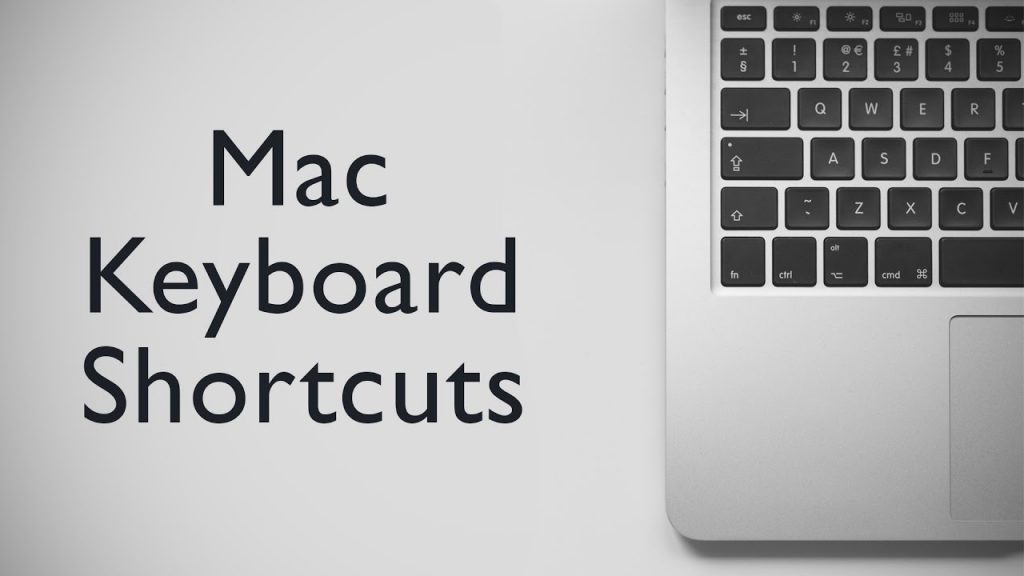
Capture your screen with precision and speed, perfect for creating your own tutorials or sharing quick visuals.
- Command (⌘) + Shift + 3: Full Screen Screenshot
- Takes a screenshot of your entire screen and saves it directly to your desktop.
- Command (⌘) + Shift + 4: Selection Screenshot
- Your cursor turns into a crosshair, allowing you to drag and select a specific area of your screen to capture. The screenshot is saved to your desktop.
- Command (⌘) + Shift + 5: Screenshot & Screen Recording Menu
- This one brings up a versatile toolbar with options to:
- Capture the entire screen.
- Capture a selected window.
- Capture a selected portion.
- Record your entire screen.
- Record a selected portion.
- This is incredibly useful for making quick video snippets for Gif.How or for sharing instructions!
- This one brings up a versatile toolbar with options to:
Unlock Your MacBook’s Full Potential!
Integrating these 10 shortcuts into your daily routine might feel a little awkward at first, but stick with it! Muscle memory builds quickly, and you’ll soon wonder how you ever worked without them.
Ready to see these shortcuts in action, or want to learn even more ways to optimize your software workflow? Head over to Gif.How for more easy-to-follow tutorials that will transform how you work!
What’s your go-to MacBook shortcut? Share it in the comments below!