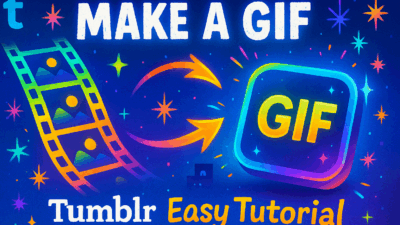Fast methods to fix Chrome blocked by Family Safety. Completely resolve Chrome auto-closing by renaming files or disabling filters with expert solutions.
How to fix Chrome blocked by Family Safety has become a major concern for many Windows users recently. If you’re also frustrated because you can’t access your favorite browser, you’ve come to the right place! We’ll guide you step-by-step to resolve this issue quickly.
Why Does Family Safety Block Google Chrome?
Since early June, numerous Windows users (mainly Windows 11 and some Windows 10 cases) have reported Chrome automatically closing. The only common factor among them is using accounts managed by Microsoft Family Safety – the built-in parental control tool in the operating system.
Strangely, this error seems to target only Google Chrome specifically. Other browsers like Edge, Firefox, or Opera continue working completely normally. IT experts and administrators quickly discovered that Family Safety’s filter appears to block the application based on its executable file name (chrome.exe). This seems to be an unintended bug from Microsoft rather than a deliberate feature.

Methods to Fix Chrome Blocked by Family Safety
While waiting for Microsoft to release an official patch, you can completely “rescue” your browser yourself. Below are the two most effective methods, from quick temporary solutions to more thorough fixes.
Method 1: Rename the chrome.exe File
This is the simplest and fastest method to bypass Family Safety’s filter. By changing the executable file name, you’ll “trick” the system, making it no longer recognize and block the application.
Follow these steps:
- Open File Explorer.
- Copy and paste the following path into File Explorer’s address bar, then press Enter:
C:\Program Files\Google\Chrome\Application\ - Scroll down the list, find the file named chrome.exe. Right-click on it and select Rename (A icon) or press F2 on your keyboard.
- Change the name from chrome.exe to chrome1.exe (or any other name you want, for example: mychrome.exe). Press Enter to save.
- Now, double-click the newly renamed chrome1.exe file. The browser will start and work normally!
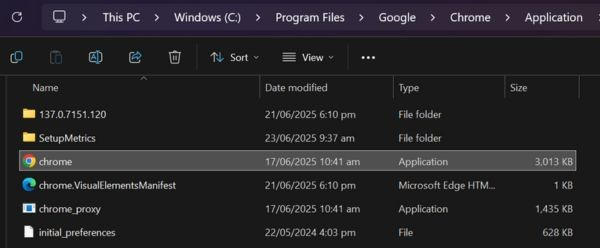
Pro tip: For convenience in future use, right-click the renamed chrome1.exe, select Show more options > Send to > Desktop (create shortcut). This will create a new shortcut on your desktop, making Chrome access easy. This is the most effective way to fix Chrome blocked by Family Safety in the short term.
Method 2: Disable Filter in Family Safety Settings
If you have administrator privileges or are the parent managing the account, this method will solve the problem at its root by disabling the filter causing the conflict.
- Open another browser (like Microsoft Edge) and visit: https://familysafety.microsoft.com/ Or open the Family Safety app on your phone.
- On the overview page, select the profile of the member experiencing issues with Chrome.
- In the left menu, find and click Content filters.
- Locate the “Filter inappropriate sites” option and toggle the switch to Off.
- You can also switch to the Apps and games tab to ensure Google Chrome isn’t time-limited or blocked in this list.
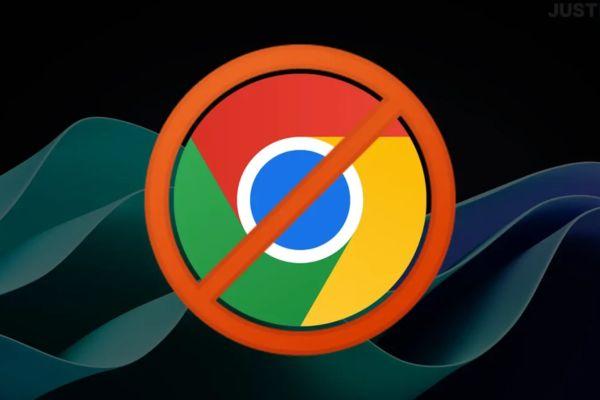
Conclusion
Learning how to fix Chrome blocked by Family Safety is a perfect example of how technology sometimes has unexpected conflicts. The important thing is that we now have effective and easy-to-implement solutions. Always keep your system updated to receive the earliest bug fixes from Microsoft!
Ready to master more Windows troubleshooting techniques? Visit gif.how to discover advanced system optimization tips and become a Windows power user with our comprehensive technology guides!