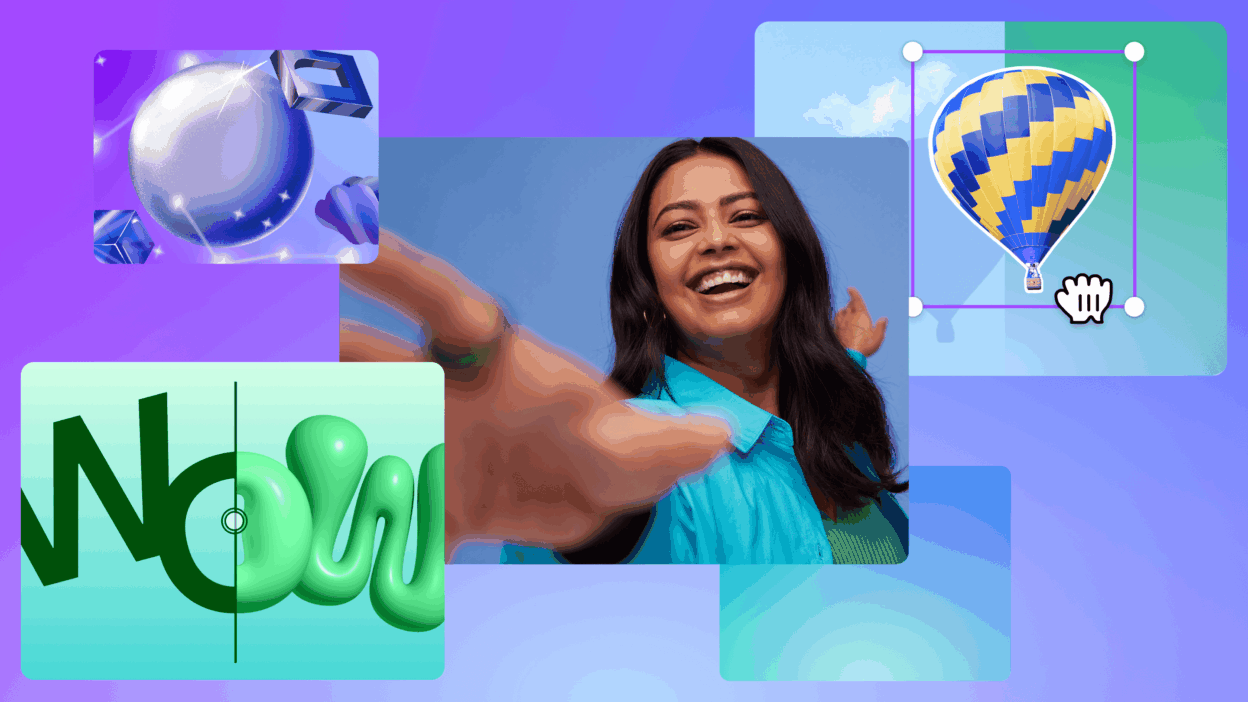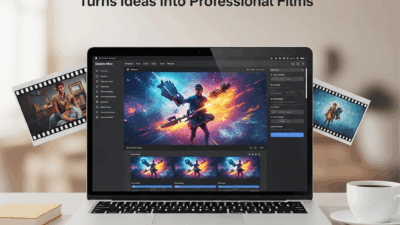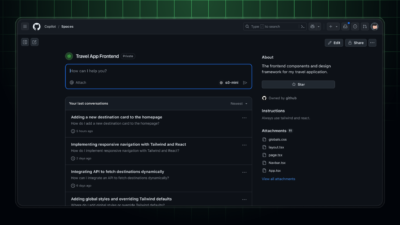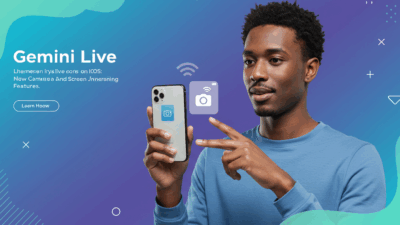Canva Magic Media is Canva’s AI tool that helps you create images and videos from text descriptions. Just enter a prompt and you can quickly create high-quality design content, suitable for social media, and marketing
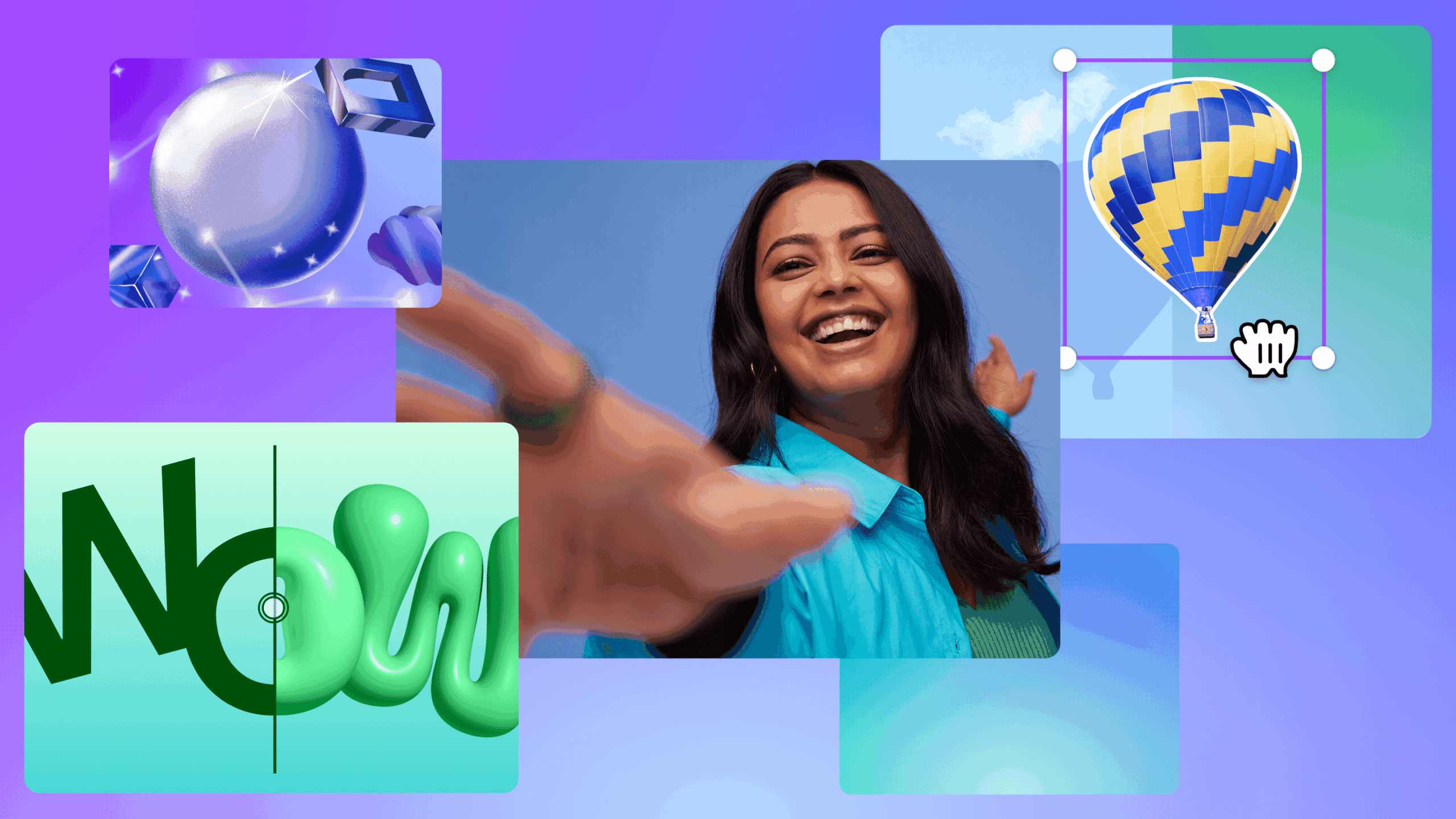
What is Canva Magic Media?
Canva Magic Media is a New Canva AI tool that allows users to generate images and videos directly from text prompts, making content creation faster and more flexible.
Why use Magic Media?
Canva Magic Media is a powerful tool that allows you to generate unique images and videos instantly from just a text prompt. It’s perfect for anyone who wants to bring their ideas to life quickly without needing design or video editing skills. Whether you’re creating content for social media, marketing, presentations, or just experimenting with creative concepts, Magic Media helps you visualize ideas that don’t yet exist — in seconds. It saves time, sparks inspiration, and integrates seamlessly with Canva’s design tools, so you can drag and drop your AI-generated visuals straight into your projects. From brainstorming and prototyping to standing out with eye-catching, one-of-a-kind assets, Canva Magic Media makes creativity fast, fun, and accessible to everyone.
How to use Magic Media on Canva?
Magic Media allows you to create an image, graphics, or video based on a description and choose your favorite style and size.
1. Open Canva Magic Media
To access Canva Magic Media from a new design project, in the side bar, select create and choose any template.
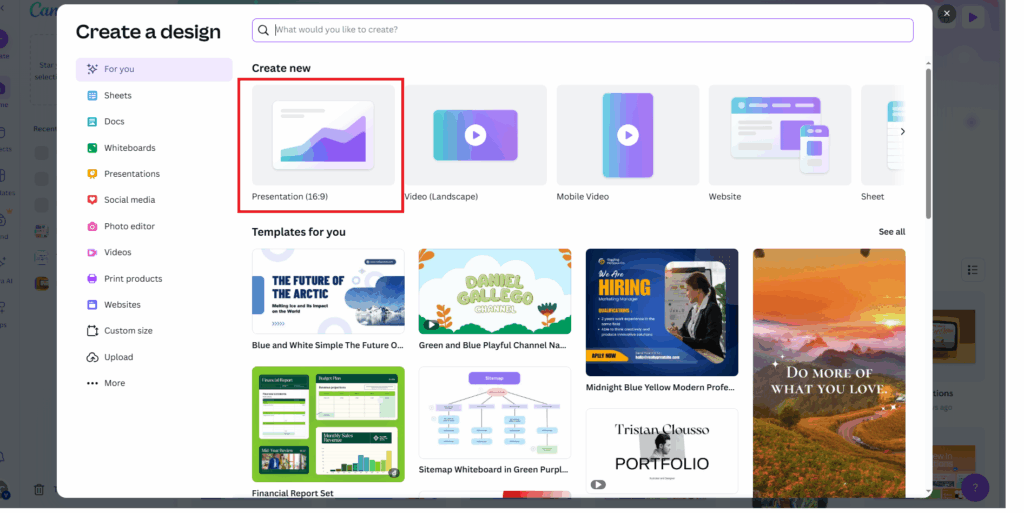
Next we will go to the toolbar and select Elements and then select Generate Your Own
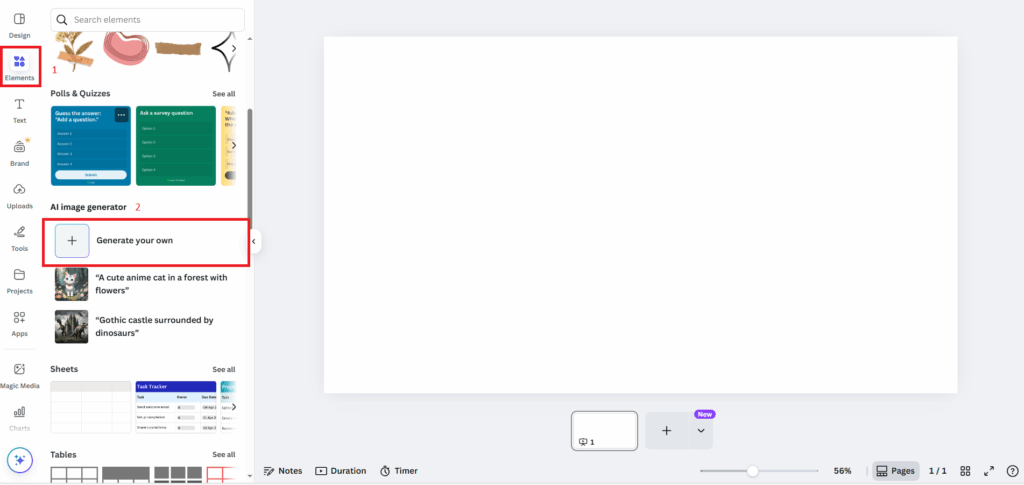
Or we can go to Apps also in the toolbar, on the search bar enter Magic Media and click to select Magic Media apps
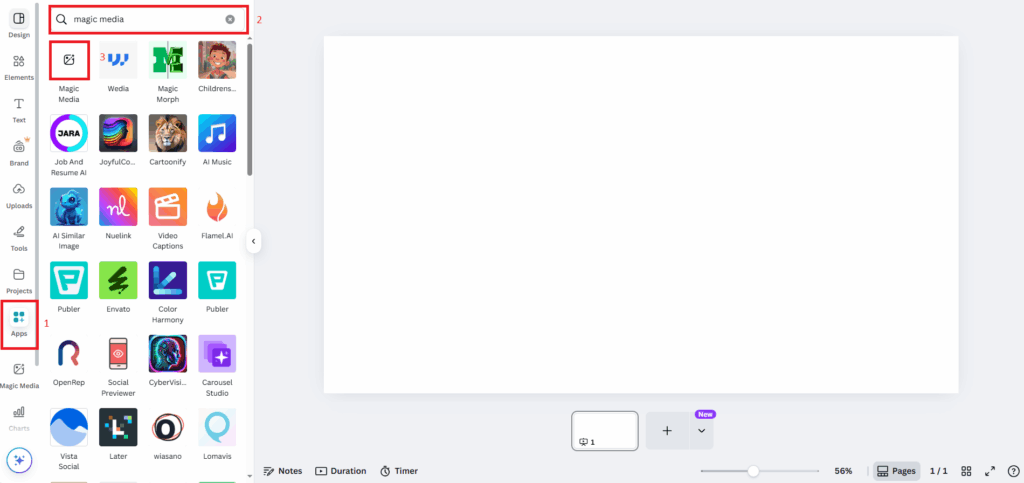
And as a result we were able to use Canva Magic Media
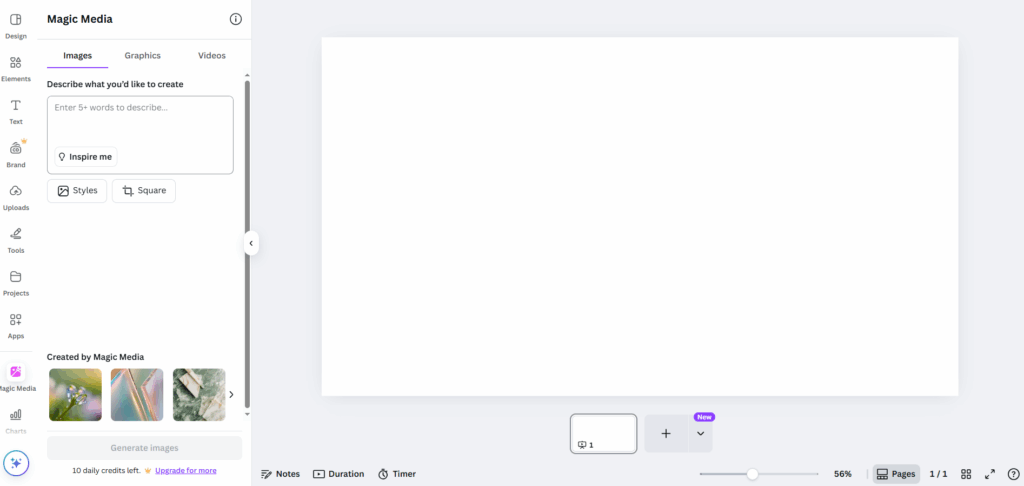
In the Magic Media control panel, there will be 3 main items: Image, Video, Graphics.
Images: Based on pixels, These can be exported from Canva in a variety of formats, including JPEG and PNG.
Graphics (Beta): Detailed vector-based artwork. The Free version allows you to download pixel images. To export these as scalable vector SVG files, you must have the Pro version.
Videos (Beta): A new Canva AI tool that is still in development, but has produced some amazing results with landscapes and small animated objects. For best results, more prompt detail is required, and video clips should be exported as MP4.
The Prompt box appears below these categories. This is where we explain the image we want Canva AI to create.
And you can choose the style and layout you want so Canva Magic Media can create it the way you want.
2. Images Generator on Magic Media
First, fill in the description of the image you want. If you are new to this, you can click on Inspire Me to let Canva Magic Media automatically create a prompt for you.
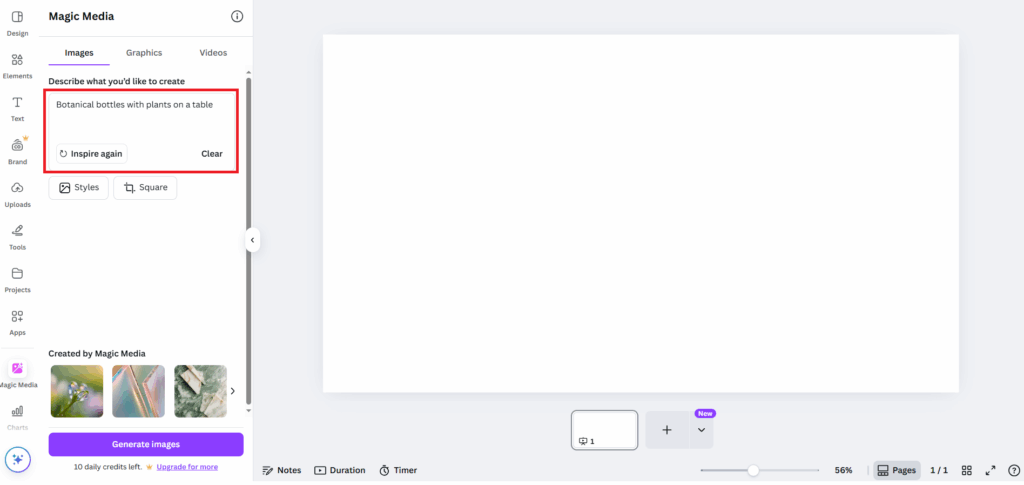
Next will be to choose the style according to the style and layout you want the image to represent.
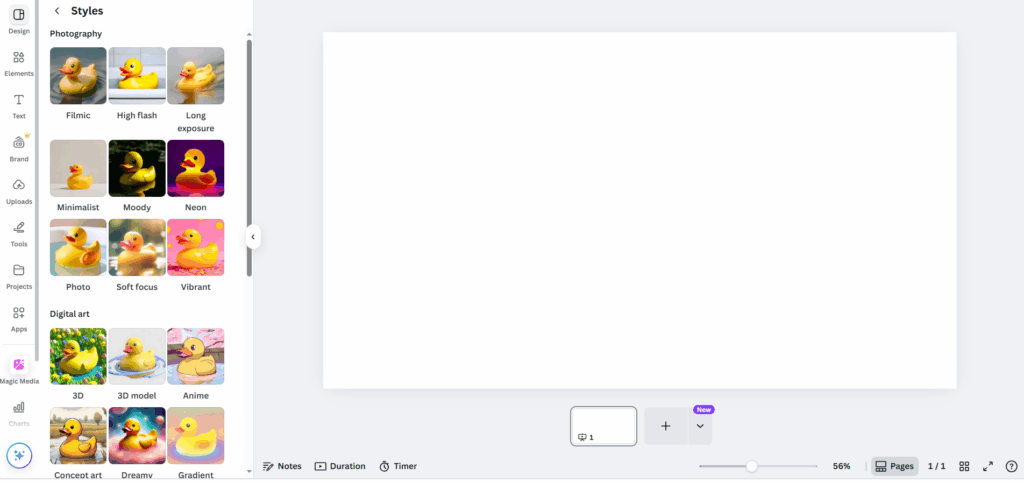
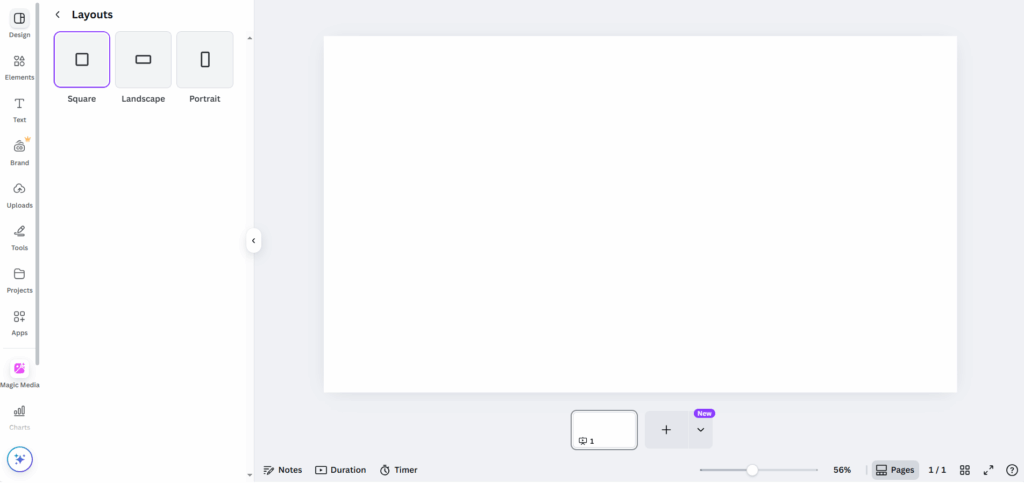
In the example below, I will choose Inspire Me to let Canva automatically create the prompt “Botanical bottles with plants on a table” and choose the style as Minimalist with the layout as Square.
Click Generate Image and here is the result
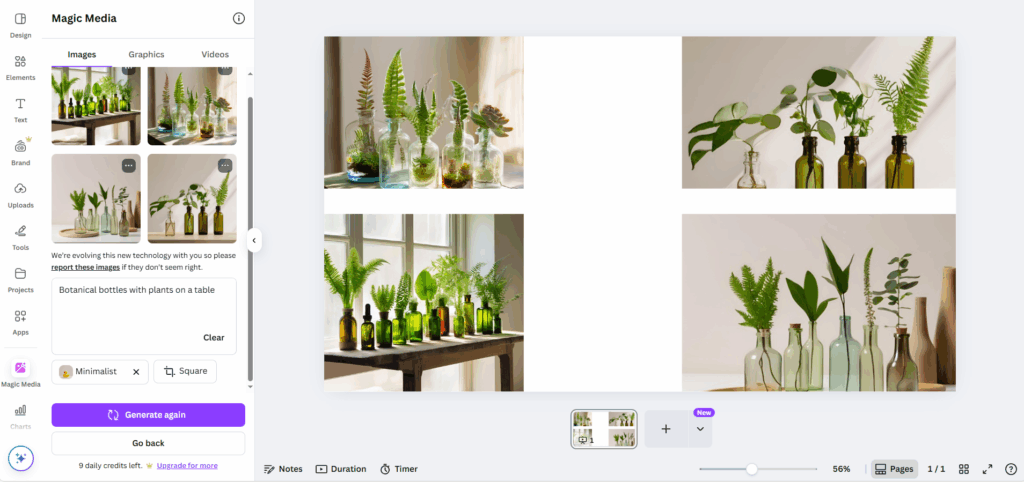
3. Graphics Generator on Magic Media
Similar to the image, we will also fill in the description of the graphics we want to create and then choose the appropriate style. Here I will give an example of the description as “a happy dog” along with the Vintage style.
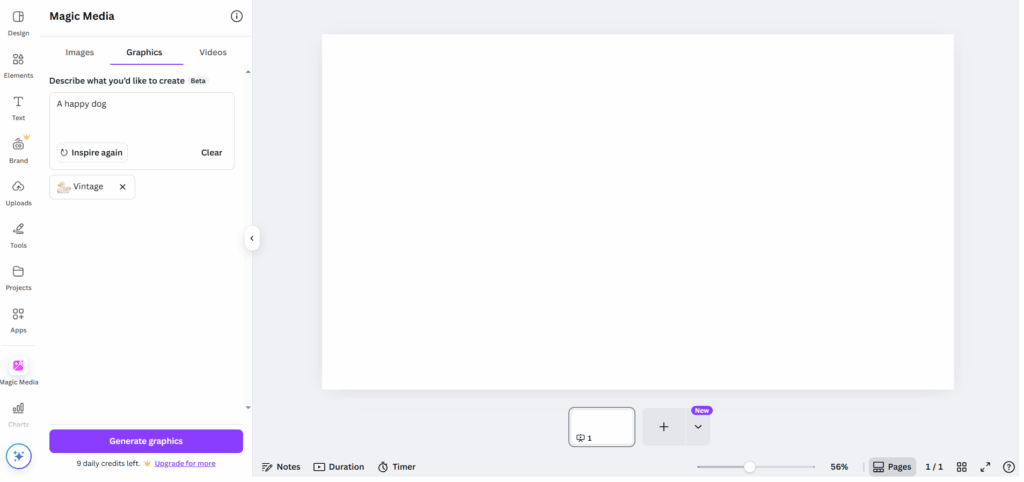
Click Generate graphics and here is the result
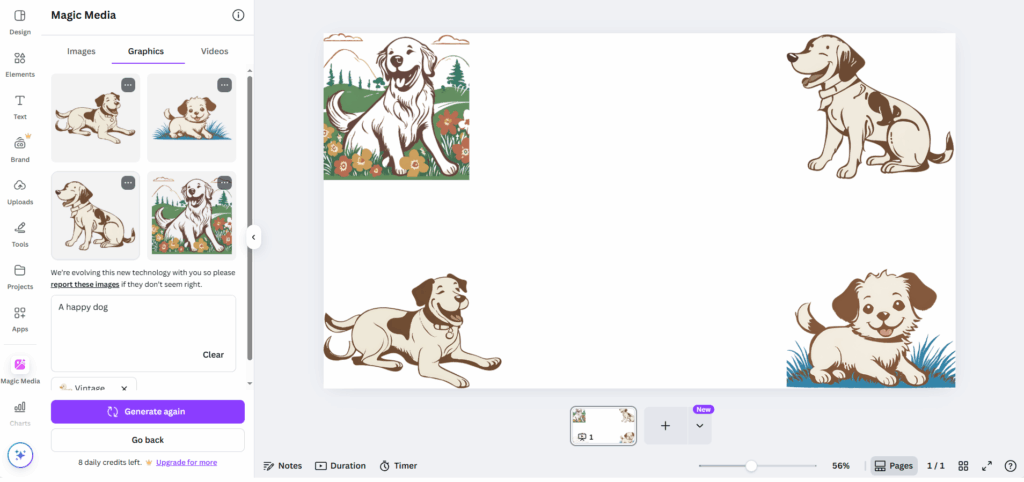
4. Videos Generator on Magic Media
Finally, Videos Generator, fill in the description you want, here I will fill in “A drone shot panning over the ocean at sunset, golden natural light”
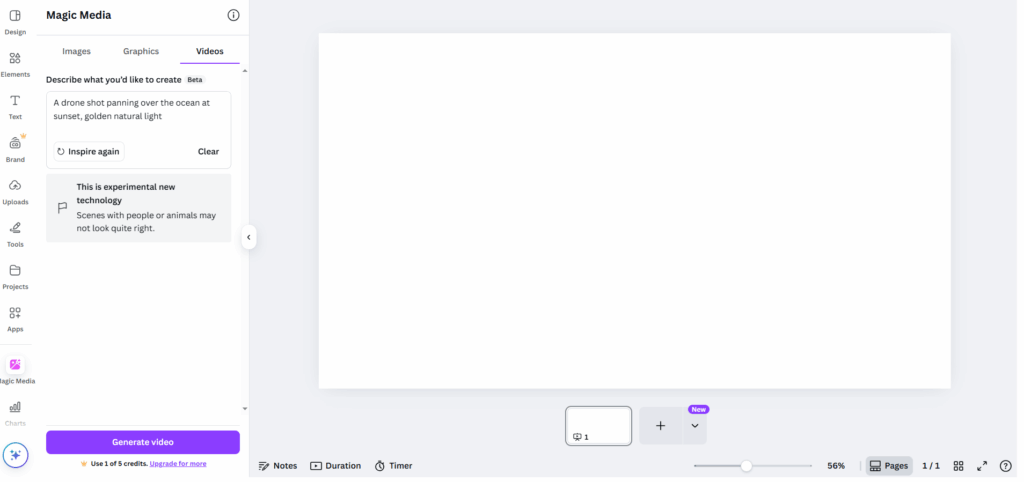
Click Generate Video and here is the result
Finding Best Prompt for Canva Magic Media
Lexica
First to optimize the performance of canva magic media, we have to clarify what image, video we want
Lexica will help us get the prompts with the images we want.
Go to lexica and select the image you want.
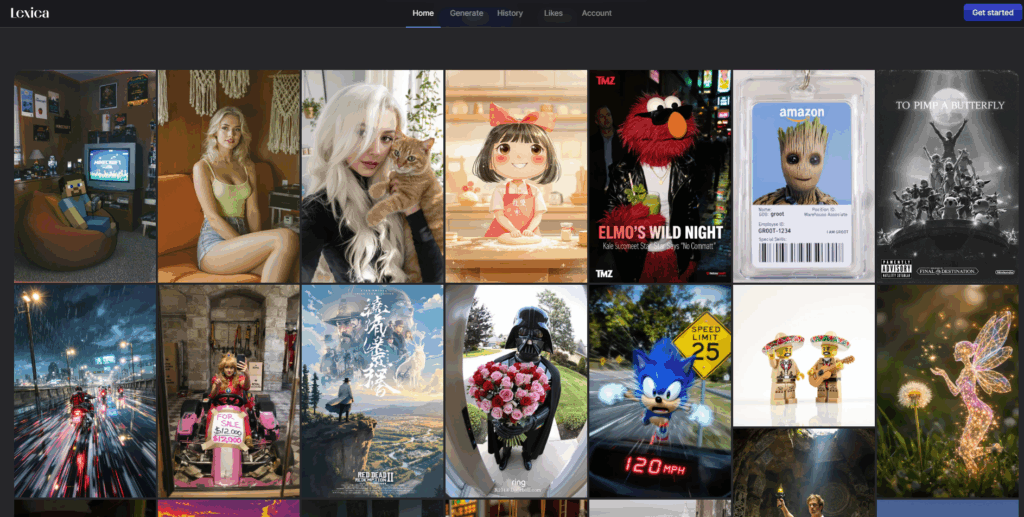
You can then reference those prompts for Canva Magic Media and many other AI tools.
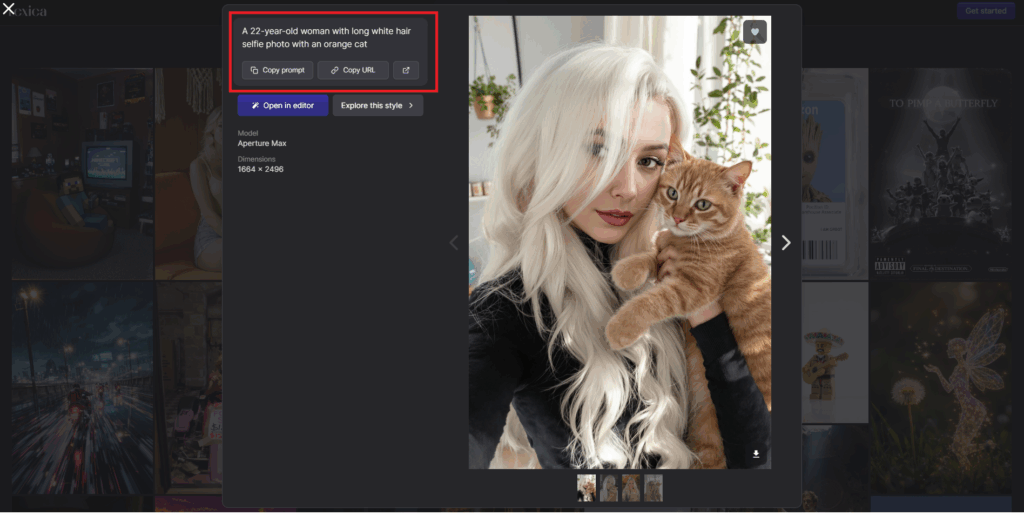
Or you can search for what you need and choose the image you find most suitable and then refer to its prompt.
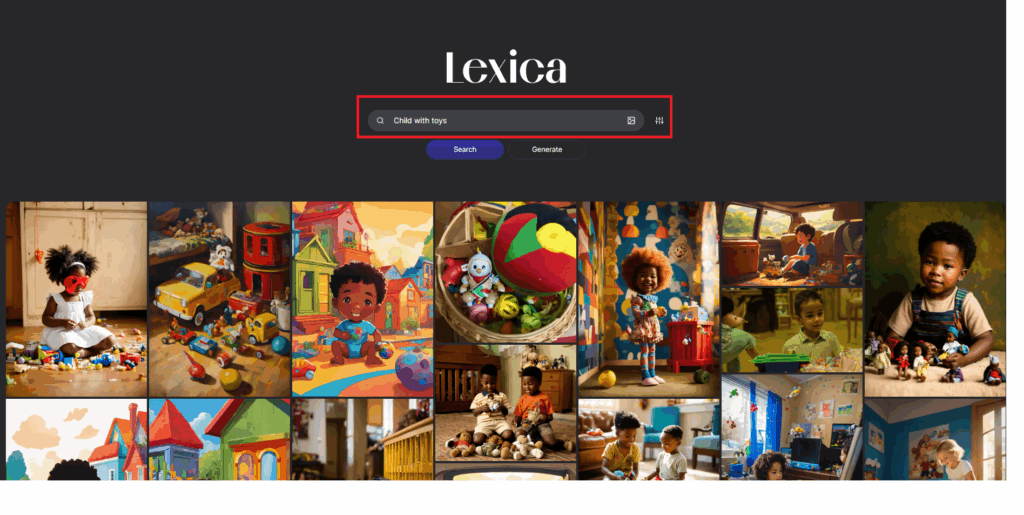
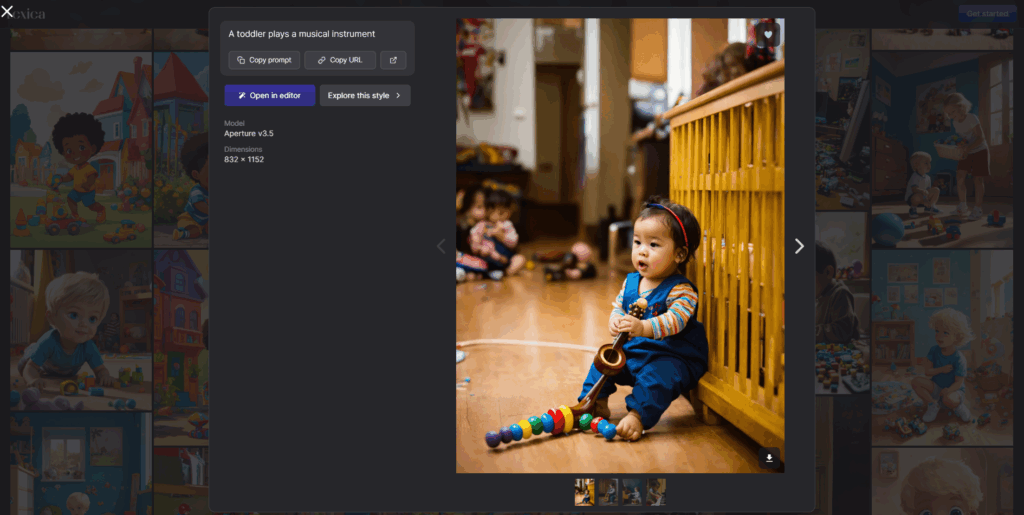
AI Tools
You can use
You can use AI tools like Magic Write, or ChatGPT…. to create suitable prompts.
Here is a formula for Stable Diffusion image prompt according to the video of Canva Text to Image
An image of [adjective] [subject] [doing action], [creative lighting style], detailed. realistic, HD, trending on ArtStation, in the style of [famous artist 1], [famous artist 2], and [famous artist 3]
Go to Canva and open the Magic Write
Learn how to use Magic Write here
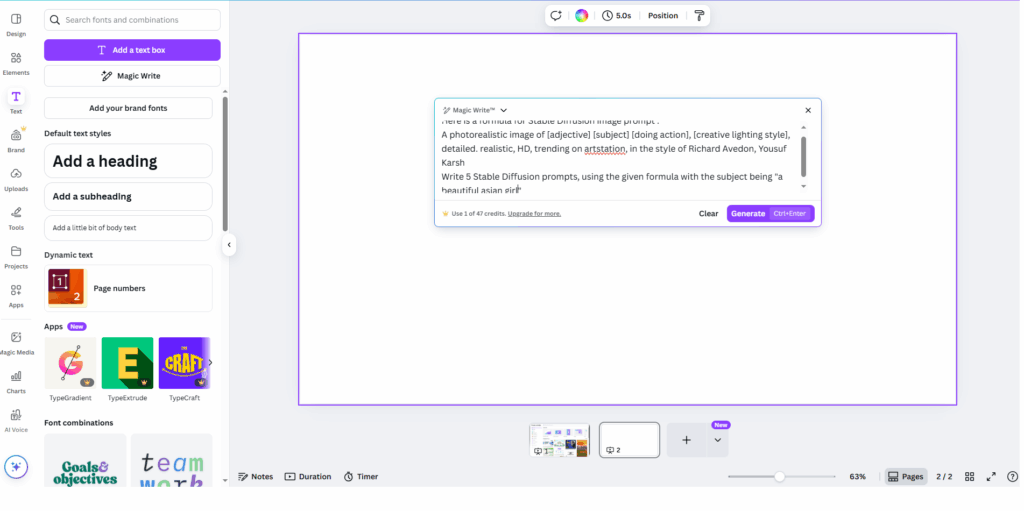
Then let Magic Write generate the prompt for you.
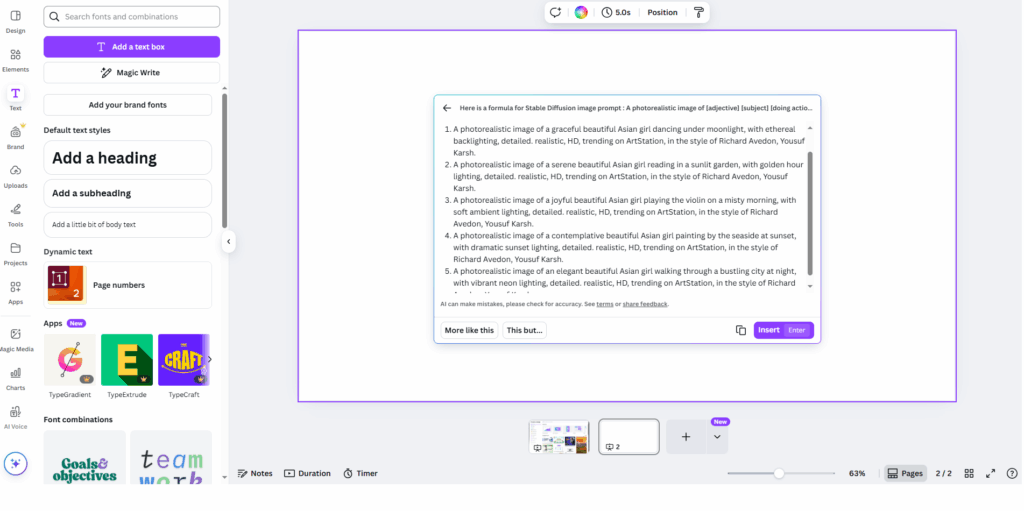
Click Generate and here is the result
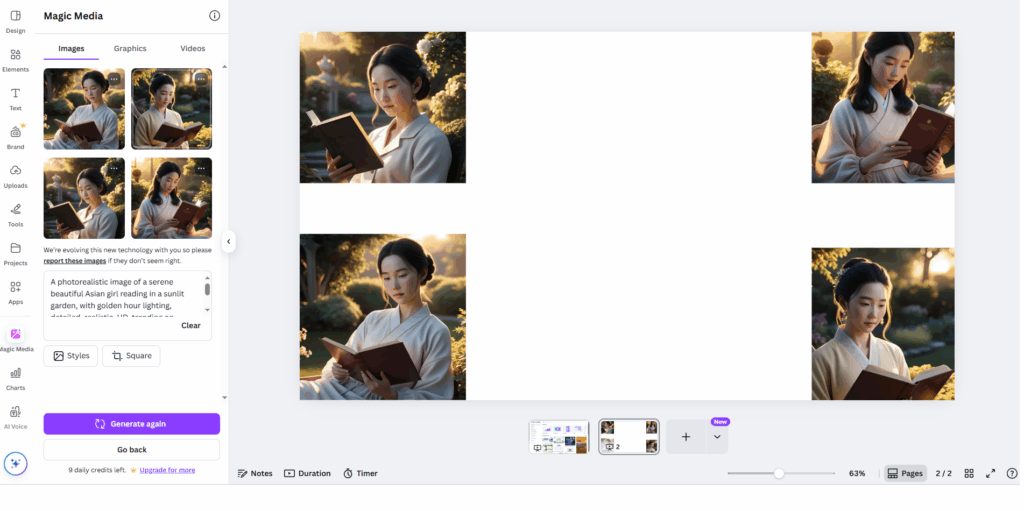
That’s what we’ve achieved.
Are you a marketer, designer or content creator? Canva Magic Media will help you speed up your creative process.
You can check out more helpful tutorials from our website for Canva.