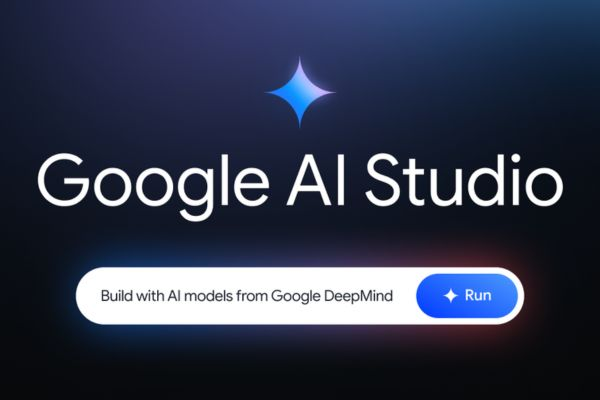Text-to-speech (TTS) technology is becoming increasingly popular, especially in fields like education, entertainment, and content creation. With Google AI Studio, you can effortlessly generate realistic speech from text — completely free of charge.
What is Google AI Studio?
Google AI Studio is a platform developed by Google that allows users to harness cutting-edge artificial intelligence tools to create content — including generating speech from text.
The best part? This feature is currently completely free, making it accessible to teachers, content creators, or anyone curious about TTS technology.
Unlike paid platforms such as ElevenLabs or OpenAI TTS, Google AI Studio provides a simple, intuitive, and efficient solution. With just a few steps, you can convert text into vibrant audio — perfect for English lessons, podcasts, or creative videos.
Why Use Google AI Studio to Create Speech from Text?
Before diving into the step-by-step tutorial, let’s look at why Google AI Studio is a top choice for TTS:
- Completely free — no premium subscription required.
- Beginner-friendly interface.
- Supports various male and female voices with natural tones.
- Allows single or multi-speaker conversations.
- Uses Gemini 2.5 Flash Preview TTS for high-quality audio.
Step-by-Step Guide to Create Speech from Text with Google AI Studio
Follow these steps to easily generate speech from your text:
Step 1:
Visit Google AI Studio by searching for it on Google or clicking [HERE]. Log in with your Google account to access the main dashboard with a sidebar.
Step 2:
From the left sidebar, click on “Generate media”.
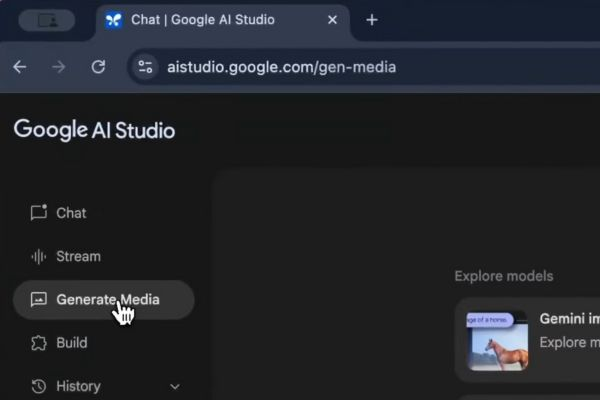
From the options shown, select “Gemini speech generation”.
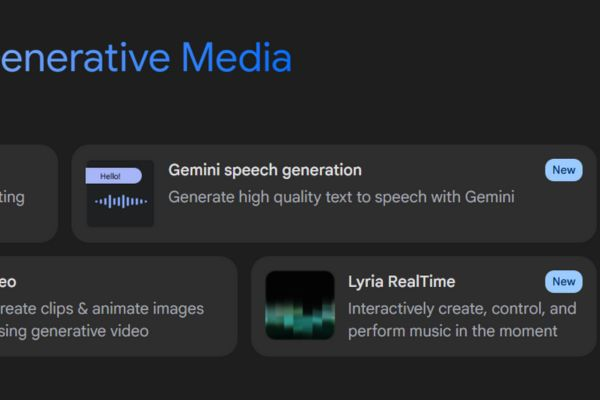
Step 3:
In the Run settings section:
- Choose Gemini 2.5 Flash Preview TTS.
- Under Mode, select:
- Single speaker – for lectures or single-voice content.
- Multiple speakers – ideal for dialogue or conversations.
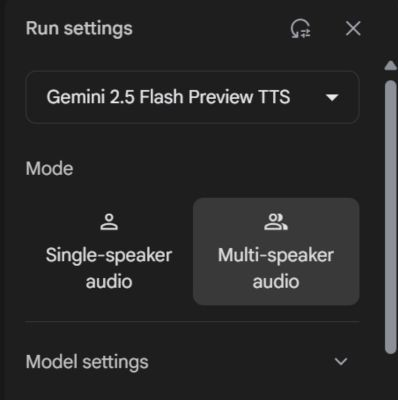
Step 4:
Google AI Studio offers multiple voice options. Try different voices to find one that best suits your content.
Step 5:
There are two ways to enter your dialogue:
Option 1: Use Raw Structure
Format the text like this:
Speaker 1: [content]
Speaker 2: [content]Tip: You can copy the default format and ask AI tools like ChatGPT to help format your dialogue faster.
Option 2: Use Script Builder
- In the Style instructions section, enter the tone (e.g., “formal”, “casual”, “dramatic”).
- Add lines for each character using Add dialog — perfect for building conversations step-by-step.
Step 6:
After entering your content, click Run to process and generate the audio file.

Once complete, you can:
- Preview the audio directly.
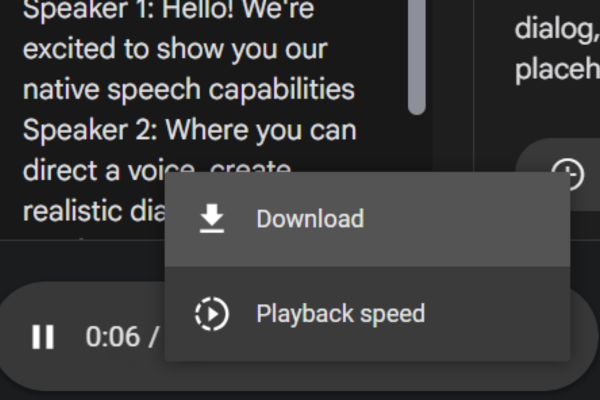
- Click the three-dot icon and choose Download to save the file.
Conclusion
Creating speech from text using Google AI Studio is a powerful, free, and easy-to-use tool. With just a few steps, you can generate high-quality dialogues for use in education, entertainment, and more. Try it today and experience the power of AI voice generation for yourself!
And if you’re interested in turning your ideas into engaging visuals, animations, or GIFs, don’t miss out on gif.how — a handy platform to transform your content into shareable, eye-catching animations effortlessly.
You can interested in
Extract Text from PDFs & Images in Seconds Using Google AI – Fast, Free & No Coding Needed!
You’re Smarter Than 99% of People If You Know This Trick to Get Perplexity Pro Free for 1 Year ($200 Value)
Is Google Veo 3 the Next Money Printing Machine?
Be Cautious When Using Microsoft AI !!!
Google Unveils “Audio Overviews” for Search – A Thrilling New Way to Explore Information!