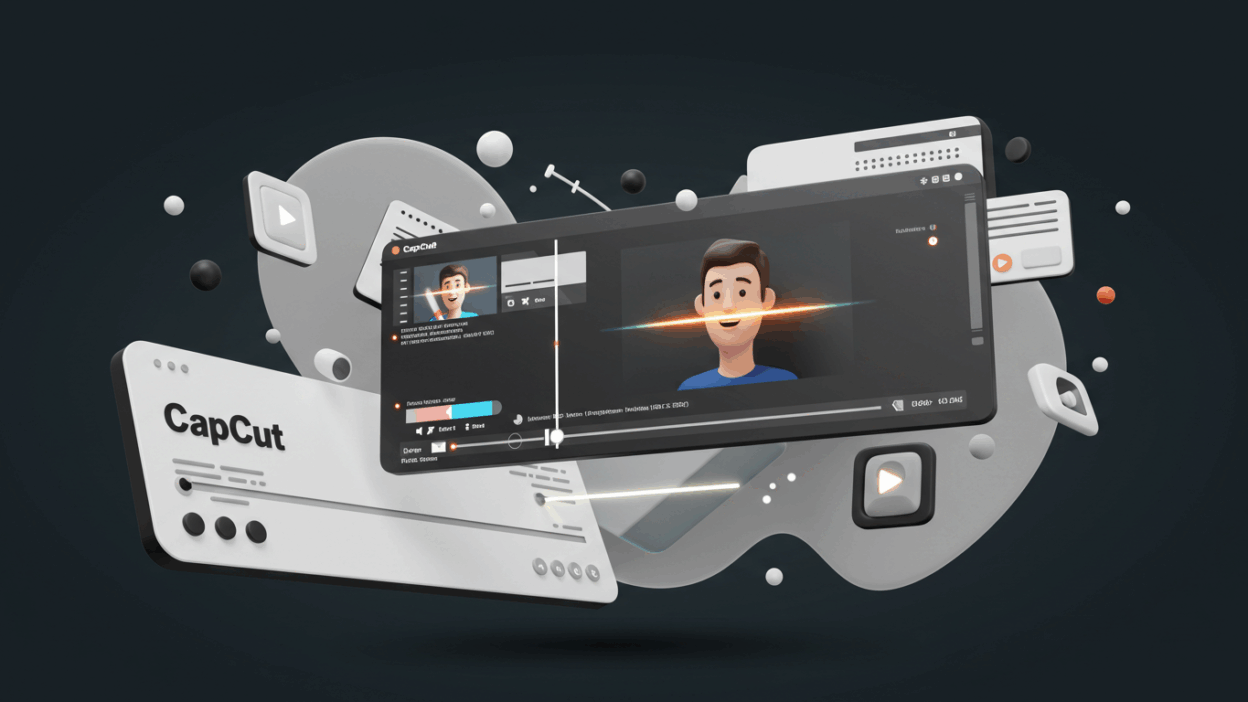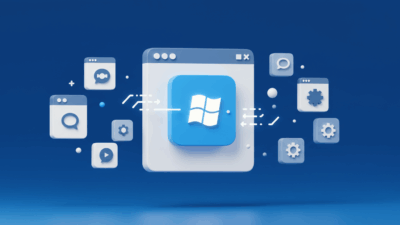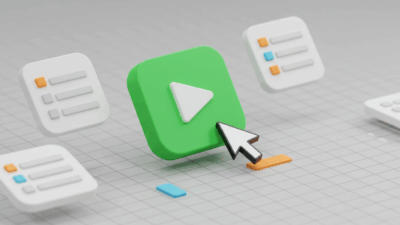As content creators, staying ahead means leveraging the smartest tools available. CapCut has long been a favorite for its intuitive design, but in 2025, its AI features are truly revolutionary. For us at gif.how, dedicated to clear, concise software tutorials, these advancements mean we can create even more impactful visual guides with unprecedented efficiency.
Join us as we dive into the most exciting AI-powered features of CapCut 2025. These tools are set to transform how you produce engaging video content, whether you’re a seasoned blogger or just starting out. And remember, for in-depth, step-by-step guides on mastering these features, gif.how is your ultimate resource!
1. Auto Captions: Instant Subtitles with AI
Imagine effortlessly adding subtitles to your videos without typing a single word. CapCut Auto Captions makes this a reality.
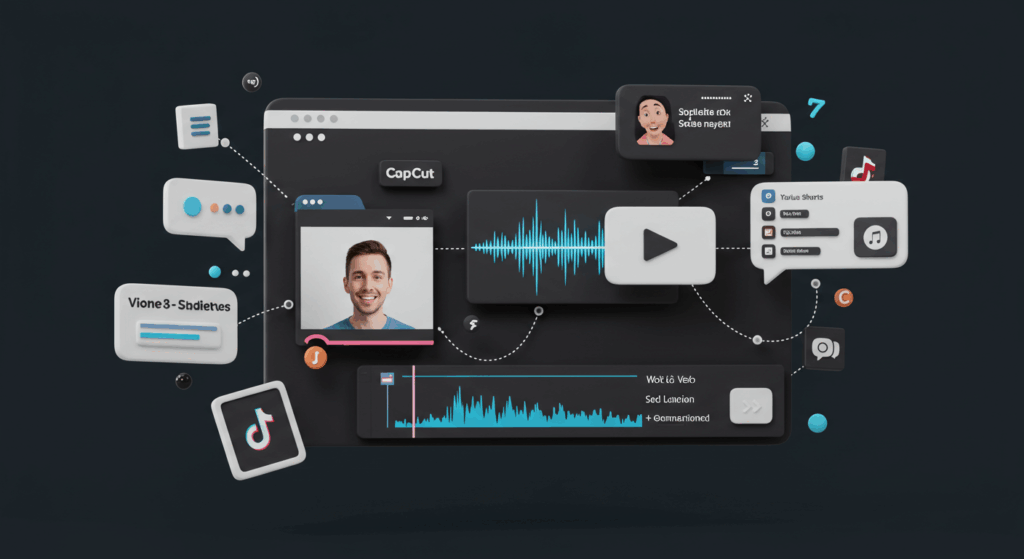
- What it does: This feature uses advanced speech recognition AI to instantly generate accurate subtitles directly from your video’s audio.
- Why it’s hot:
- Multi-language Support: Reach a global audience by automatically generating captions in various languages.
- Full Customization: Tailor fonts, colors, and effects to match your brand’s style.
- Social Media Ready: Perfect for TikTok, YouTube Shorts, and Instagram Reels, where captions are key for engagement, especially when viewers watch without sound.
- How to use it:
- Upload your video in CapCut (Mobile or Web).
- Tap Text > Auto Captions.
- Choose your language and hit Create.
- Review and edit captions as needed, then style them to perfection.
2. Smart Cut: One-Tap Jump Cut Editing
Ever wonder how “talking head” videos or software tutorials stay so punchy and fast-paced? Often, it’s thanks to precise jump cuts. CapCut’s Smart Cut brings this professional technique to your fingertips, automatically.
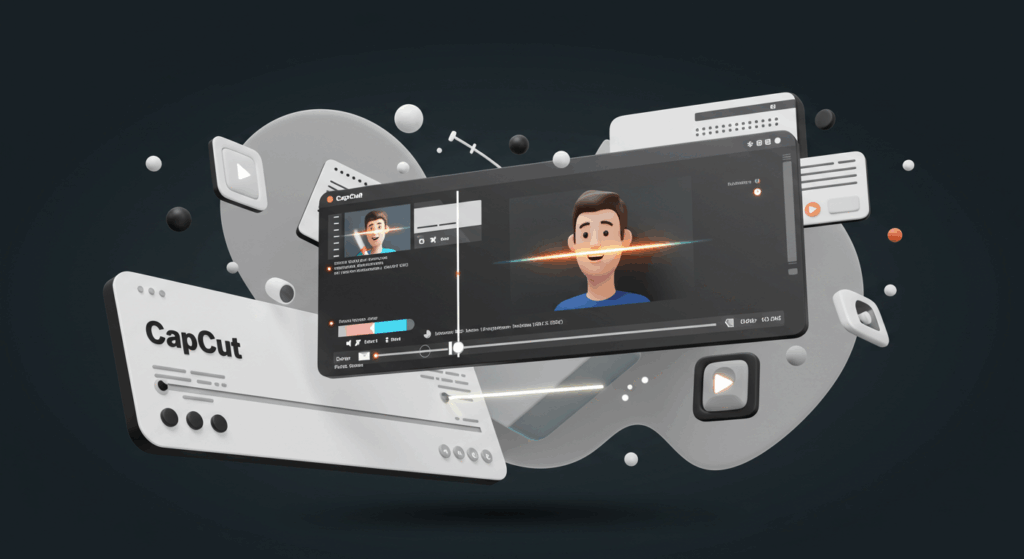
- What it does: Smart Cut intelligently removes awkward pauses, filler words, and silences, creating a seamless, dynamic flow in your videos. It’s especially ideal for educational content and vlogs.
- Why it’s hot:
- Boosts Video Flow: Keeps your audience engaged by eliminating dead air.
- Massive Time Saver: No more tedious manual trimming of every silence.
- Increases Viewer Retention: A faster-paced video holds attention longer.
- How to use it:
- Import your talking-head or tutorial video.
- Tap Edit > Smart Cut.
- CapCut analyzes your audio and automatically trims unnecessary pauses.
- Pro Tip: Combine Smart Cut with Auto Captions for incredibly fast production of polished YouTube videos or online course content.
3. AI Portrait Generator
Want to add a unique, artistic touch to your content? The AI Portrait Generator allows you to transform ordinary photos or video frames into stunning stylized artwork.
Or you can get full guild from : Transform Your Look: Unleash CapCut’s AI Portrait Generator for Stunning Visuals – gif.how
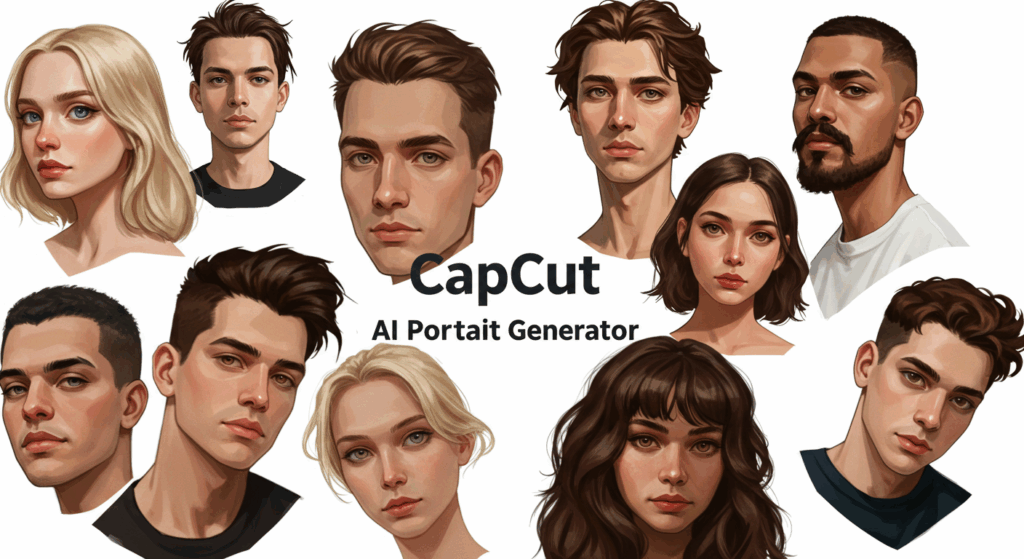
- What it does: This feature leverages AI to convert a person’s image or video into various artistic styles—think cartoon, anime, cyberpunk, and many more.
- Why it’s hot:
- Viral Appeal: Creates eye-catching visuals that stand out on social media.
- Versatile Use: Perfect for unique profile pictures, video intros, thumbnails, or even as trending effects for TikTok and Instagram.
- How to use it:
- Go to Effects > AI Effects > Portrait.
- Choose your desired style and apply it to your image or video.
- Export the stylized frame or short video clip.
4. Auto Reframe: Social Media Format Magic
Creating content for multiple platforms usually means tedious manual resizing and cropping. Auto Reframe automates this, ensuring your subject always stays in frame, regardless of the aspect ratio.
- What it does: CapCut automatically resizes and intelligently reframes your video to fit different social media platforms (e.g., vertical for TikTok, square for Instagram, horizontal for YouTube).
- Why it’s hot:
- Perfect Centering: Automatically keeps your main subject perfectly centered in the frame.
- Eliminates Manual Cropping: Saves significant time and effort.
- Multi-Platform Compatibility: Supports a wide range of aspect ratios (9:16, 1:1, 16:9, etc.).
- How to use it:
- Tap Format > Auto Reframe.
- Select the target platform’s aspect ratio (e.g., 9:16 for TikTok).
- Export your perfectly optimized video.
5. AI Video Generator (Web-Only Beta)
Imagine creating video clips just by typing what you want to see. CapCut is pushing the boundaries with its AI Video Generator, a text-to-video tool currently in beta.
- What it does: This cutting-edge AI tool generates short video clips from simple text prompts, similar to popular text-to-image generators but for video.
- Why it’s hot:
- Accelerates Ideation: Rapidly generate visual concepts for your projects.
- Great for Storyboarding: Quickly visualize scenes or sequences.
- Ideal for Short Form: Works exceptionally well for reels, quick ads, or placeholders in longer videos.
- How to use it:
- Note: This feature is currently only available in CapCut Web Beta for selected users. If you have access, explore the AI tools section to experiment with text-to-video generation.
Final Tips to Maximize CapCut AI Tools
To truly supercharge your content creation with CapCut’s AI features, consider these strategies:
- Streamline Production: Pair Auto Captions with Smart Cut for incredibly fast, professional-looking video content, especially for tutorials and vlogs.
- Create Scroll-Stopping Visuals: Use AI Portraits for unique thumbnails, profile pictures, or eye-catching intros that grab attention.
- Optimize for Every Platform: Always use Auto Reframe to ensure your videos look perfect on TikTok, YouTube, Instagram, and any other platform you publish to.
- Explore CapCut Web: Keep an eye on the web version for early access to even more powerful AI features, like the AI Video Generator.
Want to Master CapCut in 2025?
The future of video editing is here, and CapCut is leading the charge with its incredible AI capabilities. Whether you’re making tutorials, vlogs, or short-form content, these tools will save you time and elevate your production quality.
At Gif.How, we’re committed to helping you master every new feature CapCut rolls out. Explore our full CapCut tutorial series and get exclusive guides for YouTubers, influencers, and creators. We keep it visual, step-by-step, and beginner-friendly! Don’t miss out – visit Gif.How today and take your video creation to the next level!
You also may interested in
Level Up Your Content: Mastering CapCut’s AI and Hottest Features in 2025
Transform Your Look: Unleash CapCut’s AI Portrait Generator for Stunning Visuals
How to Use Templates on CapCut: A Complete Guide to Trending Video Templates