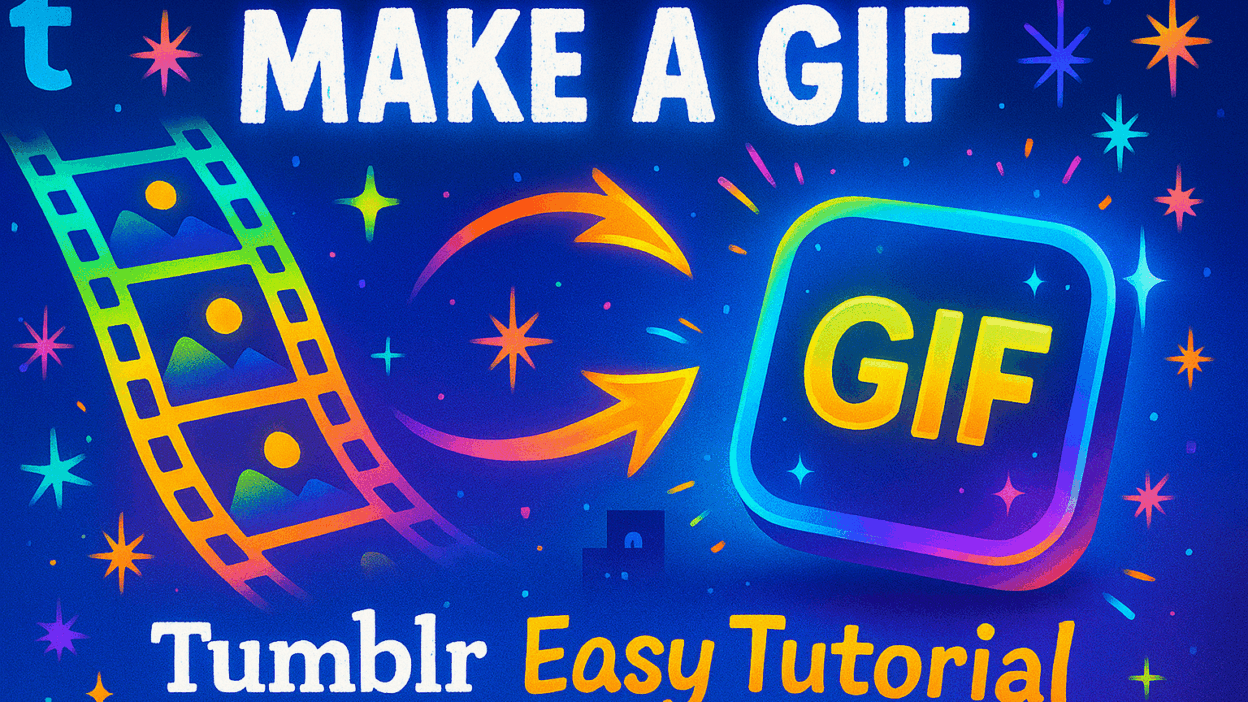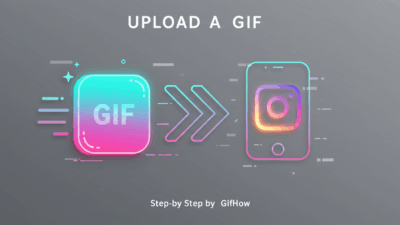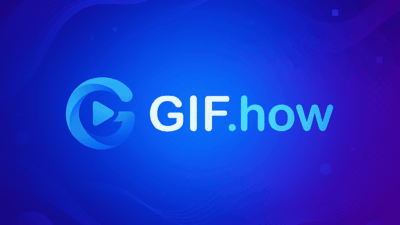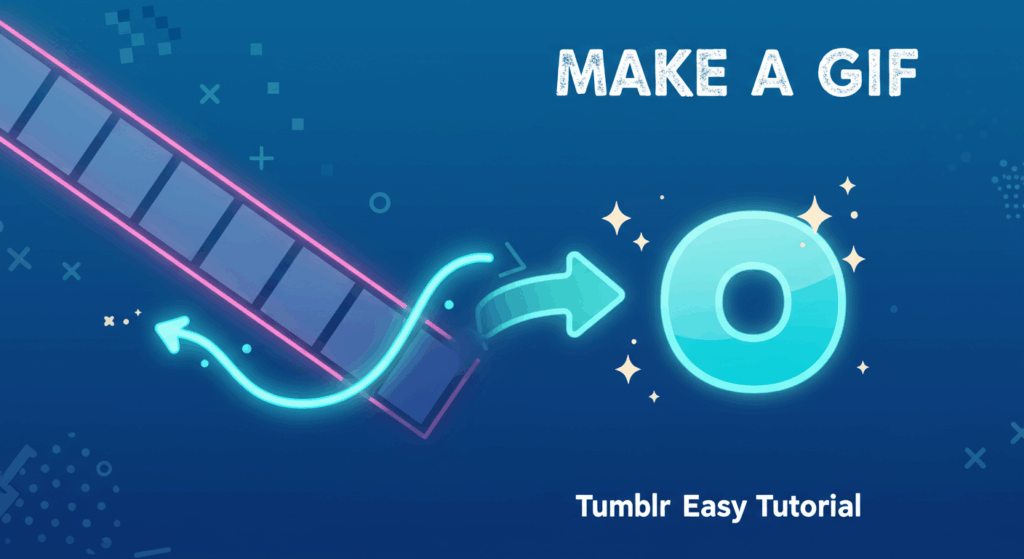
Tumblr has always been a hub for creative expression, and GIFs are the lifeblood of its community. These short, looping animations bring posts to life, convey emotion, and grab a viewer’s attention more effectively than a static image. Whether you want to share a reaction, a clip from your favorite movie, or a highlight from a video, knowing how to make a GIF on Tumblr is an essential skill.
In this guide, GifHow will show you How To Easily Create A GIF For Your Tumblr blog, walking you through each step. We’ll also provide some tips and tricks to make your creations stand out.
What You Need to Know Before Making a GIF on Tumblr
Before you start, it’s important to understand a few key things about Tumblr’s GIF requirements to ensure your animated image looks its best and loads properly.
- Size Matters: The ideal display size for a GIF on Tumblr is around 540 pixels wide. While you can upload larger GIFs, Tumblr will automatically resize them, which can sometimes impact quality.
- Keep It Light: Tumblr has an upload limit of 3MB for GIFs. For this reason, it’s crucial to keep your GIF file size as small as possible. The longer and more colorful your GIF is, the larger the file will be.
- The Power of Engagement: GIFs are not just for fun—they are powerful tools for increasing engagement on your blog. They are highly shareable and can drive more reblogs and likes.
How to Make a GIF on Tumblr (Step by Step)
Ready to create your own? Follow this step-by-step guide.
Step 1: Prepare Your Photos or Video
First, you need the source material. This could be a series of photos you want to animate or a short video clip. For a smoother GIF, use a video that’s under 10 seconds. You can even use screen recordings from your phone or computer.
Step 2: Use a GIF Creation Tool
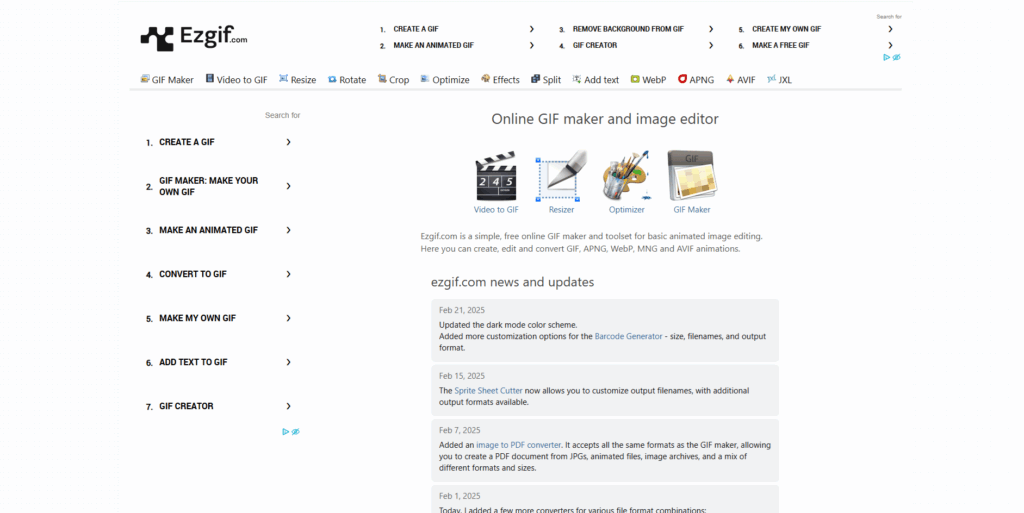
Next, you’ll need a tool to turn your source material into an animated GIF. While there are many options, here are a few popular choices:
Online Converters: Tools like EZGIF, Giphy or Snipping Tool GIF are perfect for quick conversions. You simply upload your video or images, adjust the size and speed, and download the finished GIF.
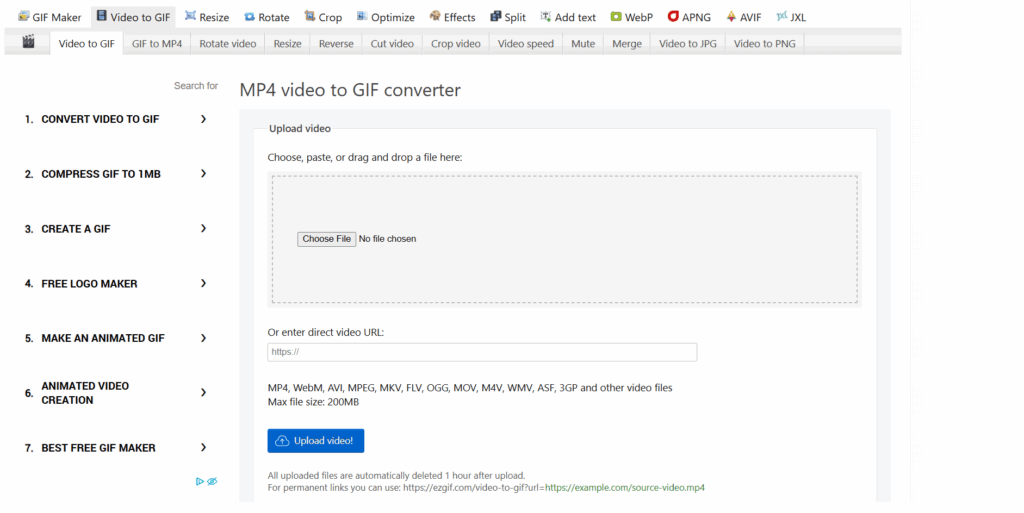
Desktop Software: For more control, professional software like Adobe Photoshop is a great choice. It allows for detailed editing, layer adjustments, and fine-tuning of your GIF.
Mobile Apps: Many apps on both iOS and Android stores can turn your videos into GIFs in just a few taps. Search for “video to GIF converter” in your app store.
Step 3: Upload the GIF to Your Tumblr Post
Once you’ve created your GIF, it’s time to post it.
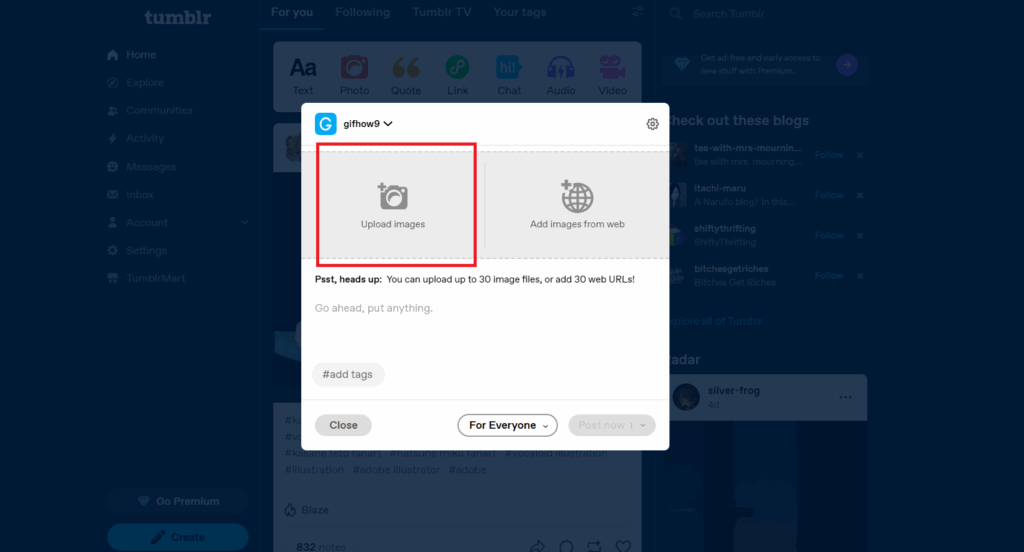
- Log in to your Tumblr account.
- Click the “Photo” icon at the top of your dashboard.
- Click the camera icon and select your newly created GIF file from your computer or phone.
Tumblr will upload your GIF, and you’ll see a preview of it in the post editor.
Tips to Make Your Tumblr GIFs Stand Out
Want to take your GIFs to the next level? Here are a few tips:
- Add a Text Overlay: Use a GIF editor to add bold, clear text on top of your GIF to get a message across quickly.
- Apply Filters: Play with filters and color grading to give your GIF a unique look and feel.
- Keep File Size Low: If your GIF is too large, consider reducing the number of frames or lowering the color count to keep it under the 3MB limit for fast loading.
How GifHow Helps You Create Better How GIF Tutorials
You might be wondering, “What is GifHow?” We are not a tool for making GIFs, but a website dedicated to sharing simple, easy-to-follow how gif tutorials for a wide range of software and platforms. We believe that with the right guidance, anyone can create amazing GIFs.
On GifHow, you can learn how gif tutorials that make complex processes easy to understand. We provide clear, step-by-step instructions just like this guide, complete with video examples and images.
Common Issues and How to Fix Them
- GIF Won’t Upload: If your GIF is over 3MB, it won’t upload. Try using a GIF optimizer to reduce the file size.
- Quality is Reduced: This often happens when a GIF is too large or has too many colors. Reduce the dimensions or the number of colors in your GIF editor to improve quality.
- GIF Isn’t Autoplaying: Make sure you are using a standard GIF format and that your browser’s autoplay settings are enabled. Sometimes, a slow internet connection can also cause a delay.
No, Tumblr does not have a built-in GIF creator. You must use an external tool to create your GIF first, then upload it to a post.
The maximum file size for a GIF on Tumblr is 3MB. If your GIF is larger than this, you will need to compress it before uploading.
Yes, absolutely! Many free online tools and mobile apps are available that allow you to create high-quality GIFs without spending any money.
GifHow provides clear, easy-to-follow tutorials that simplify complex processes. We focus on showing you exactly how gif creation works across various platforms, saving you time and frustration.
Conclusion
Creating a GIF on Tumblr is a straightforward process once you know the steps. By preparing your source material, using the right tools, and optimizing your file, you can create a dynamic post that will engage your audience and enhance your blog.
If you want to learn more How Gif tutorials for other software and platforms, be sure to visit GifHow for our detailed guides. We’re here to help you master the art of animated content.