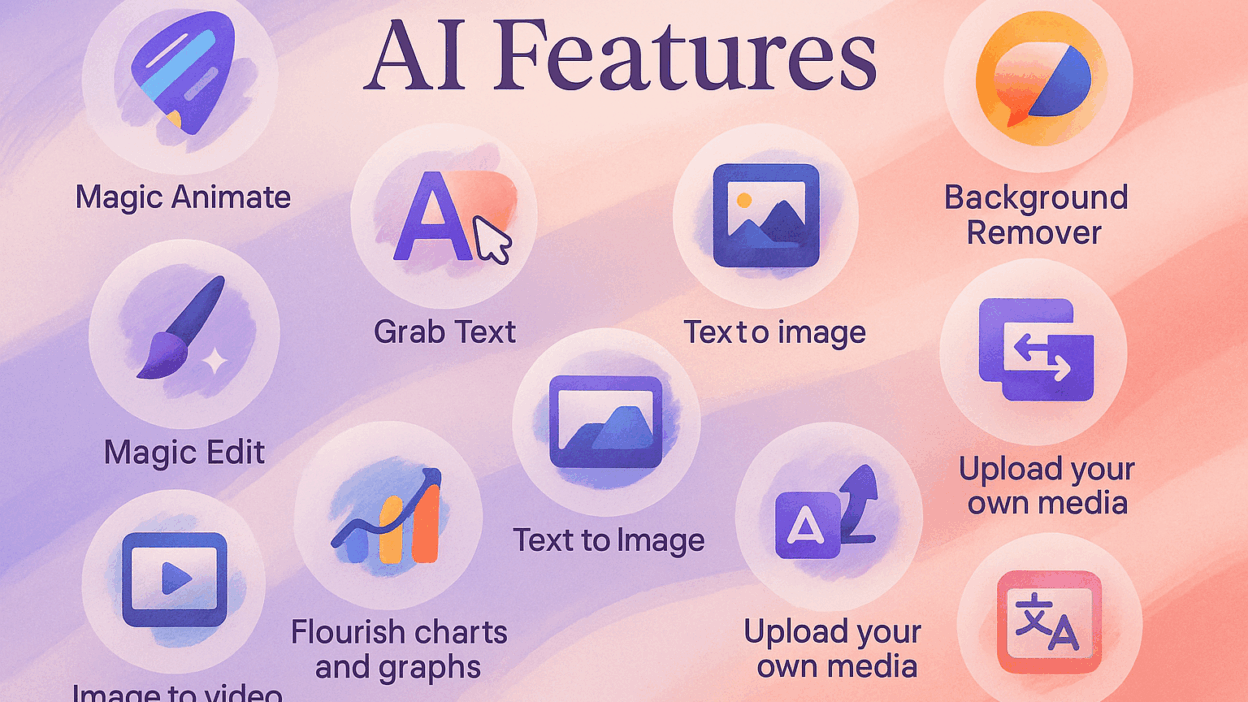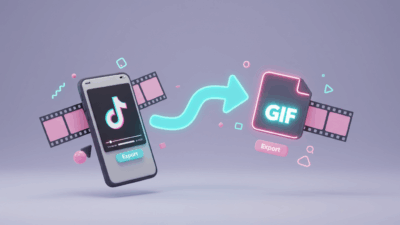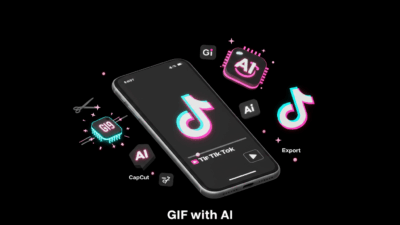Canva AI tools have been pretty rudimentary in the past. But recently, Canva officially launched Visual Suite 2.0 on April 10, 2025 at the Canva Create 2025 event, including a series of new products and features to promote creativity and collaboration in the AI era.
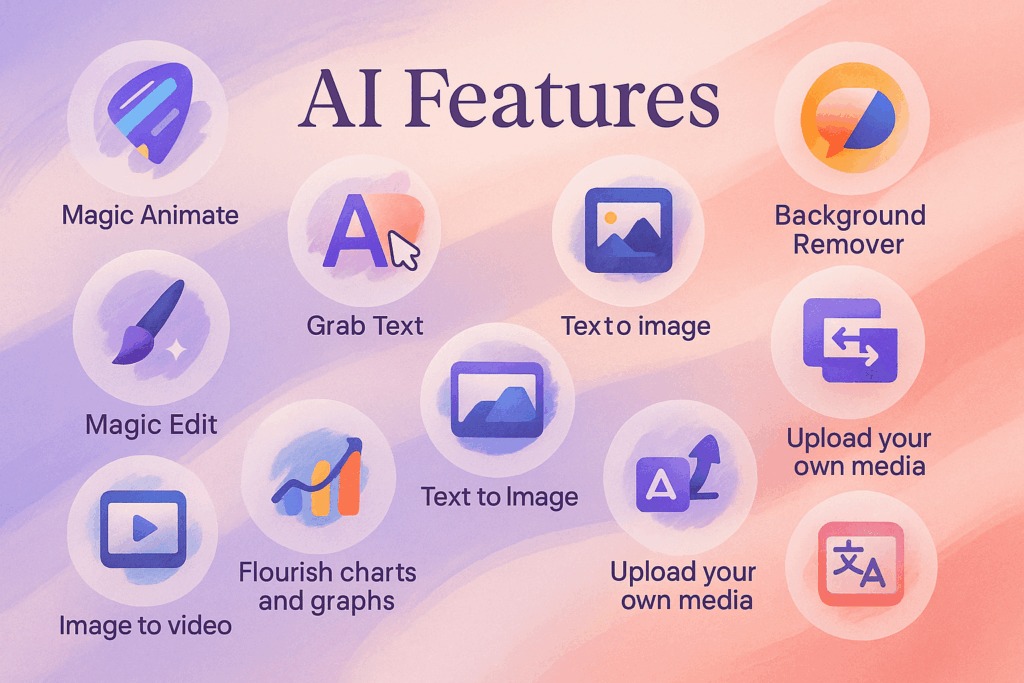
We will go through 10 interesting features that are helpful to users.
1. Magic Design
Picture this: you drag one inspirational photo onto the Canva home screen and, in seconds, Magic Design spins out half a dozen polished concepts—each with its own color palette, font pairing, and layout grid. The feature behaves like an on-call art director: it scans the tones and textures of your reference image, detects dominant hues, and offers style boards that already respect contrast and accessibility guidelines. Because every suggestion is technically a full template, you can swap images, shift text boxes, or dial colors up and down without starting a design “from scratch.” For rapid brand consistency, save your favorite version to the Brand Kit, then apply it to future posts with one click—perfect for social feeds that need a cohesive look while still feeling fresh.
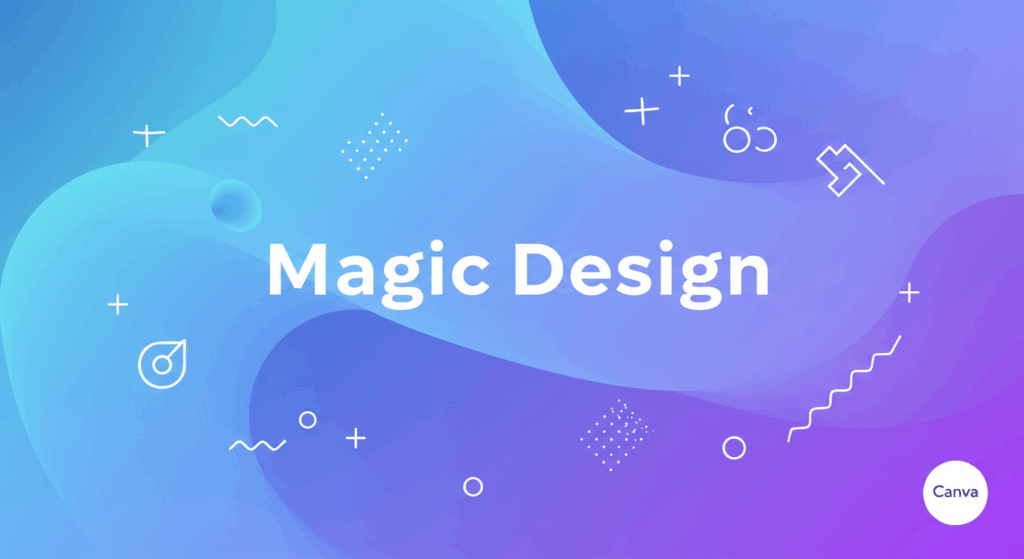
2. Magic Edit
Magic Edit turns labor-intensive Photoshop tricks into a 15-second workflow. Highlight the area you want to reshape—maybe a bland sky or an empty coffee cup—type “replace with a pink sunset” or “swap for a vintage latte,” and Canva’s diffusion model regenerates just that region, matching lighting and perspective automatically. Because the tool works on a separate layer, you can toggle the edit on and off or refine the mask for pixel-perfect edges. Need to eliminate background tourists, extend a product’s reflection, or insert an on-brand mascot? Magic Edit does the heavy lifting while you keep the creative reins, making it the go-to option for marketers chasing same-day turnarounds.
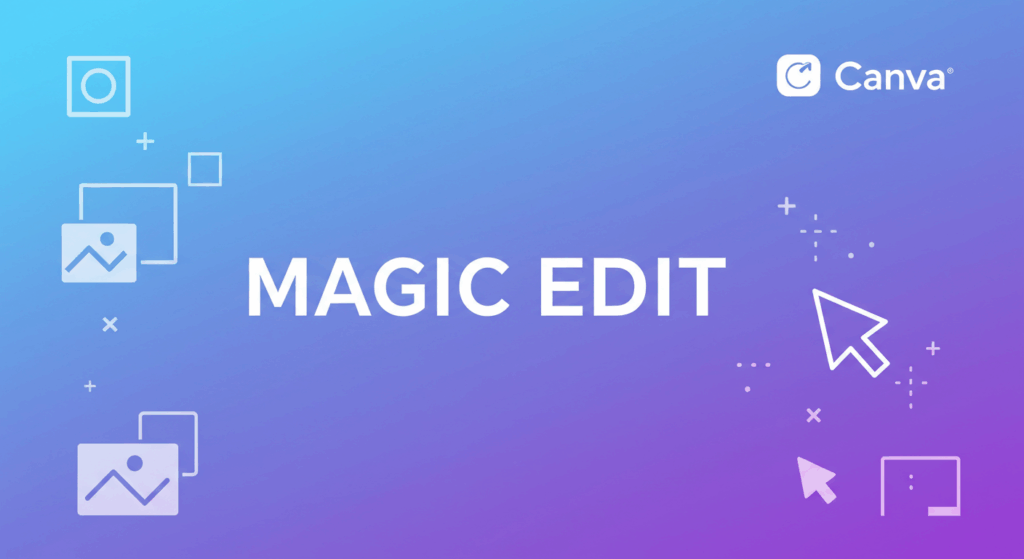
3. Translate
For design teams serving global audiences, Canva Translate is a revelation. Select any text box—headline, paragraph, caption, even bullet lists—choose a target language, and watch your layout refresh itself with fluent copy that retains typographic hierarchy. A handy accuracy slider lets you toggle between literal translations and tone-matched rewrites, ideal for culturally sensitive campaigns. Because Translate respects line breaks and spacing, multilanguage carousels no longer wreck your design grid. Pair it with Magic Design to craft region-specific visuals in minutes, then A/B-test messaging without leaving the canvas. Beyond marketing, teachers, NGOs, and community managers use Translate to lower language barriers and boost engagement worldwide
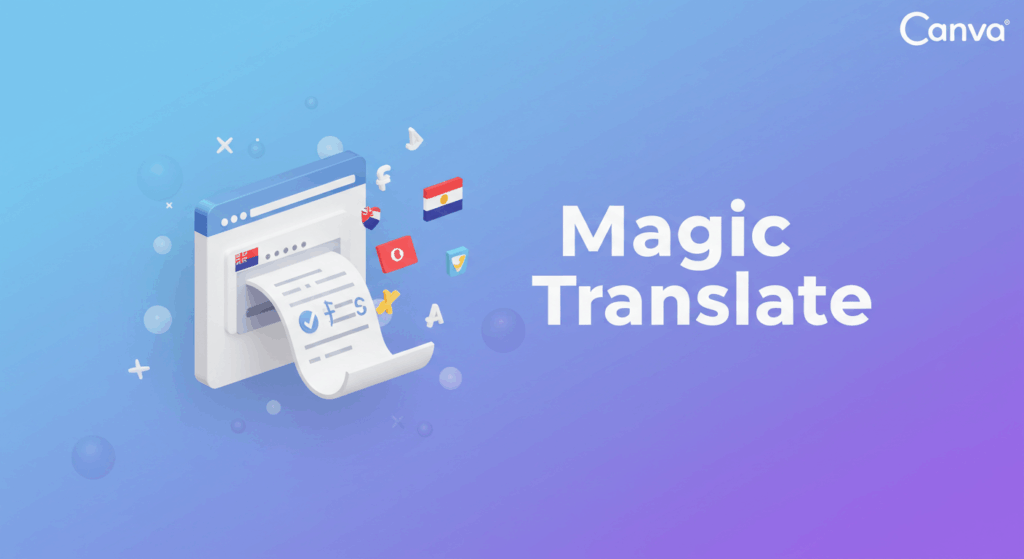
4. Beat Sync
If video editing has ever drained an afternoon, Beat Sync feels like a cheat code. Drop your soundtrack on the timeline, click the Beat button, and Canva instantly snaps clip transitions to the strongest points in the waveform. Every jump cut lands on a drum hit; every B-roll swap matches the melody. A side panel displays suggested “beat markers,” letting you fine-tune how aggressive—or subtle—the pacing should be. The result? Professional-looking rhythm without manual keyframes. Pair Beat Sync with Canva’s stock audio library or your own branded jingle, and you’ll have Instagram Reels and TikTok ads that breathe with the music and keep watch-time climbing.
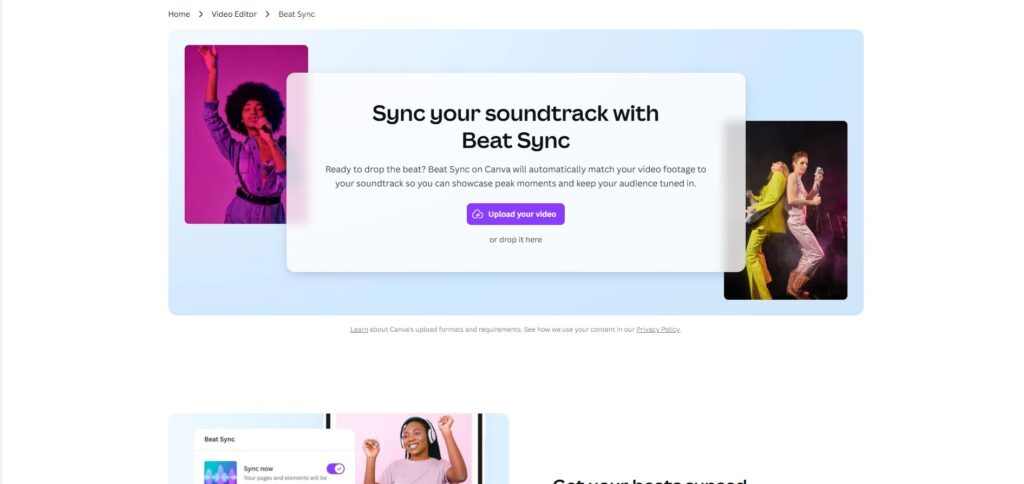
5. Draw
Sometimes your best idea arrives as a scribble. Draw mode gives you a freehand brush for arrows, call-outs, or quick storyboards. The magic happens when Shape Assist steps in: rough circles snap into perfect rings, jagged squares morph into clean boxes, and a sketchy star refines itself into symmetrical points. Save any custom doodle to “My Shapes” for one-click reuse across future projects—excellent for teachers who mark up lesson slides or UX teams iterating user flows. You get the spontaneity of pen-on-paper with the scalability of vector art, all inside the familiar Canva interface.
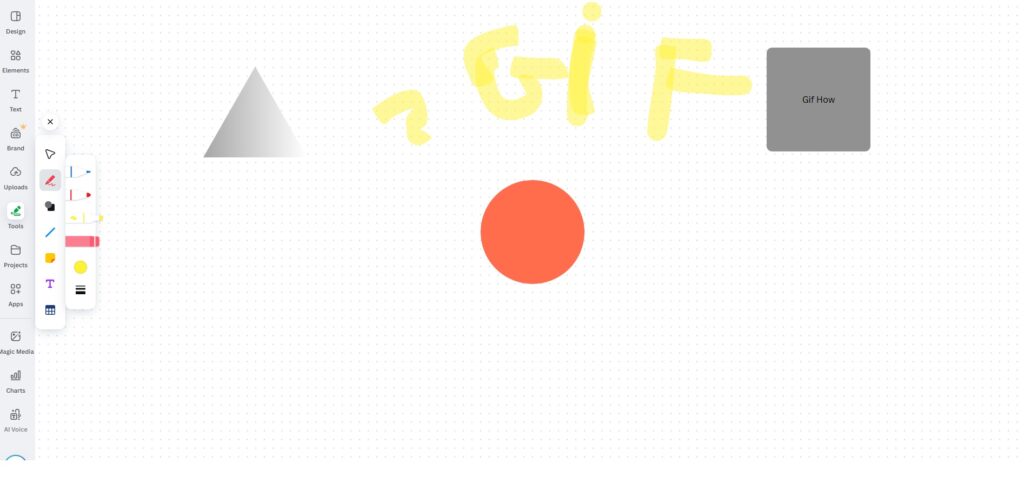
6. Magic Eraser
Gone are the days of cloning stamps. With Magic Eraser you simply brush over the unwanted element—a stray signpost, photobomber, or outdated logo—and Canva replaces it with context-aware pixels that match lighting, shadows, and textures. Adjustable brush sizes allow surgical precision on tight edges, while an undo history means you can experiment fearlessly. For e-commerce sellers, it’s the fastest route to clean product photos; for travel bloggers, it’s a lifesaver when that perfect sunset shot is ruined by crowds. Combined with Magic Edit, you’re free to rebuild an entire scene without ever opening a heavyweight editor.
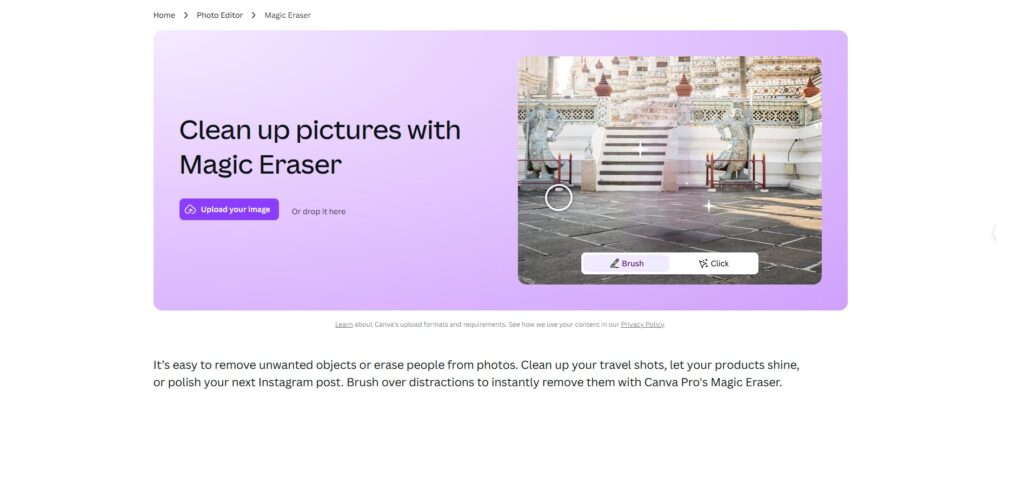
7. Animation
Inside Canva’s Animation panel you’ll find presets like Fade, Pop, Drift, and Wiggle, but the real game-changer is the custom path tool. Drag an element along the trajectory you imagine, set duration, and Canva auto-eases movement so nothing looks robotic. Need multiple layers to dance in sync? Group them first, then apply one motion directive. Because every animation obeys the canvas timeline, you can extend or shorten the sequence by dragging slide edges—no keyframes required. Whether you’re building web banners, presentation reveal slides, or story-format ads, Animation turns static designs into scroll-stoppers.
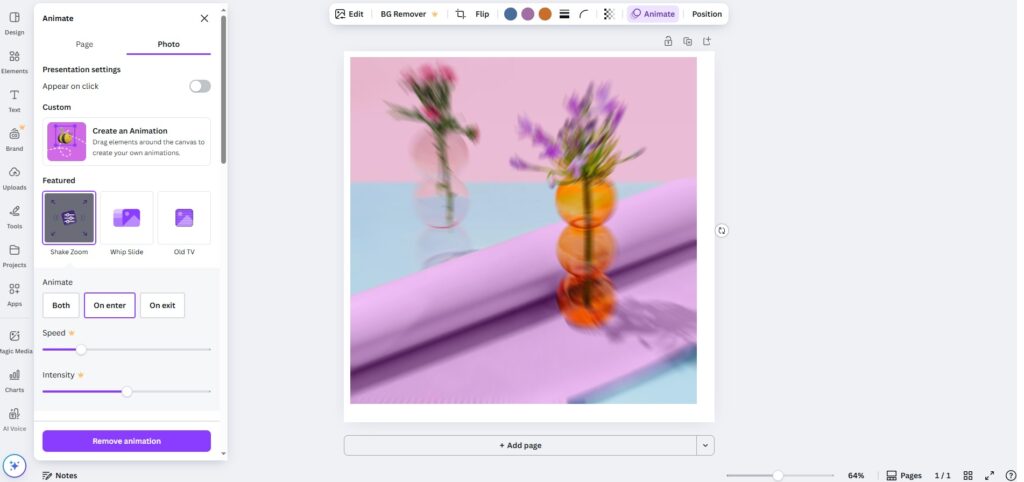
8. Magic Write
Writer’s block is the sworn enemy of tight deadlines, and Magic Write is its antidote. Call it up with a forward-slash shortcut, provide a quick prompt—“30-word LinkedIn hook on sustainable fashion”—and the GPT-4-powered assistant produces multiple polished options. Because Magic Write is brand-aware, it can mirror your preferred voice once you upload a few reference texts. Long-form is now fair game too: draft an outline for a 1,500-word blog post, expand bullet points into paragraphs, or condense verbose emails into skimmable summaries. Edits stay inline, so your copy always fits the design’s text boxes without manual resizing.
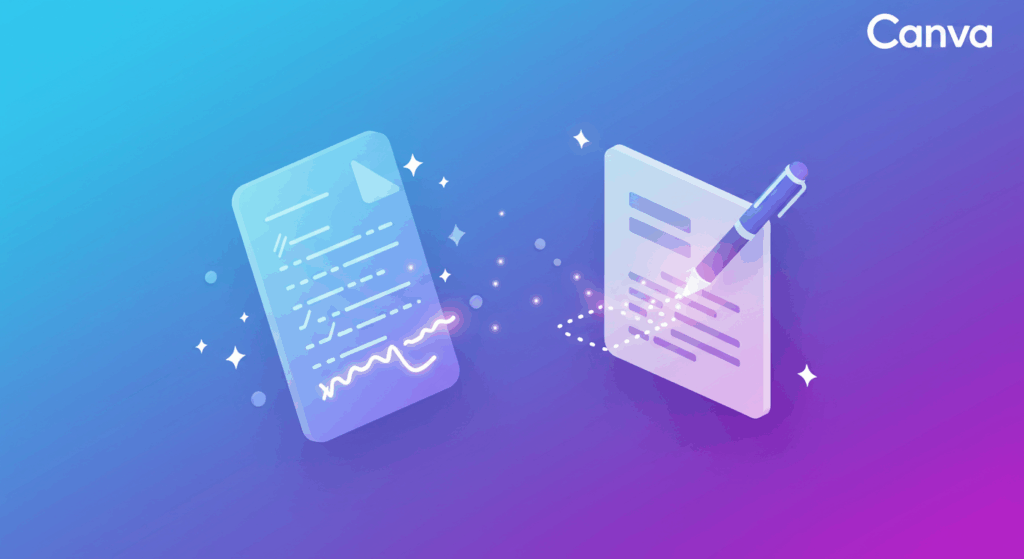
9. Styles & Layouts
The moment you drop content onto a blank page, Layouts surfaces a carousel of composition ideas—balanced grids, magazine spreads, or bold hero images. Click your favorite, and Canva rearranges every element with pixel-perfect margins. Next, the Styles tab cycles through curated palette-typeface combos: swipe to apply muted pastels for a wellness brand, high-contrast neons for a tech launch, or your saved Brand Kit for corporate decks. Because the change is global, entire multi-page documents update instantly, sparing you hours of tinkering. For agencies juggling multiple clients, Styles & Layouts keep every project instantly on-brand.
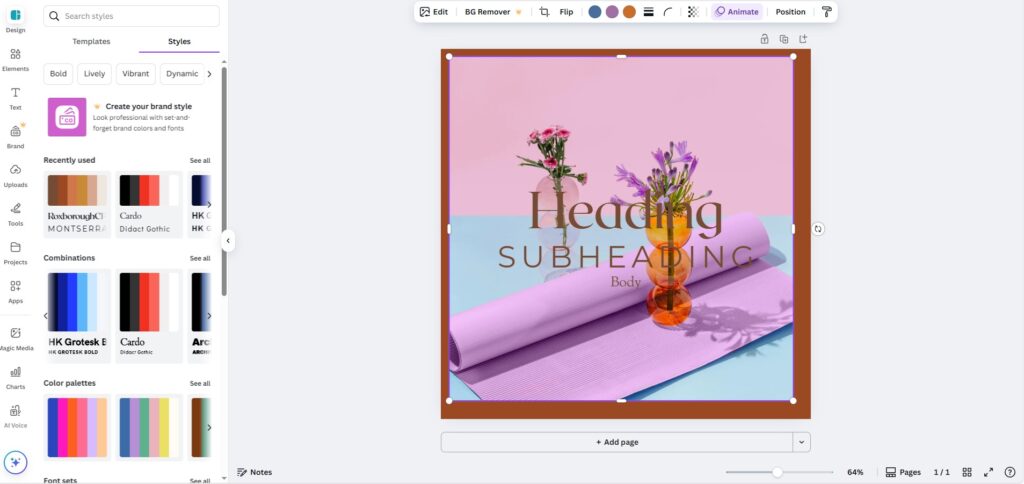
10. Magic Presentation
Give Magic Presentation a single sentence—“Top AI marketing trends for 2025”—and in under a minute it drafts a title slide, agenda, key-trend pages, data placeholders, and a closing CTA. Each slide arrives pre-illustrated and animated, drawing from Canva’s library of icons and stock photos. You can shuffle content, switch themes, or expand points with Magic Write, all without breaking slide consistency. When it’s go-time, Presenter View offers real-time notes, timers, and live reactions. For consultants, educators, and founders, Magic Presentation means you can walk into a meeting with a professional deck—even if the idea only struck you during your commute.
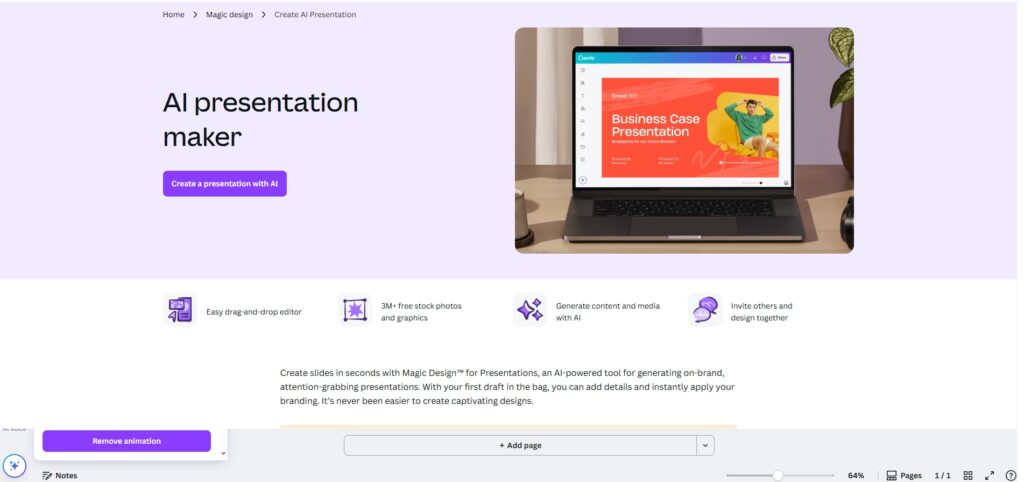
Ready to Transform Your Design Workflow?
These aren’t just features; they’re your new design superpowers. At gif.how – One minute to learn anything, we believe mastering these tools shouldn’t be complicated. That’s why we’ve created short, easy-to-follow video guides for each one.
Explore Our Guides:
- How to Curve Text in Canva for Eye-Catching Instagram Posts | Gif.How
- Discover the Magic of Canva Visual Suite 2.0 with Gif.How
- Canva Magic Media Complete Guide: Turn Text into Photos & Videos in 5 Minutes With Canva Magic Media (2025)
- Canva Magic Tools: The 2025 Power-User Guide for Faster, Smarter Design
- Canva – gif.how
Visit Gif.how today and start creating stunn