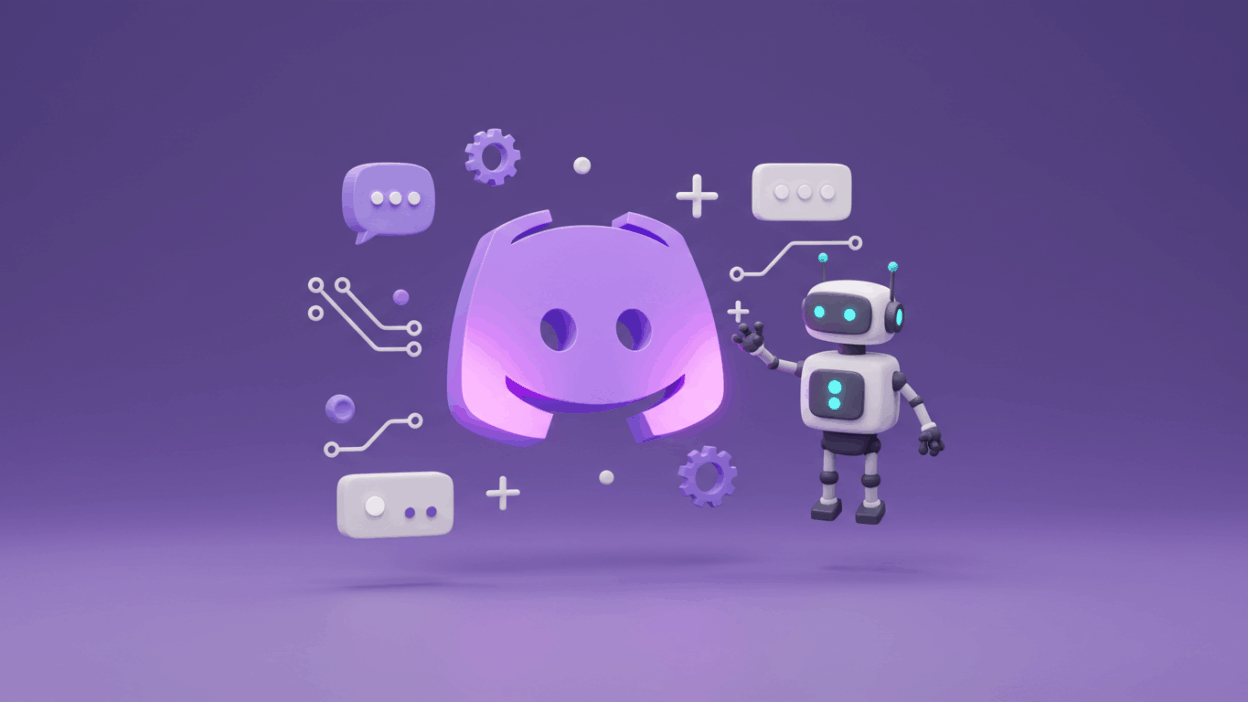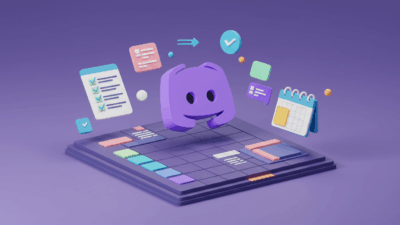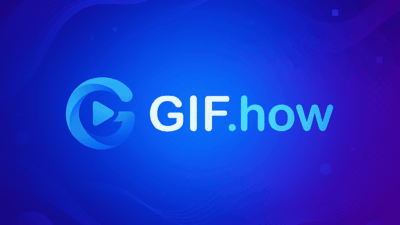Think of bots as super-powered additions to your digital clubhouse. They can greet new members with a friendly message, play your favorite tunes during voice chats, moderate discussions to keep things civil, and even run fun games and quizzes. Instead of you manually handling repetitive tasks or trying to keep the energy up on your own, bots step in as tireless assistants, freeing you to focus on building your community.
Ready to see how these digital dynamos can revolutionize your Discord server? Let’s walk through the surprisingly easy steps of adding a bot with Gif.How and unlocking a whole new level of server potential.
Finding Your Perfect Bot Companion
Before we dive into the “how-to,” let’s briefly touch on the “what-for.” What do you want your bot to do? This will guide your search. There’s a bot for almost every need imaginable
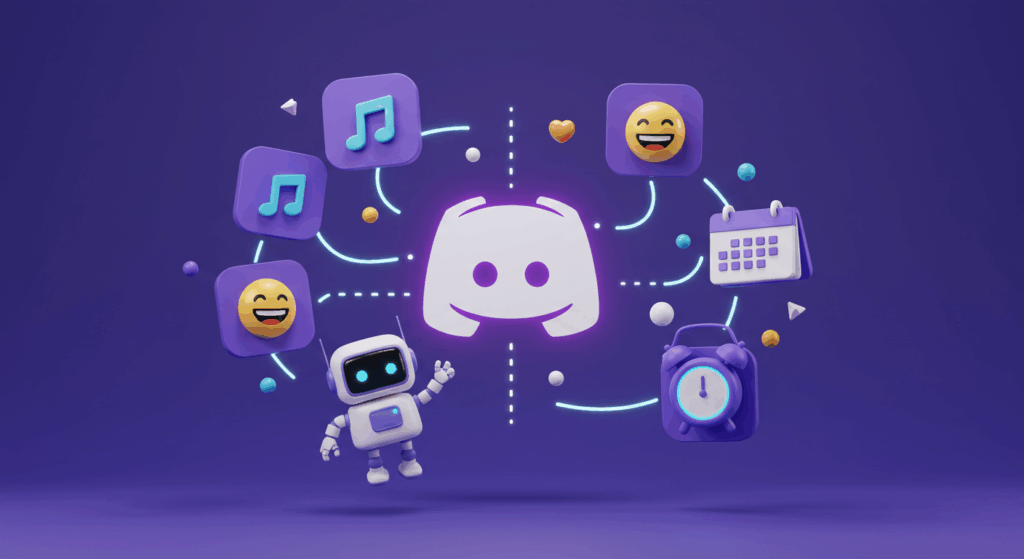
- Need a helping hand with moderation?
- Dyno: This is a versatile moderation bot that offers commands to ban, mute, kick users, automatically moderate spam, and set up automatic roles for new members. It’s a solid all-rounder for keeping your server tidy.
- MEE6: One of the most widely used bots, MEE6 stands out with powerful moderation features, a leveling system that encourages activity, and the ability to set up custom welcome messages for new members.
- ProBot: Offers advanced welcome features, a customizable leveling system, anti-spam protection, and various useful tools for efficient server management.
- Want to liven up voice channels?
- Hydra: A powerful and currently popular music bot that supports multiple platforms and offers features like lyrics, volume control, and playlists.
- FredBoat: Another excellent option for music, FredBoat is known for its high-quality audio and easy-to-use interface, supporting various sources like YouTube, SoundCloud, and Twitch.
- Looking to add some interactive fun?
- Dank Memer: Brings fun and laughter with a vast array of meme-generating commands, a virtual economy game, and humorous “troll” commands.
- PokéMeow: Allows players to catch, battle, and trade Pokémon directly within Discord, providing a game-like experience right in your server.
- Gartic Bot: Based on the popular drawing game Gartic Phone, this bot allows your server members to play rounds of collaborative drawing and guessing, leading to hilarious results.
- Want to streamline information?
- Carl-bot: An incredibly flexible bot for reaction roles, mod logs, embed messages, and many other server management utilities. It’s great for customizing how members interact with your server and roles.
- Apollo: A dedicated bot for scheduling and creating events. It helps you easily organize meetings, gaming sessions, or any other activities for your community.
- Reminder Bot: A straightforward bot that does exactly what it says: it helps you set reminders for yourself or your server members for important dates or tasks.
The Quick and Easy Guide to Adding a Bot
Once you’ve found a bot that seems like the perfect fit for your server, the process of adding it is usually a breeze:
Locate the “Invite” or “Add to Server” Button: Most bot listing websites and the bot developers’ pages will have a prominent button labeled something like “Invite,” “Add to Server,” or “Add Bot.” Click on this button.
Authorize Access to Your Server: You’ll be redirected to Discord (or asked to log in). Here, you’ll see a dropdown menu where you can select the server you want to add the bot to. Important: Make sure you choose the correct server! You’ll need to have “Manage Server” permissions on that server to add a bot.
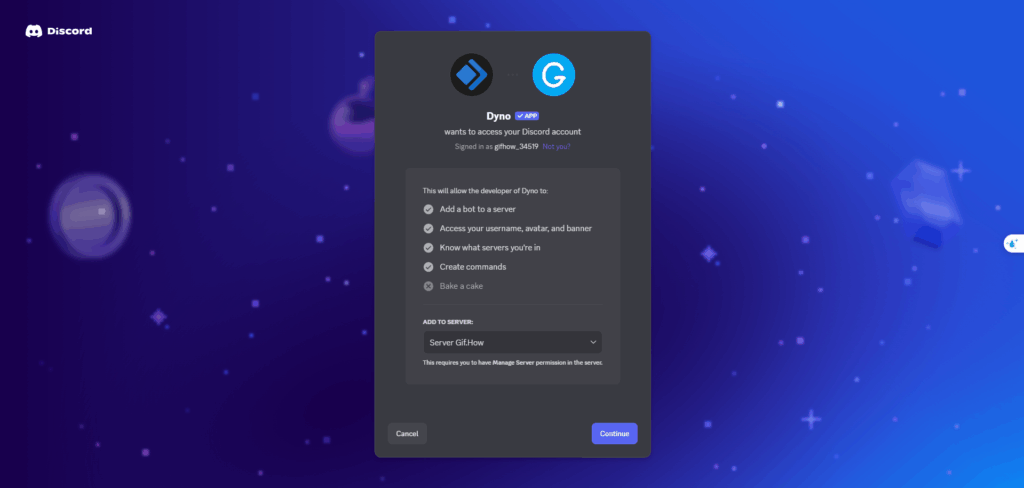
Review and Grant Permissions Carefully: Next, the bot will request certain permissions to function correctly. Take a moment to read through these. A music bot, for instance, will likely need permission to “Connect” and “Speak” in voice channels. A moderation bot might request permissions to “Manage Messages” or “Kick Members.” It’s good practice to only grant permissions that seem necessary for the bot’s stated purpose. If a bot asks for unusual or excessive permissions, it might be worth doing some more research or considering an alternative.
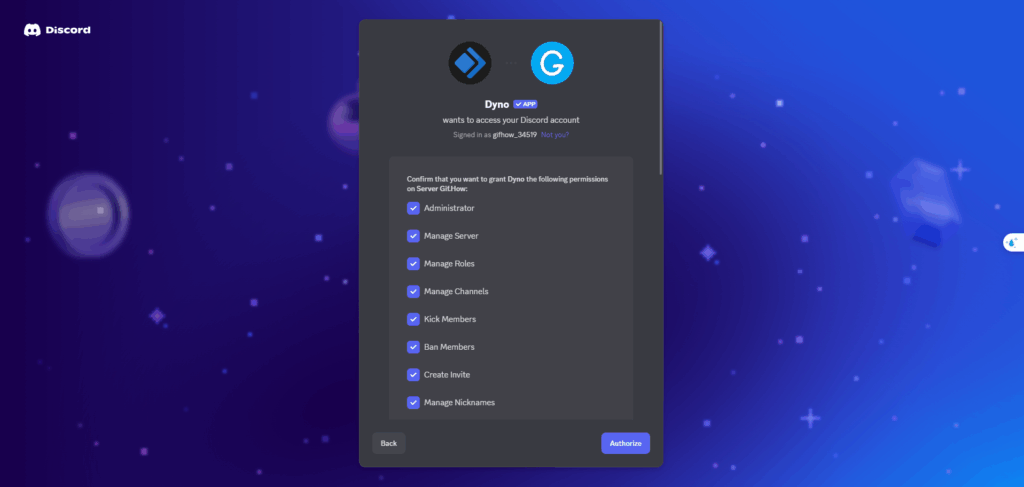
Authorize the Bot: After reviewing the permissions, if you’re comfortable with them, click the “Authorize” button.
Complete the CAPTCHA (if required): Sometimes, you’ll be asked to complete a CAPTCHA to verify that you’re a human.
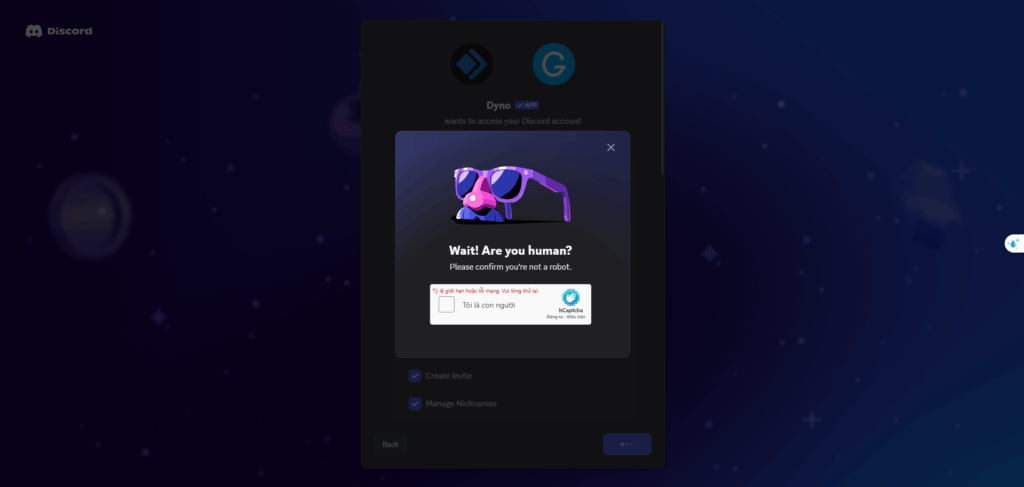
Welcome Your New Bot! Once authorized, you should see a confirmation message, and the bot will appear in the member list of your chosen Discord server.
What Happens After the Bot Joins?
With your new bot successfully added, there are a few things you might want to do:
- Read the Bot’s Documentation: Most bots have specific commands and settings that you can use to customize their behavior. Check the bot’s website or try a basic command (often starting with a prefix like
!or/) to bring up a help menu. - Configure Roles and Permissions: You might want to create a dedicated role for bots on your server and adjust channel-specific permissions to control where the bot can operate and what actions it can take.
- Introduce the Bot to Your Community: Let your server members know about the new addition and what cool things it can do! Encourage them to try out its features and explore its commands.
Adding bots to your Discord server is a fantastic way to enhance your community, automate tedious tasks, and inject some extra fun. So go ahead, explore the vast world of Discord bots, find the perfect companions for your server, and watch as it transforms into a vibrant and engaging space!
You may be interested in
Master Discord Project Management (Channels, Threads & Bots!) – gif.how