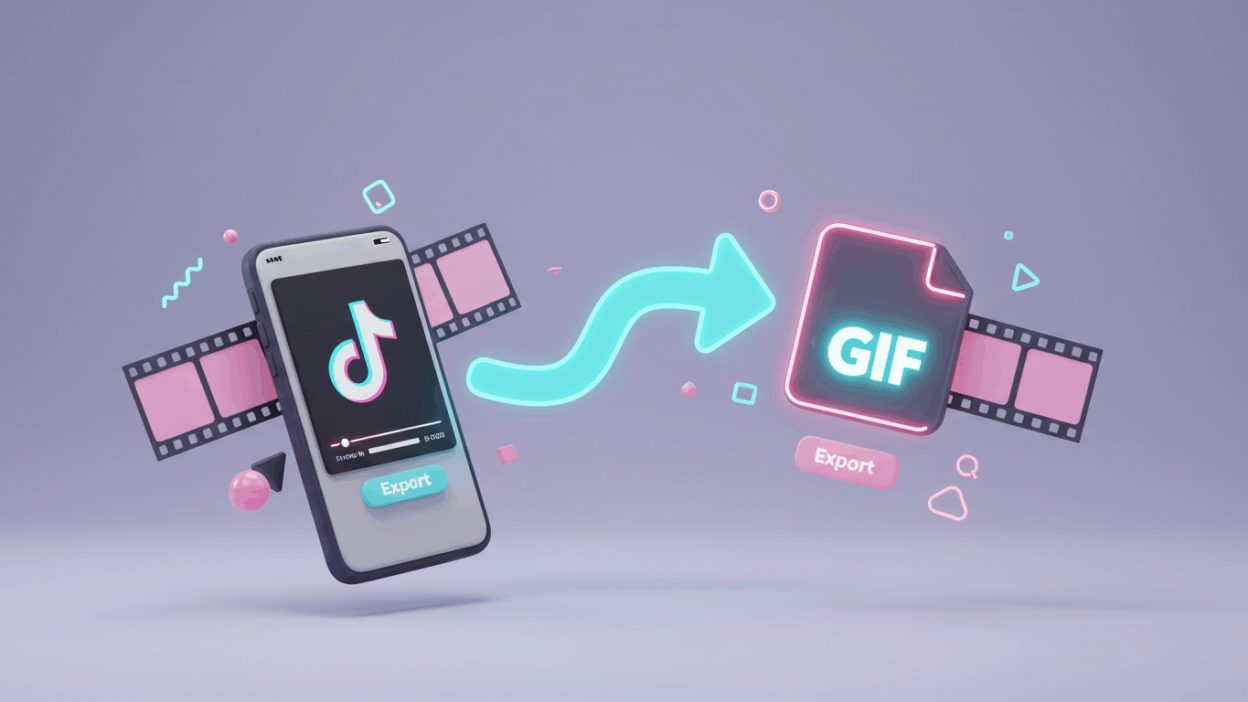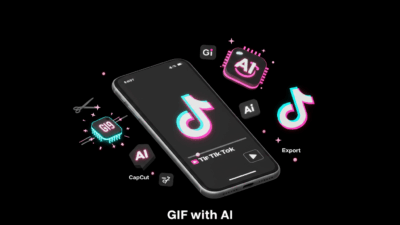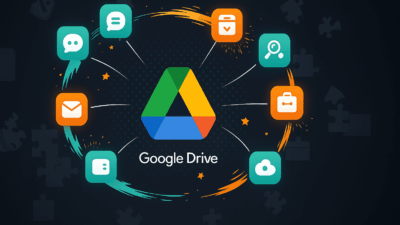Have you ever scrolled through TikTok and found a moment so perfect, so funny, or so useful that you knew you had to save it? Maybe it was a pet’s adorable reaction, a killer dance move, or a quick life hack. A full video is often too long and clunky to share, but a static image just doesn’t capture the magic.
That’s where a GIFs comes in. It’s the perfect middle ground: a short, silent, looping animation that’s easy to share anywhere.
So, how do you take a TikTok video and turn it into your very own GIF? Don’t worry, we’re going to walk through three simple methods, from the easiest to the most advanced, so you can master the process in minutes.
Method 1: The Quick-and-Easy TikTok Built-in Feature
If you just need a simple GIF without any edits, TikTok’s built-in feature is your best friend. It’s super fast and convenient, but keep in mind it’s not available for every single video.
Find the perfect video. Open your TikTok app and find the video you want to convert.
Tap the Share icon. You’ll see an arrow icon on the right side of the screen. Tap it to open the sharing menu.

Find and select “Share as GIF.” In the menu that pops up, swipe left on the bottom row of options until you see the GIF icon. Tap on it.
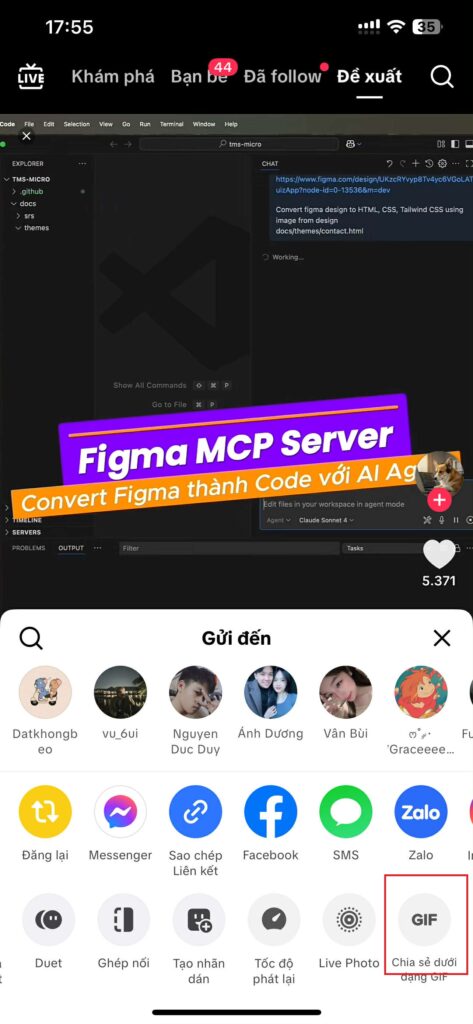
Wait and enjoy! TikTok will automatically process and convert the video for you. It only takes a few seconds. Once it’s done, you can save the GIF to your phone or share it directly to other apps like WhatsApp, Messenger, or Discord.
Pros:
- Extremely fast and convenient.
- No need to download any other apps.
Cons:
- You can’t edit or trim the video.
- This feature isn’t available for all videos. If you don’t see the “Share as GIF” button, you’ll need to move on to the next method.
Method 2: Take Control with an Online Converter
This is the most popular method and gives you much more control. With an online tool, you can trim the video to get the exact moment you want, adjust the speed, or even add text or stickers.
Copy the video link. On the TikTok video, tap the “Share” button and select “Copy link.”
Choose a reliable converter. There are many free websites that can help you with this. Some of the best and easiest to use are:
Ezgif: Known for its simple interface, no ads, and lots of advanced editing tools.
Kapwing: A powerful online platform that lets you trim, add text, and edit the video before exporting the GIF.
Img2Go: Very user-friendly; just paste your link and download.
Paste the link or upload video and start editing. Go to one of the websites listed above, paste the link you copied into the empty box, and the site will process the video for you.
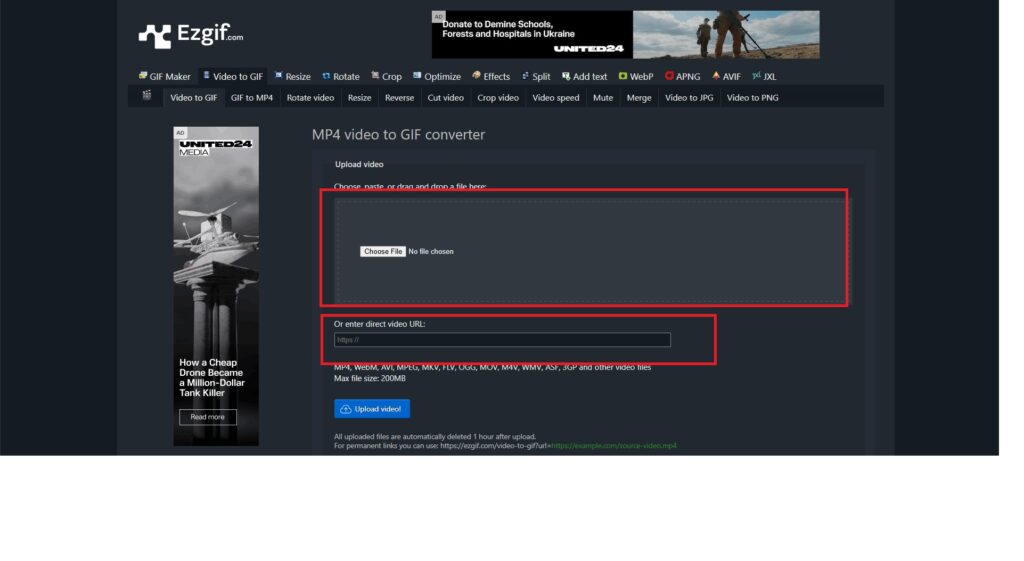
Trim and customize (This is the fun part!) Now you get to be creative. Most websites let you:
Trim the video: Use the sliders to select the start and end points for your GIF. Keep it short—ideally 3-5 seconds—to keep the file size small.
Change the speed: You can make your GIF faster or slower for a fun, dramatic, or hilarious effect.
Resize the GIF: Depending on where you want to share it, you can change the dimensions to fit perfectly.
Download your GIF. Once you’re happy with your edits, hit the “Convert” or “Download” button. Your GIF will be saved to your device and ready to share.
Pros:
- You have full control over the content and quality of your GIF.
- Can trim, change speed, and add effects.
- Most tools are completely free.
Conclusion
No matter if you’re a casual user who just wants to share a quick moment with friends or a professional looking to create high-quality content, there’s a method here for you. Give one of them a try and start turning your favorite TikTok moments into awesome, shareable GIFs!
P.S.: Need a quick, visual guide? Head over to Gif.How and search for “convert TikTok to GIF” to watch our short, step-by-step video!