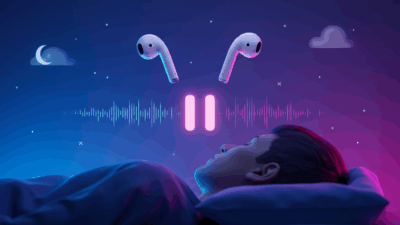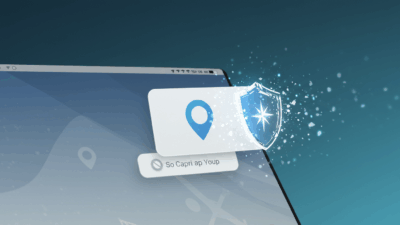Learn how to remove saved passwords from Chrome in just a few simple steps. Protect your personal data from the ever-growing cybersecurity threats that could cost you everything.
If you’re still letting Chrome save your passwords for “convenience,” you need to stop what you’re doing and read this guide on how to delete saved passwords Chrome has stored. Right now.

The simple act of deleting saved passwords from Chrome has become one of the most urgent security measures every internet user should take immediately. In an era where data breaches happen daily and hackers are getting smarter by the minute, that innocent “Save Password” button you keep clicking is basically rolling out the red carpet for cybercriminals.
It’s time for a reality check about what’s really at stake with your digital security.
The Hidden Danger Lurking in Your Browser
Here’s the uncomfortable truth: the cybersecurity landscape has completely shifted. Today’s hackers don’t waste time trying to “break in” to systems anymore. Why would they, when they can simply “log in” legally using the exact credentials you’ve accidentally handed them on a silver platter?
The deadly habit of reusing the same password across multiple accounts is like giving burglars a master key to your entire digital life. Once your information gets compromised in one place (and trust us, it will), every single account you own becomes fair game.
Even tech giants are sounding the alarm. Google and Microsoft aren’t just suggesting you ditch traditional passwords – they’re practically begging you to do it. Microsoft has gone as far as urging billions of users to delete their saved passwords entirely. When the companies that built these systems are telling you to abandon them, you know we’ve reached a critical tipping point.
Is Chrome’s Password Manager Actually Safe? (Spoiler: Experts Say No)
Sure, Google Password Manager is convenient – we’ll give it that. But convenience comes with a price tag that might be way higher than you’re willing to pay. Security experts from respected organizations like Press Freedom Foundation, PC Mag, and Android Police have all issued the same warning: stop using it.
Here’s why the experts are freaking out:
No Zero-Knowledge Encryption
According to TechRadar, Google’s password manager doesn’t use zero-knowledge encryption. Translation? Google can theoretically access and view your passwords in plain text whenever they want (or whenever they’re forced to). Your “private” passwords aren’t actually private at all.
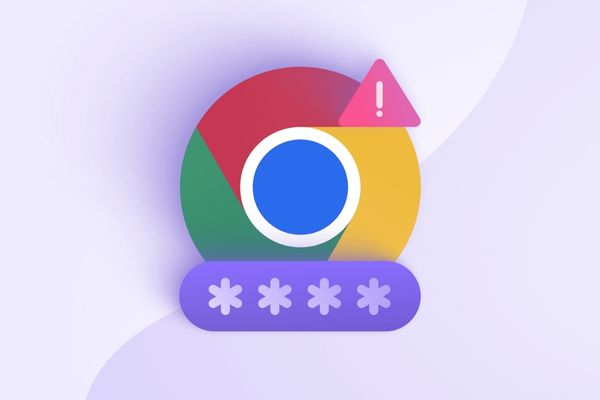
A Malware Magnet
Being built directly into your browser makes Chrome’s password manager an easy target for malicious software. These nasty programs can exploit browser vulnerabilities (think JavaScript attacks) to silently steal your entire password vault. Independent password managers don’t have this vulnerability because they operate separately from your browser.
Step-by-Step: How to Delete Saved Passwords in Chrome
Ready to take back control? Here’s how to wipe your password history clean:
Step 1: Open Chrome and click the three-dot menu (⋮) in the top-right corner. Select “Settings.”
Step 2: Navigate to “Privacy and security” → Click “Delete browsing data.”
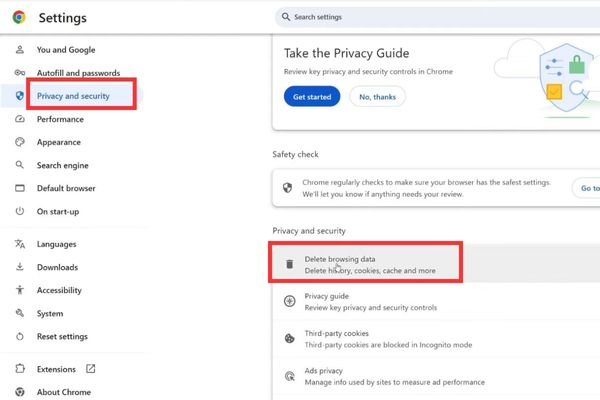
Step 3: Switch to the “Advanced” tab. Under “Time range,” select “All time” to ensure you’re deleting every single saved password.
Scroll down and check ONLY the box for “Passwords and other sign-in data.”
Step 4: Hit that blue “Delete data” button and watch your password vulnerabilities disappear.
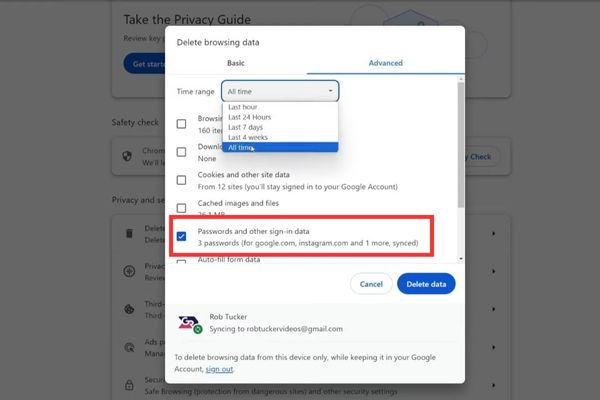
Critical heads-up: Since you’re logged into your Google account, this action will delete passwords not just from this computer, but from every device (phone, tablet, other computers) synced to your Google account. No going back.
What to Do After the Great Password Purge
Now that you’ve cleaned house, it’s time to invest in a proper digital “safe” for your passwords. Security experts unanimously recommend independent, reputable, paid password managers. Be extremely wary of free apps from unknown sources – they often create more security problems than they solve.
Your ideal password manager should tick these boxes:
- End-to-end and zero-knowledge encryption – Only you can access your data, period.
- Multi-factor authentication – Multiple security layers protecting your vault.
- Independent operation – Creates a safe buffer between your sensitive passwords and your vulnerable browser.
- Proven track record – Either from ecosystems you trust (like Apple) or established paid services with strong reputations.
The Bottom Line: Convenience Isn’t Worth Your Digital Life
Trading a little convenience for bulletproof security is one of the smartest investments you’ll ever make. By deleting your saved Chrome passwords and switching to a professional security solution, you’re building a fortress around your digital identity that can actually withstand modern cyber threats.
Your future self will thank you when you’re not dealing with identity theft, drained bank accounts, or compromised social media profiles. The question isn’t whether you can afford to make this change – it’s whether you can afford not to.
Want more quick tutorials on staying safe online? Check out gif.how for bite-sized video guides that’ll turn you into a cybersecurity pro without the technical jargon. Because protecting yourself online shouldn’t require a computer science degree.