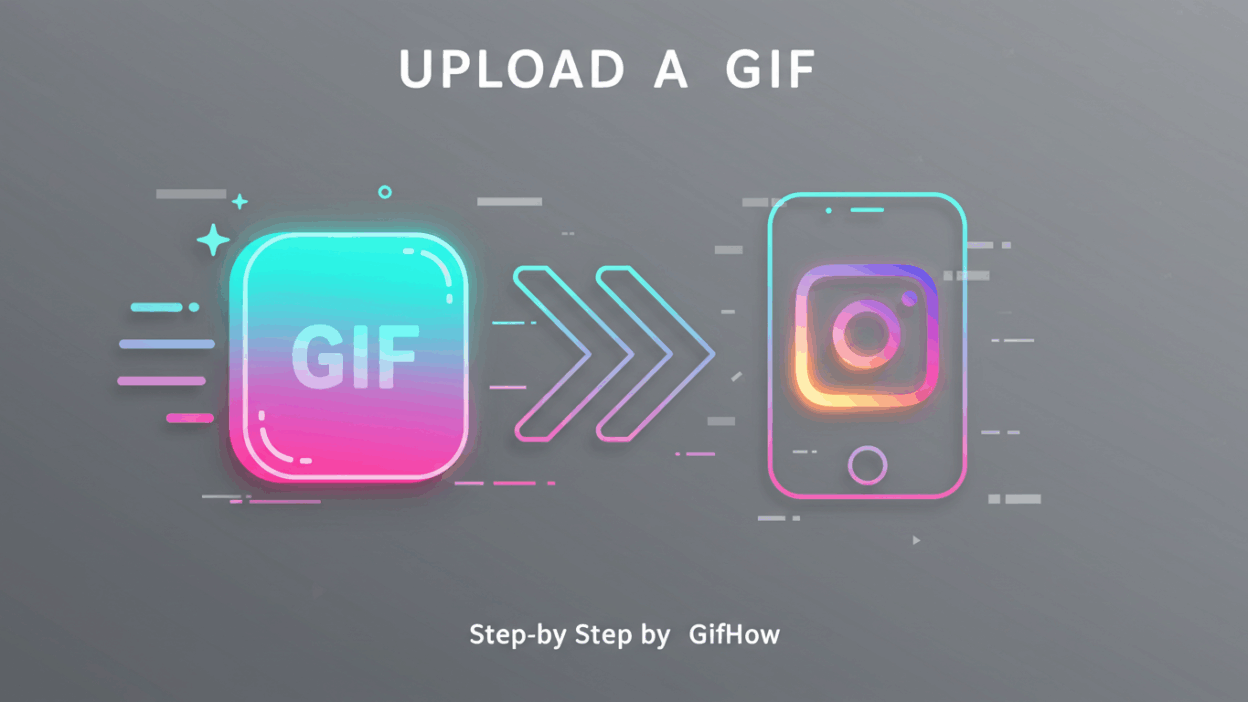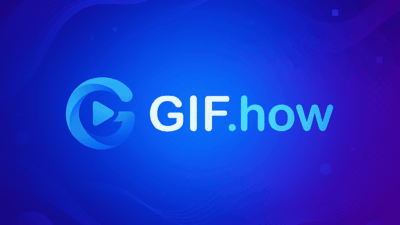🔑 Can You Post GIFs Directly on Instagram?
This is the first question almost everyone asks. While GIFs (Graphics Interchange Format) are incredibly popular on platforms like Tumblr, Twitter, and messaging apps, Instagram does not natively support GIF files in the main Feed or Reels.
The platform requires video formats like MP4 or MOV for posts.
This limitation is why many users struggle when trying to upload a GIF to Instagram. But don’t worry! This is where GifHow steps in. We’ll show you exactly how to bypass this limitation and post your GIF to Instagram quickly using three proven methods.
In this tutorial, we will guide you through turning your GIF into an Instagram-friendly format so you can share your favorite animated clips effortlessly.
Method 1: Upload a GIF via GIPHY (The Easiest Way)

GIPHY is the internet’s largest GIF library, and they offer a simple way to convert and share GIFs directly to Instagram Stories or Feed.
Step-by-Step Guide Using GIPHY App:
- Find or Upload Your GIF: Open the GIPHY app (or website). Search for the GIF you want, or if it’s your own creation, upload it to your GIPHY account.
- Select Share Option: Tap on the desired GIF. Look for the Share button (usually an airplane or three dots).
- Choose Instagram: From the list of sharing platforms, select Instagram.
- Choose Destination: GIPHY will ask if you want to post the GIF to your Feed (as a post) or to your Story.
- GIPHY Conversion: GIPHY automatically converts the GIF into a looping MP4 video file and transfers it to your Instagram app.
- Post: Add your caption, tags, and hit Share on Instagram.
This is the quickest way to upload GIF to Instagram without needing an external video converter.
Method 2: Convert GIF to MP4 (The Pro Method for Quality Control)
If you want complete control over your final video quality, length, or want to use a GIF not hosted on GIPHY, converting the GIF to a video format is the best solution. Remember, the key to upload GIF to Instagram is transforming it into an MP4 file.
You can follow the detailed instructions similar to How to upload gifs on tumblr.
Recommended Tools for Conversion:
| Tool Category | Tool Name | Key Feature |
| Online Converter | EZGIF.com | Simple, fast, excellent for quick conversions. Look for the “GIF to MP4” tool. |
| Mobile App | GIF to Video | Dedicated mobile app for direct conversion on your phone. |
| Desktop Software | Adobe Premiere/Photoshop | Professional control over speed, loop, and final file size. |
Step-by-Step Guide Using an Online Converter (EZGIF)
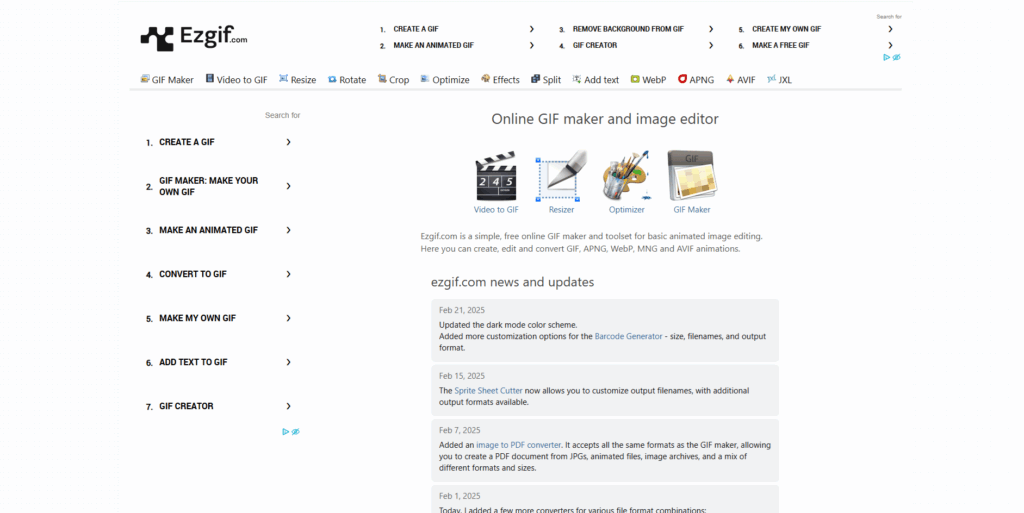
- Upload GIF: Go to your chosen online converter (e.g., EZGIF’s GIF to MP4 tool) and upload your GIF file.
- Convert: Click the “Convert GIF to MP4” button.
- Download: Wait for the process to complete, then download the resulting MP4 file to your phone or computer.
- Upload to Instagram: Open the Instagram app, create a new Post or Reel, select the downloaded MP4 file, and upload gif instagram as you would any video.
Method 3: Upload GIF in Instagram Stories & Reels
While the main Feed is restrictive, Instagram’s Stories and Reels have features that make using GIFs simpler.
Posting to Instagram Stories:
- Take a Photo/Video: Start a new Story.
- Use the GIF Sticker: Tap the Sticker icon (the square smiley face).
- Search GIPHY: Tap the “GIF” sticker icon. This opens Instagram’s integrated GIPHY library.
- Add GIF: Search for any GIF and place it on your Story. This is the only way to post GIF Instagram directly without conversion.
Posting to Instagram Reels:
- Use MP4 Conversion: Since Reels only accepts video, you must follow Method 2 (Convert GIF to MP4) first.
- Select MP4: Once converted, upload the MP4 video file to the Reels editor.
- Add Audio: Add music or original audio to make it more engaging.
Tips to Optimize GIFs for Instagram
To ensure your newly converted GIF looks amazing on Instagram, keep these tips in mind:
- Aspect Ratio: Instagram posts work best with square (1:1) or vertical (4:5) aspect ratios. Reels should be 9:16 (full screen vertical). Adjust your GIF before converting to fit these ratios.
- Looping: Ensure your GIF loops smoothly (3-5 times) to meet Instagram’s minimum video length (typically 3 seconds for a post, longer for Reels).
- File Size: Keep the converted MP4 file size as small as possible for faster loading, while maintaining quality.
FAQs About Uploading GIFs to Instagram
No. Instagram does not accept the .gif file format for Posts or Reels. You must convert the GIF to a video format, such as MP4, before attempting to upload GIF to Instagram.
Instagram prioritizes high-quality, continuous playback, which is best achieved through video compression standards (like MP4/H.264). GIFs use an older compression method that can result in larger file sizes and lower visual quality, which is why the platform requires conversion.
The best way is to use an online converter (like EZGIF) to convert your GIF into a looping MP4 file with a 9:16 aspect ratio (full-screen vertical) before uploading it to the Reels editor.
GifHow specializes in detailed, visual how gif tutorials. We simplify complex tech processes, showing you exactly how to upload a GIF to Instagram and other platforms, saving you time and frustration.
Conclusion
While Instagram doesn’t natively support the GIF format, learning to convert your GIF to an MP4 video file easily solves the problem. Whether you use the simple GIPHY method or opt for the precise Converter method, you now have the tools to successfully upload a GIF to Instagram.
If you want to learn more How Gif tutorials for other software and platforms, be sure to visit GifHow for our detailed guides. We’re here to help you master the art of animated content.