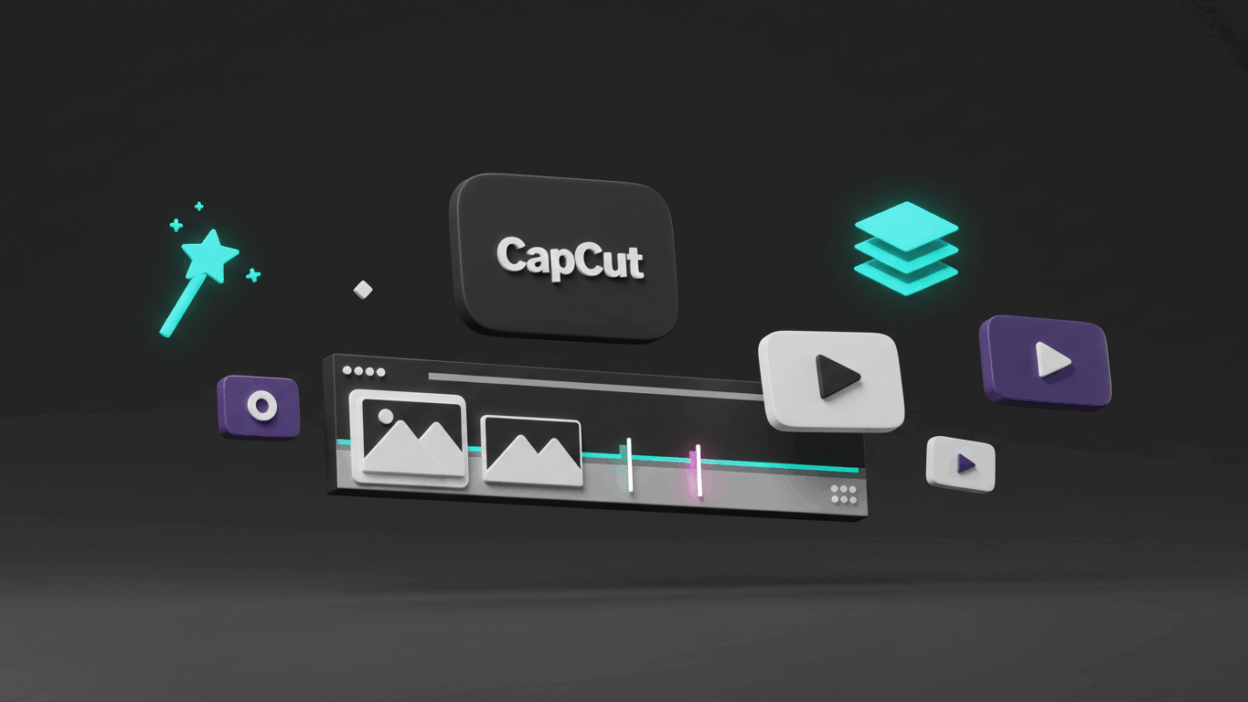Ever feel overwhelmed trying to make a cool video for social media? Or maybe you just get stuck in the middle of editing, wondering how to pull off that one tricky effect? In today’s fast-paced digital world, creating captivating videos can feel like a huge task, right? But who has hours to spend on complicated editing? What if there was a way to whip up stunning, professional-looking videos in minutes, even if you’re totally new to it
Well, meet CapCut Templates – your secret weapon for making amazing videos without breaking a sweat. Whether you’re aiming for a trending TikTok dance, a heartwarming photo montage, or a dynamic vlog, CapCut templates are built to make high-quality video editing super easy for everyone.
This Gif.How guide will walk you through everything you need to know about how to use CapCut templates, from finding the perfect one to making it truly your own.
Finding Your Perfect Match: So Many CapCut Templates!
The first step to becoming a video wizard is finding the right template. CapCut has a huge library, and new ones are added all the time, so there’s always something fresh and exciting to check out.
You can watch a quick tutorial from Gif How :
Use Template On Capcut | Gif.How
Or follow the tutorial below
Open CapCut and Head to “Templates”: Just launch the CapCut app. At the bottom of your screen, you’ll see a navigation bar. Tap on the “Templates” tab. Easy peasy.
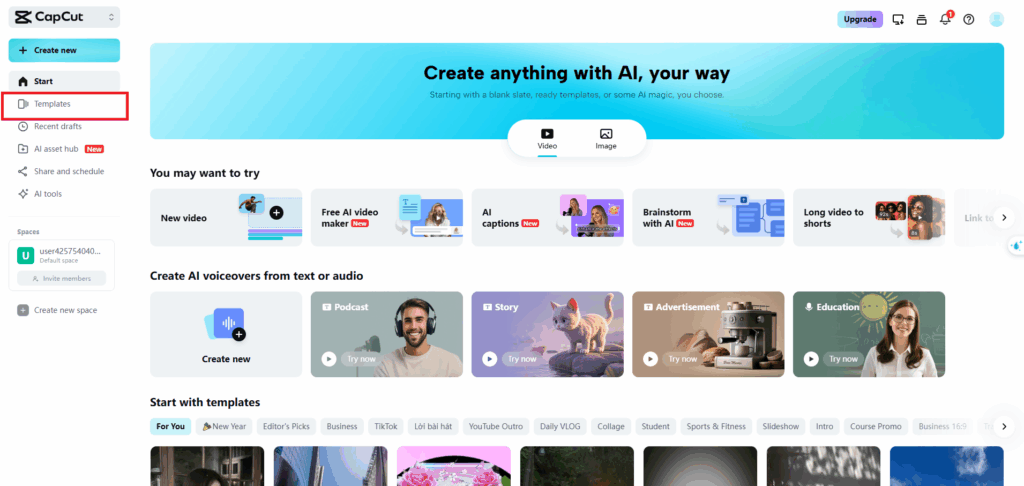
Explore What’s Trending and Recommended: CapCut is smart – it’ll suggest templates that are super popular right now. You’ll often see sections like “Trending,” “For You,” or “Recommended.” This is a great spot to start if you want to jump on the latest trends.
Use the Search Bar: Got something specific in mind? Use the search bar at the top of the template section. You can type in keywords like “vlog,” “transition,” “slow motion,” “aesthetic,” or even specific song titles if you heard a template on TikTok you want to copy.
Browse Categories: CapCut also sorts templates into categories (like “Food,” “Travel,” “Gaming,” “Effects”). This helps narrow down your search if you have a general theme in mind.
Look for Inspiration on TikTok: Lots of trending CapCut templates actually start on TikTok. If you see a video you like, look for the “CapCut – Try this template” button just above the creator’s username. Tapping this will usually take you straight to that template within the CapCut app.
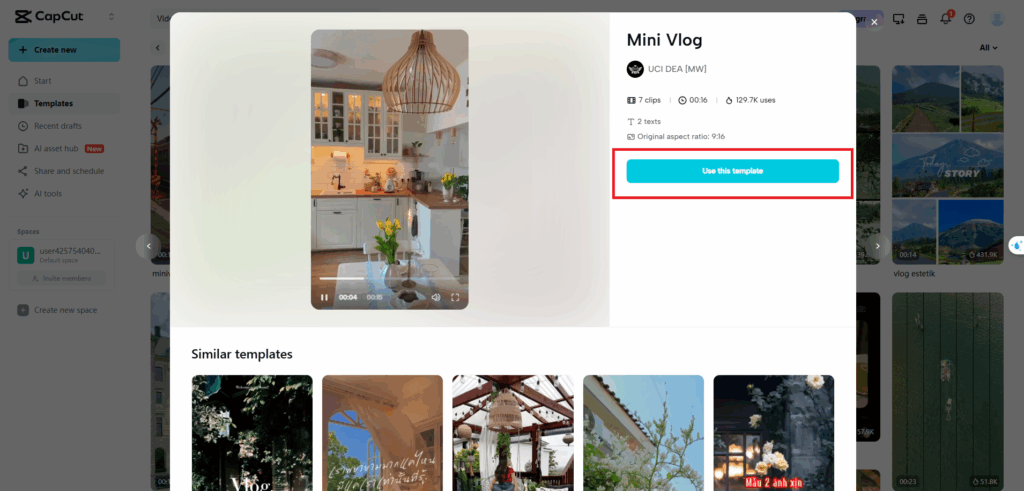
Your First Creation: How to Use a Template in CapCut
Once you’ve found a template that catches your eye, using it is incredibly simple.
- Pick Your Template: Tap on the template you want to use. You’ll see a quick preview of the template in action, plus details like how many photos or videos you’ll need.
- Tap “Use Template”: Look for the big “Use Template” button at the bottom right of the preview screen. Give it a tap to go on.
- Choose Your Media: CapCut will then ask you to pick the photos and/or videos from your phone’s gallery that you want to put into the template. The app will tell you exactly how many clips are needed. Select your media in the order you want them to show up.
- Preview and Export: After you pick your media, CapCut will automatically put together your video using the template. You’ll get a preview. If it looks good to go, tap “Export” in the top right corner.
- Share or Save: You can then choose to save the video to your device, or share it directly to places like TikTok, Instagram, and more. CapCut even has options to export without a watermark if you’re posting to TikTok!
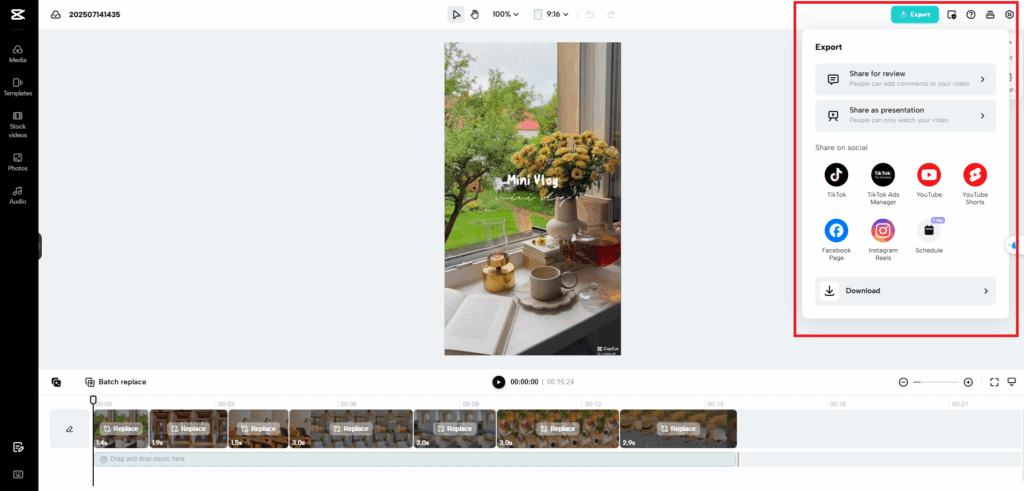
Go Beyond: Editing Your Video with CapCut Templates
While templates are amazing for a quick fix, you’re not stuck with just their exact structure. You can add your own personal touch to make your video truly one-of-a-kind. After you’ve applied the template and are in the preview stage (before you export), you can:
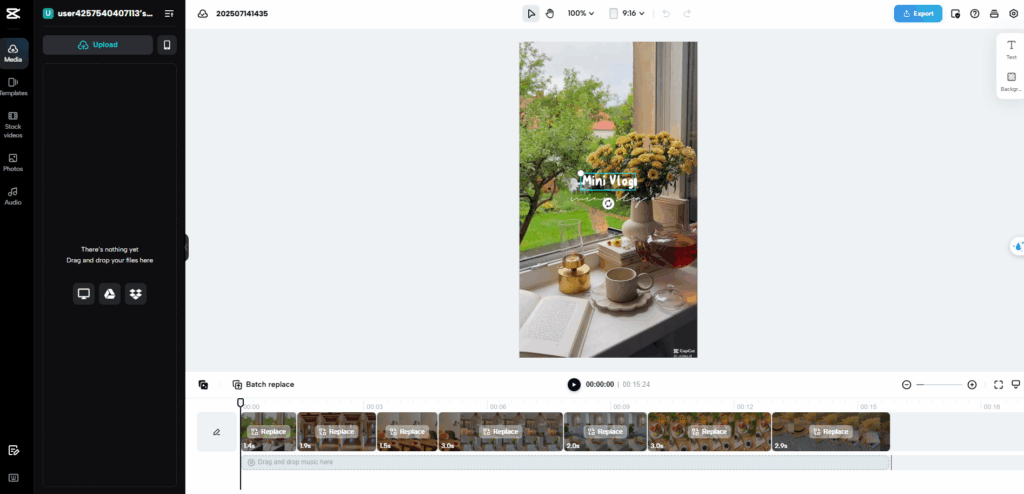
- Swap Out Clips: If you don’t love a particular photo or video you put in, just tap on it in the timeline below the preview and choose “Replace” to swap it for something else.
- Adjust Volume: You can tweak the volume of individual clips or the overall template music.
- Add Text & Stickers: Make your video even better with custom text overlays, captions, and fun stickers.
- Add Your Own Music: Even though templates come with music, you can often add an extra audio track from CapCut’s library or your own device.
- More Advanced Editing: For those who are a bit more experienced, you can even take the video generated from the template into CapCut’s main editor for deeper tweaks like adjusting speed, adding more effects, or refining colors. Just export the template video first, then import it into a new CapCut project.
Where to Find Trending CapCut Templates for TikTok (and Everywhere Else!)
Want to stay ahead of the game? Keeping an eye on what’s trending is key.
- CapCut’s “Trending” Section: As we said, this is your first stop right in the app.
- TikTok: Pay attention to videos that have that “CapCut – Try this template” button. This is usually how new templates go viral.
- Social Media: Follow popular video creators and “CapCut tutorial” accounts on TikTok, Instagram, and YouTube. They often highlight cool new templates.
- Community Groups: Join online communities or groups focused on CapCut where people share their creations and template discoveries.
Free CapCut Templates: Your Gateway to Awesome Content
And the best part? Most of CapCut’s templates are Free CapCut templates, which means professional-level video editing is available to everyone without spending a dime. You can experiment, create, and share all you want, focusing purely on your creativity.
Whether you’re a seasoned content creator or just starting your video journey, CapCut video editing templates are an incredibly valuable tool. They make editing simpler, spark new ideas, and help you produce eye-catching videos that truly connect with your audience. So go on, download CapCut, explore the templates, and start telling your story today!
Ready to create your next viral video with CapCut templates? Share your favorite tips or creations in the comments below!
You also may interested in
Level Up Your Content: Mastering CapCut’s AI and Hottest Features in 2025
Transform Your Look: Unleash CapCut’s AI Portrait Generator for Stunning Visuals
Future of Video Editing: CapCut’s AI Features You Need in 2025 – gif.how