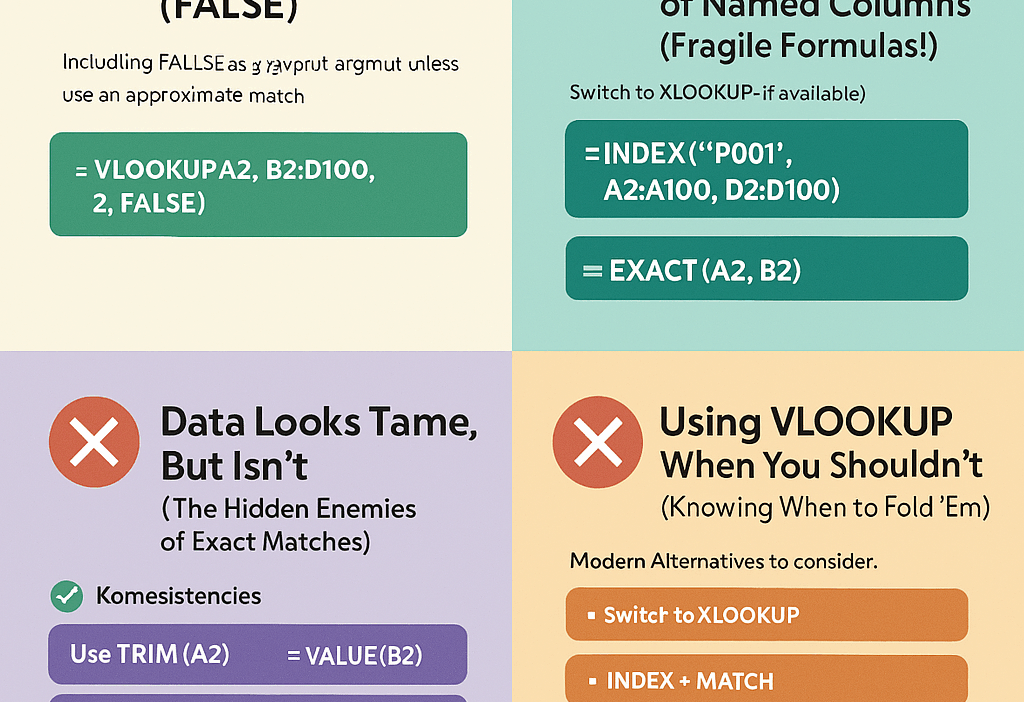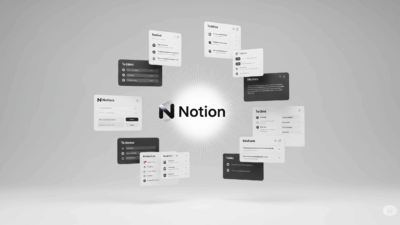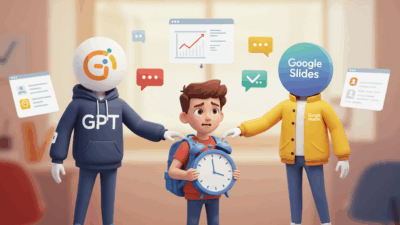You’re wrestling with Excel, trying to pull some crucial data using the mighty VLOOKUP, and BAM! You’re staring at a sea of that dreaded #N/A error. You double-check your spelling. Or maybe you’ve confidently built a report, only to insert a seemingly innocent column later and watch all your carefully calculated results turn into a jumbled mess.
If any of this sounds painfully familiar, take a deep breath. You are definitely not alone. VLOOKUP is often one of the first “power user” functions we learn in Excel, and it’s a staple in countless spreadsheets. But its apparent simplicity hides a surprising number of common pitfalls that can trip up even experienced users, especially when you’re under pressure or still getting the hang of things.
At Gif.How, we believe in empowering you with the knowledge to use your software effectively and efficiently. So today, we’re diving deep into the most frequent mistakes people make with VLOOKUP. Understanding these common errors will not only help you troubleshoot those frustrating #N/A moments but also guide you toward more robust and reliable data analysis techniques. Let’s get started and make sure you’re wielding VLOOKUP (and its alternatives!) like a true Excel pro.
The VLOOKUP Basics (A Quick Refresher)
Before we jump into the mistakes, let’s quickly revisit the fundamental structure of the VLOOKUP function:
=VLOOKUP(lookup_value, table_array, col_index_num, [range_lookup])
lookup_value: This is the value you’re searching for. It could be a number, text, or a cell reference.table_array: This is the range of cells where Excel will look for yourlookup_valuein the first column.col_index_num: This is the column number within yourtable_arraythat contains the value you want to return. Remember, the first column in yourtable_arrayis column 1.range_lookup: This is an optional argument that determines whether you want an exact or approximate match.TRUE(or omitted) means approximate match (and requires your first column to be sorted), whileFALSEsignifies an exact match.

Now that we have the basics covered, let’s dive into the common errors that can turn your VLOOKUP attempts into a spreadsheet saga.
❌ 1. Forgetting to Use Exact Match (FALSE)
This is arguably the most frequent offender behind the mysterious #N/A error. By default, if you omit the range_lookup argument, Excel assumes TRUE, which stands for an approximate match.
➡ The Problem: When Excel looks for an approximate match, it requires the first column of your table_array to be sorted in ascending order. If it’s not, the result can be wildly inaccurate – and you might not even realize it’s wrong! It will find the next largest value that is less than or equal to your lookup_value. This is rarely what you intend when doing a typical data lookup.
✅ What to do instead:
Make it a habit to always include FALSE (or 0) as the fourth argument unless you have a very specific reason for needing an approximate match (like looking up tax brackets or commission rates based on a numerical range).
=VLOOKUP(A2, B2:D100, 2, FALSE)
This tells Excel, “Find the exact value in cell A2 within the first column of the range B2:D100, and if you find it, return the value from the 2nd column of that same row. If you can’t find an exact match, give me #N/A.” This explicit instruction drastically reduces the chances of unexpected and incorrect results.
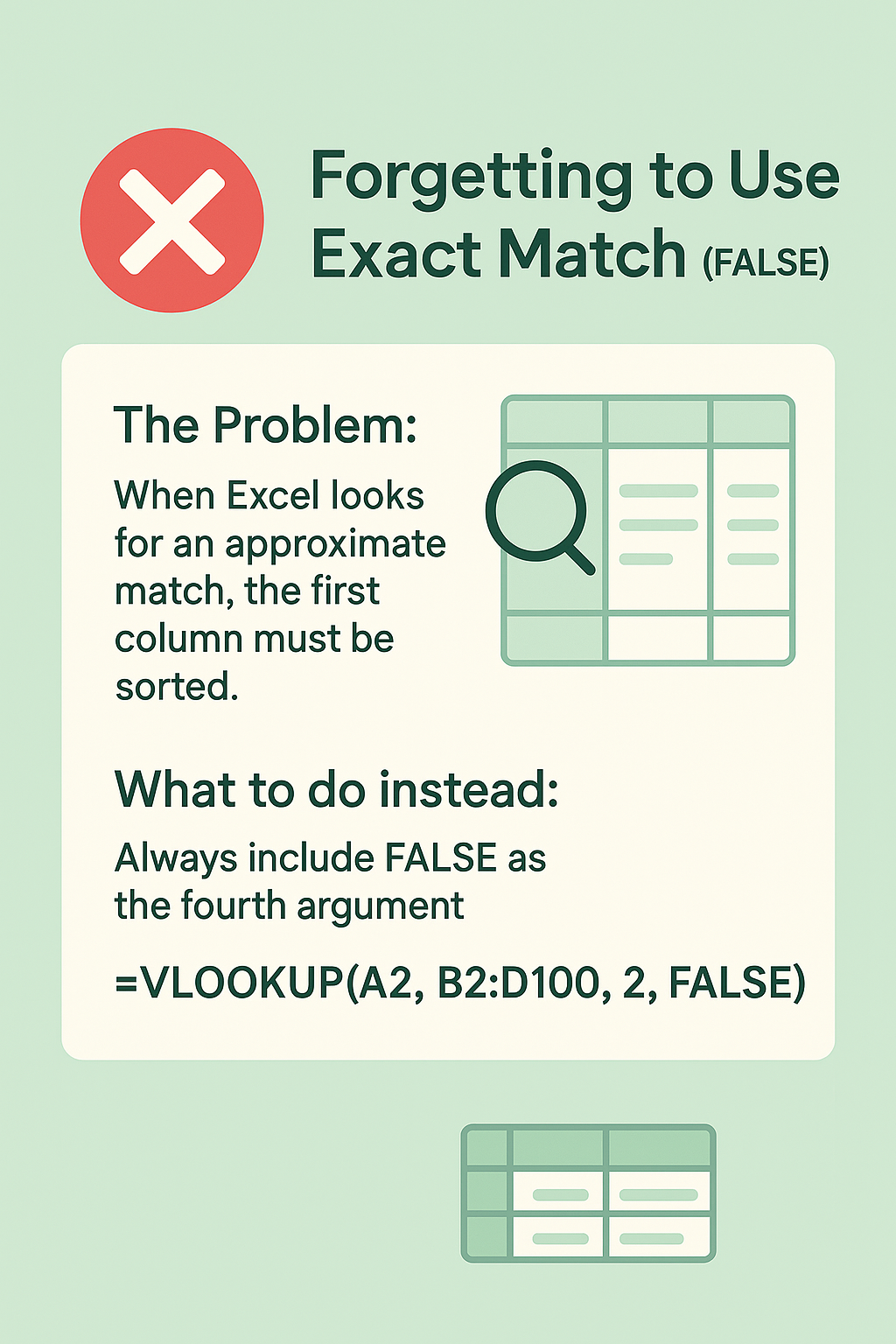
❌ 2. Using Column Numbers Instead of Named Columns (Fragile Formulas!)
Imagine you have a VLOOKUP formula like this:
=VLOOKUP("P001", A2:D100, 3, FALSE)
This formula looks for the product code “P001” in the range A2:D100 and returns the value from the 3rd column (assuming that’s the product name).
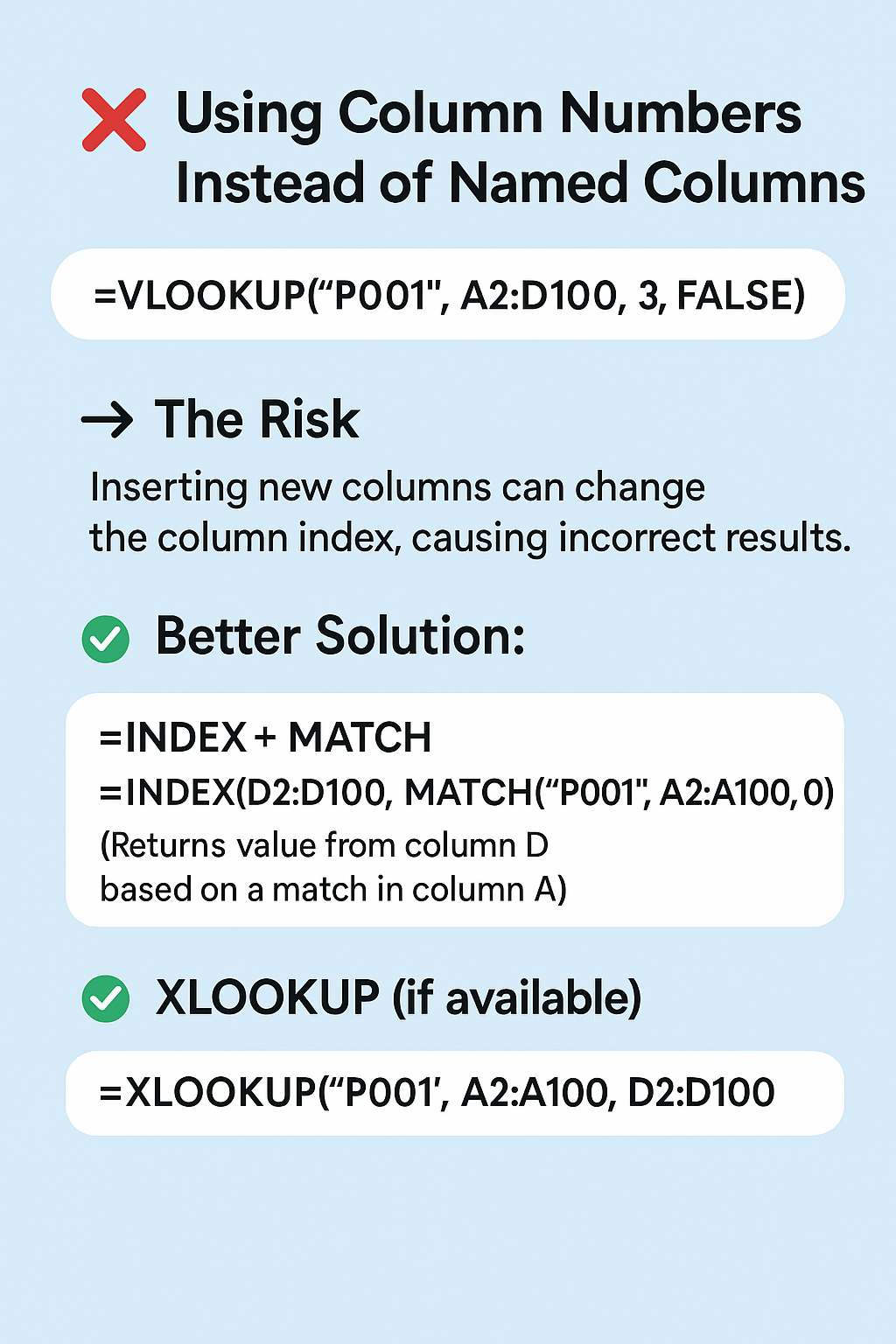
➡ The Risk: This approach is incredibly brittle. What happens if someone inserts a new column between column A and column B? Suddenly, what was the 3rd column is now the 4th, and your VLOOKUP formula will now be pulling data from an entirely different field – likely leading to incorrect reports and flawed analysis. Tracking down these errors can be a nightmare.
✅ Better solution:
- INDEX + MATCH: This powerful combination is a more flexible and robust alternative. Instead of relying on a fixed column number,
MATCHfinds the position of your desired column within a header row, andINDEXuses that position to retrieve the correct data. This means your formula won’t break if columns are added or removed.=INDEX(D2:D100, MATCH("P001", A2:A100, 0))(To return a value from column D based on a match in column A)=INDEX(B2:D100, MATCH("P001", A2:A100, 0), MATCH("Product Name", B1:D1, 0))(More dynamic, looking up based on both row and column headers) - Switch to XLOOKUP (if available): If you’re using a newer version of Excel (Microsoft 365 or Excel 2021 and later), embrace the glory of XLOOKUP! It’s designed to overcome many of VLOOKUP’s limitations. You explicitly define the lookup array and the return array, making it much more readable and less prone to errors caused by column insertions or deletions.
=XLOOKUP("P001", A2:A100, D2:D100)(Looks for “P001” in A2:A100 and returns the corresponding value from D2:D100)
❌ 3. Data Looks the Same, But Isn’t (The Hidden Enemies of Exact Matches)
You’ve used FALSE for an exact match, you’re sure the value exists in your lookup column, yet you’re still getting that infuriating #N/A. What gives? Often, the issue lies in subtle inconsistencies in your data that are invisible to the naked eye.
✅ Common Culprits and Fixes:
- Extra spaces: A rogue space at the beginning or end of a text string can make “Apple” and ” Apple” appear the same but be treated as different values by VLOOKUP.
- Fix: Use the
TRIM()function to remove leading and trailing spaces:=TRIM(A2). You can apply this to both yourlookup_valueand the data in yourtable_array.
- Fix: Use the
- Mismatched data types: If your
lookup_valueis a number but the corresponding values in yourtable_arrayare stored as text (or vice versa), VLOOKUP won’t find a match.- Fix: Use the
VALUE()function to convert text to numbers:=VALUE(B2). Or use theTEXT()function to format numbers as text:=TEXT(C2, "0"). Ensure consistency in your data types.
- Fix: Use the
- Hidden Unicode differences: Sometimes, characters that look identical might have different underlying Unicode values (e.g., different types of hyphens or characters from different language sets).
- Fix: This can be trickier to resolve. You might need to copy and paste the values into a plain text editor to reveal any hidden differences or use more advanced text manipulation functions.
- Case sensitivity (sort of): VLOOKUP is generally not case-sensitive by default. However, inconsistencies in capitalization can sometimes be a symptom of other underlying data issues. If you need a case-sensitive lookup, you’ll need to employ more complex array formulas involving
MATCHandEXACT.- Fix for checking exact identity: Use the
EXACT()function in a separate column to compare yourlookup_valuewith the values in yourtable_array.=EXACT(A2, B2)will returnTRUEonly if the two cells are absolutely identical, including case.
- Fix for checking exact identity: Use the
❌ 4. Using VLOOKUP When You Shouldn’t (Knowing When to Fold ‘Em)
While VLOOKUP is a workhorse, it’s not always the right tool for the job. Understanding its limitations will help you choose more efficient and robust alternatives when necessary.
✅ VLOOKUP’s Key Limitations:
- Looks only left to right: VLOOKUP can only search for your
lookup_valuein the first column of yourtable_arrayand return a value from a column to its right. If the column you want to look up is to the right of the column containing your desired result, VLOOKUP can’t directly handle it. - Breaks easily with table changes: As we discussed with fixed column numbers, inserting or deleting columns in your
table_arraycan easily break your VLOOKUP formulas, leading to incorrect results without any obvious error messages. - Slower with large datasets: For very large datasets (thousands of rows), VLOOKUP can become less efficient as Excel has to scan through the first column of your
table_arrayfor each lookup.
✅ Modern Alternatives to Consider:
- XLOOKUP (Excel 365/2021+): As mentioned earlier, XLOOKUP addresses many of VLOOKUP’s shortcomings. It can look in any direction, is less prone to breakage from column changes, and generally performs better. Its syntax is also more intuitive.
=XLOOKUP(lookup_value, lookup_array, return_array, [if_not_found], [match_mode], [search_mode]) - INDEX + MATCH: This dynamic duo provides incredible flexibility.
MATCHfinds the position of a value in a row or column, andINDEXreturns the value at a specific position in a range. They can be used together to perform lookups in any direction and are much more resilient to changes in your data structure.=INDEX(return_range, MATCH(lookup_value, lookup_array, 0))
📌 Final Thoughts: Level Up Your Lookup Game with Gif.How!
VLOOKUP has been a go-to function for many Excel users for a long time, and it’s still a valuable tool to have in your arsenal. However, understanding its nuances, common pitfalls, and the availability of more advanced alternatives is crucial for becoming a truly proficient Excel user.
By being mindful of the need for exact matches, avoiding fixed column numbers, cleaning your data meticulously, and knowing when to switch to more flexible functions like XLOOKUP or INDEX + MATCH, you can save yourself countless hours of frustration and ensure the of your spreadsheets.
At Gif.How, we’re dedicated to bringing you quick, digestible tutorials that help you master the software you use every day. Stay tuned for more Excel tips and tricks, including deep dives into XLOOKUP and INDEX + MATCH!
What are your biggest VLOOKUP headaches? Share your experiences and questions in the comments below – we might just feature your challenge in our next Gif.How video!
Thanks for tuning in to Gif.How! Keep those spreadsheets sharp, and we’ll catch you in the next one.