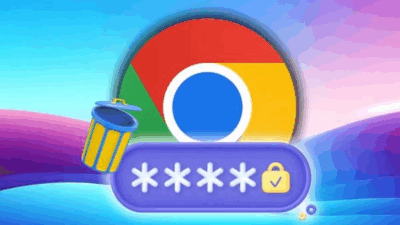In this guide, I’ll show you a fun Windows trick to create an “immortal” folder — one that cannot be deleted, copied, moved, or renamed using normal methods. This isn’t some advanced hacking skill; it’s simply a neat little Windows quirk that most people don’t know about. And the best part? It’s super easy to do!
Getting Started: Open CMD
First, open the Run dialog by pressing Windows + R on your keyboard. Then type:
cmdand hit Enter to open the Command Prompt window.
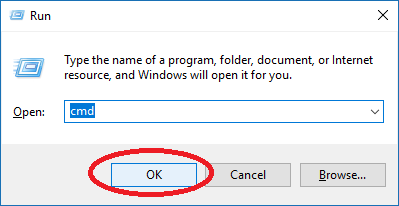
Navigate to the Location Where You Want to Create the Folder
In the Command Prompt window, navigate to the location where you want to create your “immortal” folder. For example, to create it on your desktop, type:
cd desktop
and press Enter.
You can also create these folders in other drives like D:, E:, etc. For example, to work on drive D, type:
cd D:Note: You won’t be able to create these folders directly in the C: drive root.
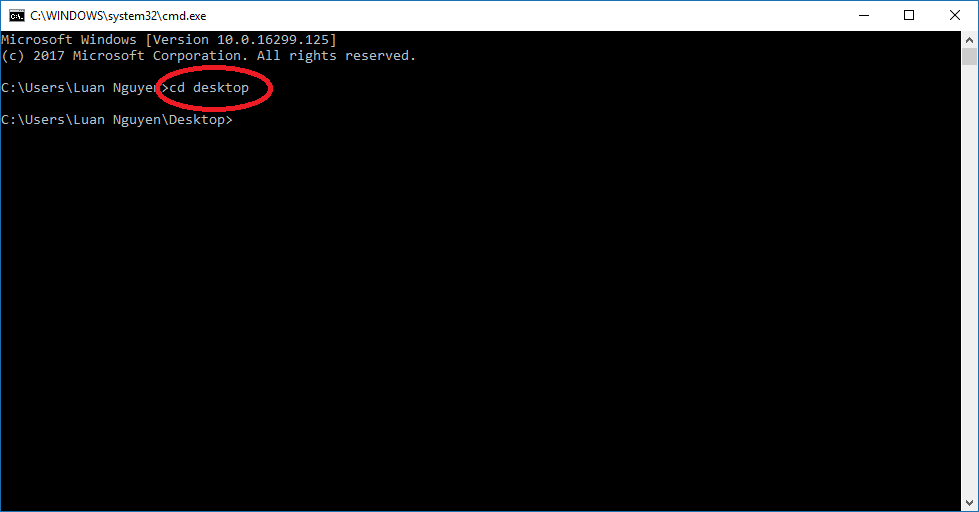
Create the “Immortal” Folder Using Special Reserved Names
Now, it’s time to create the folder using a special reserved name that Windows doesn’t handle like regular folders. Use the following command:
md aux\This will create a folder named aux.
Besides aux, there are several other reserved names you can use:
con, PRN, CLOCK$, NUL, LPT1 - LPT9, COM1 - COM9Because these are system-reserved names, Windows prevents normal operations like deleting, copying, moving, or renaming them.
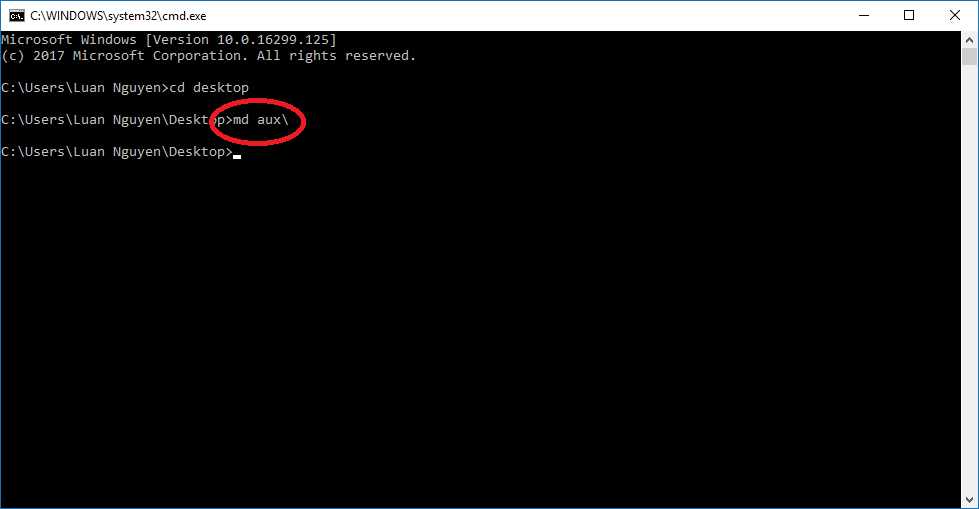
Refresh to See the Folder
Once you’ve entered the command, check your desktop (or wherever you created the folder). If you don’t see it immediately, right-click on your desktop and select Refresh.
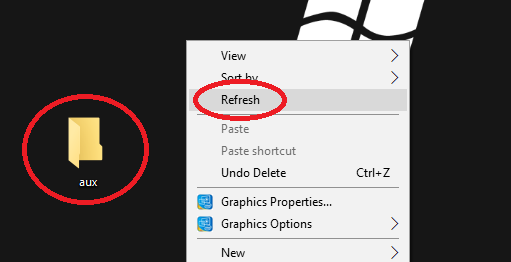
Testing the “Immortal” Folder
Now, try to delete, move, or rename the folder using normal methods — you’ll quickly discover that it’s completely protected from these actions. Even if you attempt to rename it, you’ll encounter an error message saying that Windows can’t rename the folder.
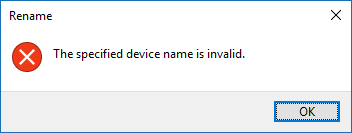
How to Delete the Immortal Folder
If you want to remove the folder later, you can only do so through Command Prompt. Enter:
rd aux\If you used a different reserved name, just replace aux with the corresponding folder name:
rd [folder name]\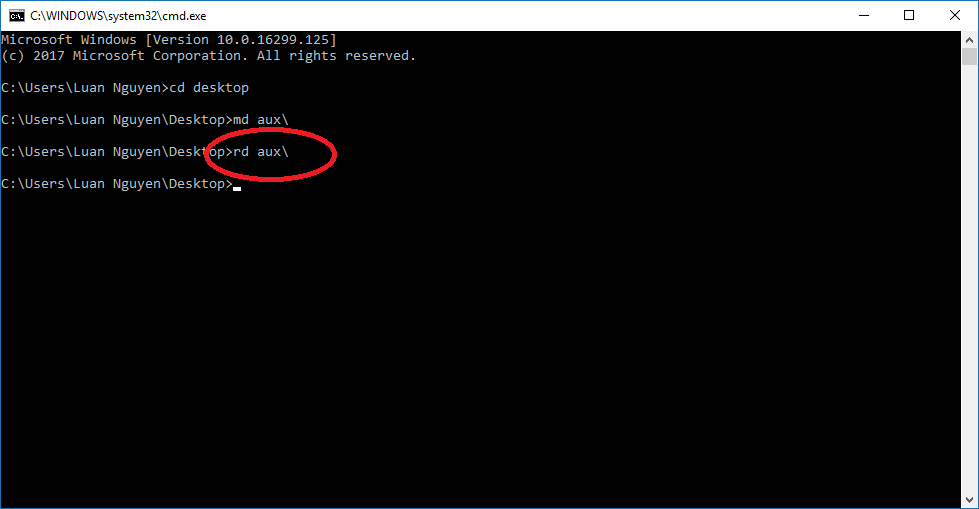
And the folder will be deleted.
Done!
And that’s it! You’ve just learned how to create an “immortal” folder on Windows using simple CMD commands. It’s a fun little trick to surprise your friends or just add a quirky twist to your desktop. For more cool tips and tricks like this, visit Gif.how and explore even more ways to level up your tech skills!
You can interested in
Speed Up Your Internet with a Simple CMD Trick Anyone Can Do