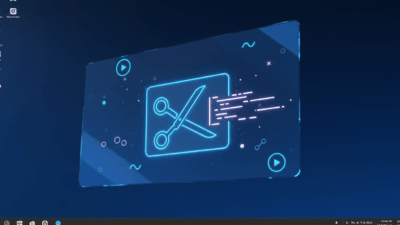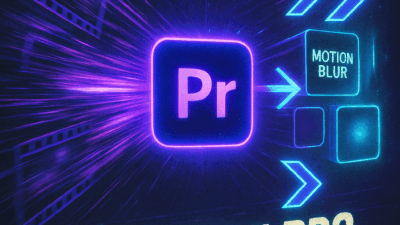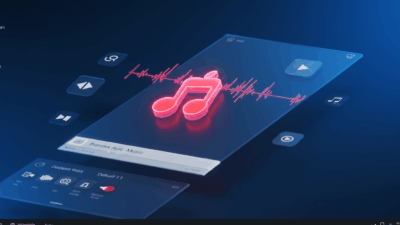Tired of constantly getting interrupted by location requests while browsing? Learning how to block Safari location popup messages is simpler than you think. Just a few tweaks in your settings, and you can permanently silence these annoying notifications.
Let’s explore the easy steps to disable Safari location requests on iPhone, iPad, and Mac for a peaceful browsing experience!
Why You Should Block Safari Location Popup Messages
Websites want your location to personalize content – showing nearby restaurants or accurate weather forecasts. But this convenience comes with trade-offs when dealing with Safari location popup requests.
Privacy Concerns: Do you really want every website knowing where you are? Safari location popup data can be collected, analyzed, and used for targeted advertising by companies like Google and Facebook.
User Experience: Constant Safari location popup interruptions break your focus, especially when you just want to read an article or quickly check information.
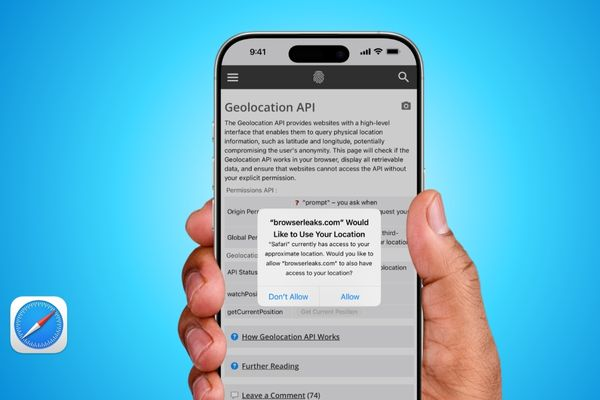
Learning to block Safari location popup requests isn’t just a tech trick – it’s an important step to protect your privacy and improve your daily browsing experience.
Methods to Block Safari Location Popup Requests
If you want to silence specific websites without affecting useful ones, start with these flexible Safari location popup blocking solutions.
Quick Fix for Safari Location Popup
The quickest way to deal with a Safari location popup is simple — when it appears, just tap “Don’t Allow.”
This prevents the site from asking again during your current browsing session. However, if you reload the page or open it in a new tab, the request may return. Think of it as a quick band-aid for sites you visit only occasionally.
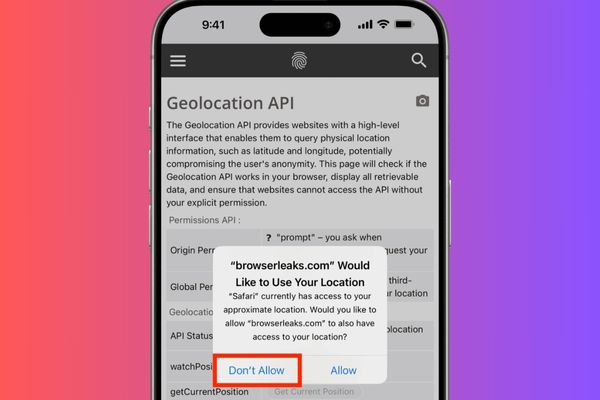
Mac: Remember Choice for One Day
Safari users on Mac get an advanced option for Safari location popup control. When the popup appears, check the box “Remember my decision for one day” before clicking “Don’t Allow”.
With this Safari location popup setting, Safari remembers your choice for 24 hours. That website won’t bother you again, even if you restart your browser.
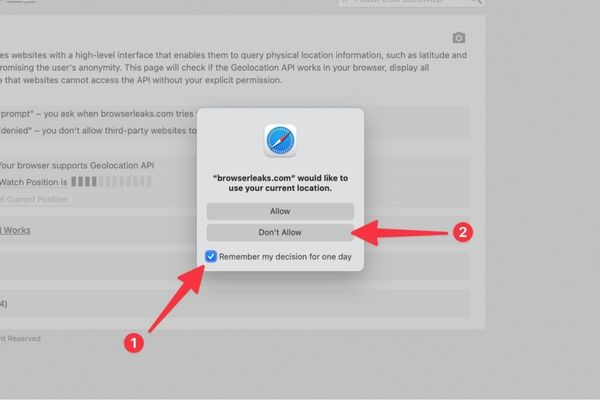
Block Safari Location Popup for Specific Sites
For annoying or untrustworthy websites, you can permanently ban Safari location popup requests. This ensures they never ask for your location again.
On iPhone and iPad:
- Open Settings > Apps > Safari
- Find the Location section
- You’ll see a list of websites that requested permission
- Select the site you want to block and set it to “Deny”
On Mac:
- Open Safari > Settings
- Go to Websites tab > Select Location
- Find the website in the right panel
- Click the dropdown next to its name and choose “Deny”
Block Safari Location Popup for All Websites
Method 1: Universal Safari Location Popup Blocking
For a complete solution to disable Safari location requests, use these powerful methods to stop all location requests permanently.
On iPhone and iPad:
- Go to Settings > Apps > Safari > Location
- Under “Location Access On All Websites”, select “Deny”
On Mac:
- Open Safari > Settings > Websites > Location
- At the bottom, find “When visiting other websites”
- Click the menu and select “Deny”
Now you won’t see any Safari location popup messages, creating a completely peaceful browsing environment.
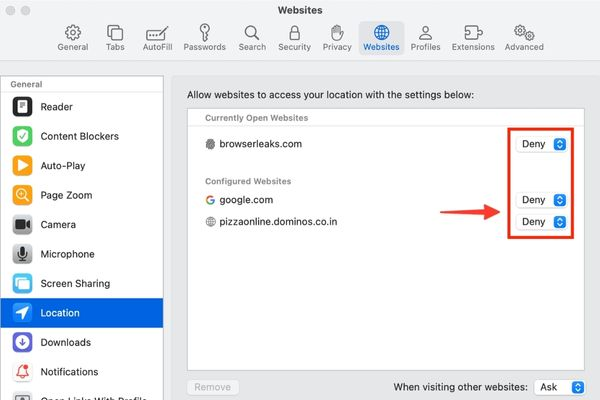
Method 2: System-Level Safari Location Popup Prevention
This method goes further by removing Safari’s ability to access location data entirely.
On iPhone and iPad:
- Go to Settings > Privacy & Security > Location Services
- Scroll down and select “Safari Websites”
- Choose “Never”
On Mac:
- Open System Settings > Privacy & Security > Location Services
- Find Safari in the list and toggle it “Off”
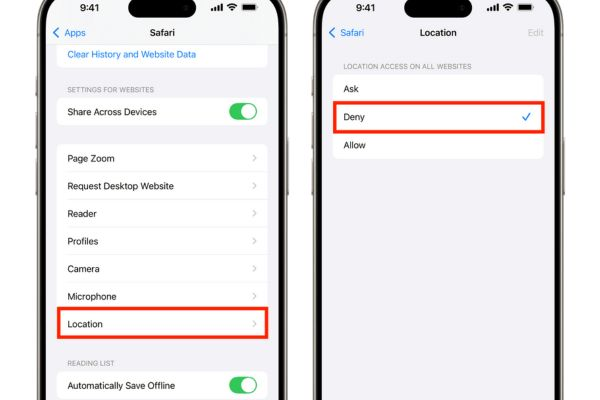
What to Know After Blocking Safari Location Popup Requests
Approximate Location Still Detectable: Blocking Safari location popup requests protects your precise GPS location. However, websites can still estimate your general area based on IP address or Wi-Fi networks.
Settings May Reset: If you clear Safari’s history and website data, your Safari location popup blocking settings for individual sites might be lost.
Easy to Reverse: All changes can be undone. Just return to these settings and grant permission when needed for trusted sites like Apple Maps or weather services.
Secondary Keywords Integration
Learning website location permissions management gives you better privacy control Safari browsing. These iOS Safari settings and Mac Safari preferences help create a more secure browsing environment.
Whether you choose selective blocking or comprehensive Safari location popup prevention, you maintain full control over your location data. The browser privacy settings ensure websites respect your boundaries.
Conclusion
Blocking Safari location popup requests can be done multiple ways, as you’ve seen. From denying individual websites to setting comprehensive bans, you have complete control over your data.
These Safari location popup blocking methods work immediately and provide lasting relief from annoying interruptions. Your browsing experience becomes more focused and private.
Ready to stop annoying Safari location popup requests? Visit gif.how for more Safari privacy guides and iOS security tips. Because your location data should stay yours!