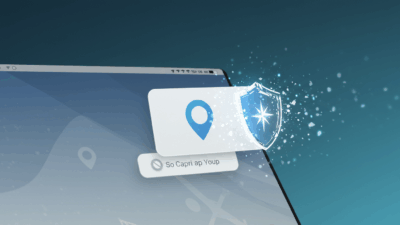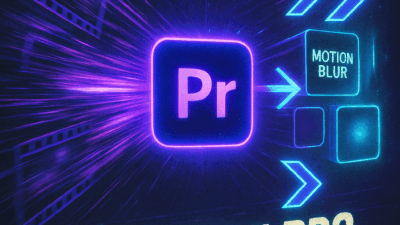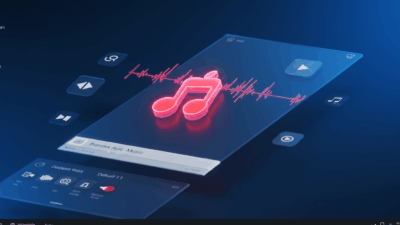Your phone’s favorites bar is about to get a major glow-up! Tired of that tiny strip at the bottom that barely holds 4–5 apps? We’re about to turn it into a productivity powerhouse that’ll make your device feel like it’s running on rocket fuel.
Think of it as your phone’s VIP section — but why settle for economy class when you can upgrade to first class? Let’s dive into how you can transform that cramped space into something spacious and supercharged in just a few taps!
What’s the Samsung Favorites Bar and Why Should You Care?
The Samsung favorites bar (also called Favorites Tray) sits right on your home screen or app menu. It’s that little dock where your most-used apps live. By default, your Samsung favorites bar is pretty stingy – usually holding just 4-5 apps depending on your Galaxy model.

Here’s the thing — it’s like living in a tiny apartment when you could have a mansion. With a few simple tweaks, you can expand that bottom bar to hold way more apps, making your phone feel smoother than butter.
Customizing it isn’t just about convenience — it’s about making your Galaxy truly yours. If you juggle multiple tasks or love having everything within reach, this guide will be your new best friend!
Step-by-Step: Supercharge Your Samsung Favorites Bar
Ready to give your favorites bar the upgrade it deserves? You’ll need Good Lock — Samsung’s own customization toolkit. Here’s how to transform it from basic to brilliant:
Step 1: Fire up Good Lock on your Galaxy device. Don’t have it yet? Grab it free from the Galaxy Store. Once you open the app, accept the terms to unlock the magic and start customizing like a pro.
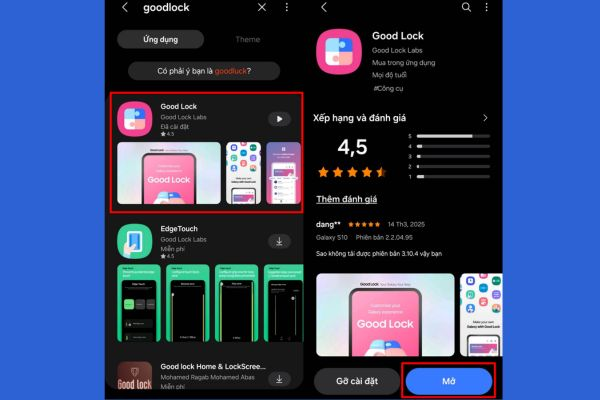
Step 2: Scroll down in Good Lock and look for “HomeUp.” This little gem is what will supercharge your favorites bar. Tap to download and install the module, then hit “Start” to activate it and unlock a whole new level of customization.
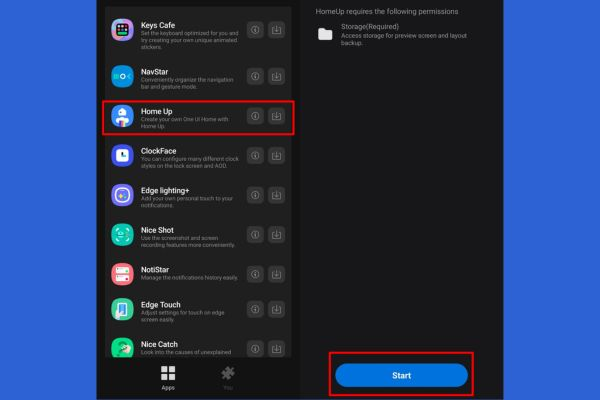
Step 3: Time to wake up your favorites bar! You’ll see a toggle switch — slide it to “On” to enable the feature. Then select “Home Screen” from the options list to access its settings and start tweaking it to your liking.
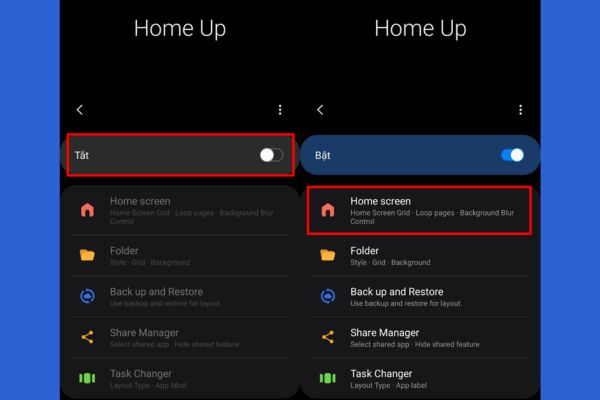
Step 4: Here’s where the magic happens! Find “Favorites Max Count” in the menu — this controls how many apps your bar can hold. Slide it all the way up to 9 and enjoy a serious upgrade in space.
Exit the settings and check your home screen — your favorites bar should now be roomy enough for all your essential apps!
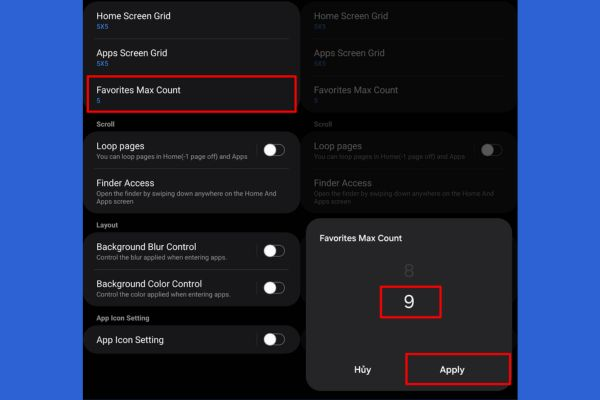
Why Your Expanded Samsung Favorites Bar is a Game-Changer
After following these steps, your favorites bar will go from cramped to spacious — jumping from 4–5 apps to as many as 9, nearly doubling your convenience.
Now it can house Zalo, Facebook, Gmail, or any other apps you use constantly. No more digging through menus or endless scrolling — everything’s right there, ready to launch in an instant.
This expanded setup is a lifesaver when you’re busy. Need to open a note-taking app during a meeting? Check urgent messages? It’s all within reach, like having a personal assistant who knows exactly what you need before you even ask.
Conclusion
Expanding your Samsung favorites bar isn’t just a cool trick – it’s a productivity revolution hiding in plain sight. With Good Lock and HomeUp, your Samsung favorites bar becomes the efficiency powerhouse it was always meant to be.
Just a few minutes of setup transforms your Samsung favorites bar from limiting to liberating. Your Galaxy device becomes more responsive to your daily workflow, and everything you need lives right in your Samsung favorites bar.
Ready to revolutionize your Samsung favorites bar experience? Visit gif.how for more Samsung customization guides and Android productivity hacks. Because your phone should work as hard as you do!