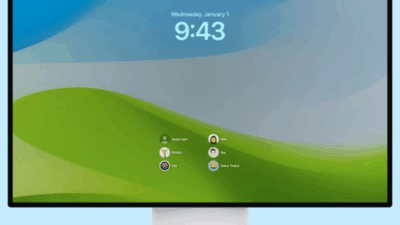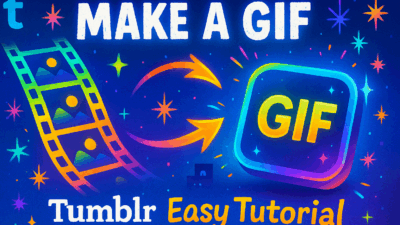Setting Apple Music on Windows as the default music player is a perfect solution for those who use a Windows PC but love the Apple ecosystem. This trick helps you seamlessly sync your entire personal music library. Let’s explore how to do it in detail in this article!
Why Set Apple Music as the Default Music Player?
At first glance, changing a default music player might not seem too important. However, with Apple Music, this action brings benefits that few other applications can match, especially its magical ability to connect and sync.
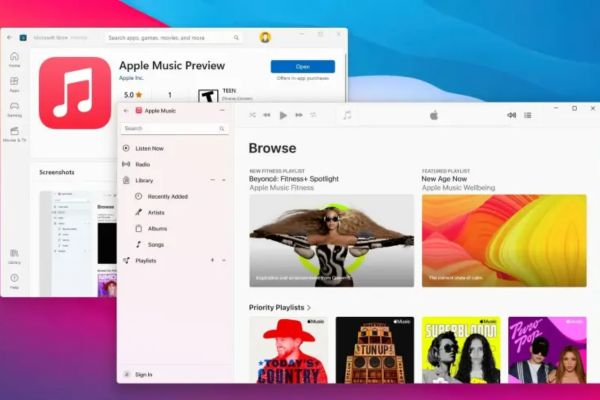
Seamless Music Library Synchronization
This is the most compelling reason. When you set Apple Music as the default, a little magic happens every time you double-click a music file (like an MP3) on your computer.
Apple Music will scan the song and match it against its massive catalog of over 100 million tracks. If a match is found, the song will be instantly added to your iCloud Music Library. From there, it will appear on all your other devices like iPhone, iPad, and Mac, as long as you’re signed in with the same Apple ID.
If you have unique songs, private recordings, or local music not in Apple’s catalog, the app will automatically upload the music file to Apple’s cloud. This turns your PC into a storage hub, allowing you to listen to these precious songs anywhere, even when you’re not near your computer.
Imagine you just downloaded a favorite remix on your PC. With just a double-click, and a few moments later, you can open it on your iPhone while out for a walk. That’s the power of seamless syncing.
Professional Personal Music Management
If you’re meticulous and prefer to manually build and curate your music library instead of “mass-importing” tracks, this becomes even more useful.
You can browse through music folders in File Explorer, listen to previews, and decide which songs deserve a spot in your collection. Just double-click the music file you choose, and it will be added to the Apple Music app and synced. This is a “manual” but extremely effective and precise way to manage your library, ensuring it’s always tidy and aligned with your personal tastes.
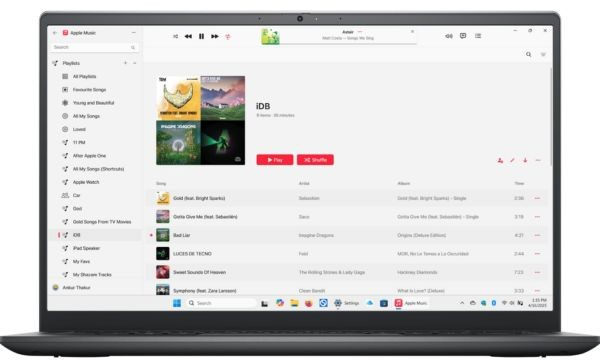
What If You Don’t Have an Apple Music Subscription?
Don’t worry if you don’t have a paid Apple Music subscription and typically transfer music from your computer to your iPhone via a cable. When you open music files using Apple Music on Windows, they will be added to the app’s library.
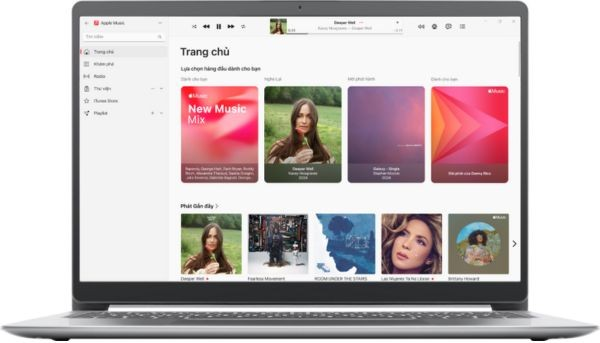
Then, when you connect your iPhone or iPad to your computer and open the Apple Devices app, you can easily sync songs from this Apple Music library to your device. It centralizes all your music in one place for management before syncing, instead of having to search through multiple different folders.
How to Set Apple Music as the Default Music Player
First, make sure you have downloaded and installed the Apple Music on Windows app from the Microsoft Store.
- Step 1: Open the Settings app on your Windows computer. You can use the Windows + I keyboard shortcut.
- Step 2: In the Settings window, select Apps from the left-hand menu.
- Step 3: Next, select Default apps.
- Step 4: Scroll down to “Set defaults for applications” and click on Apple Music.
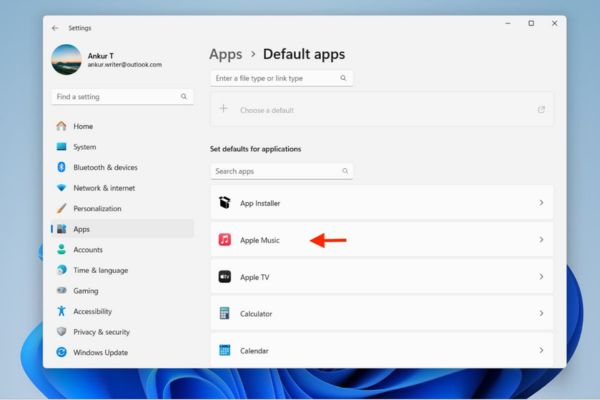
- Step 5: A list of file types will appear. Find the format you want, most commonly .mp3. Click on the current app set as the default for MP3 files (e.g., Windows Media Player).
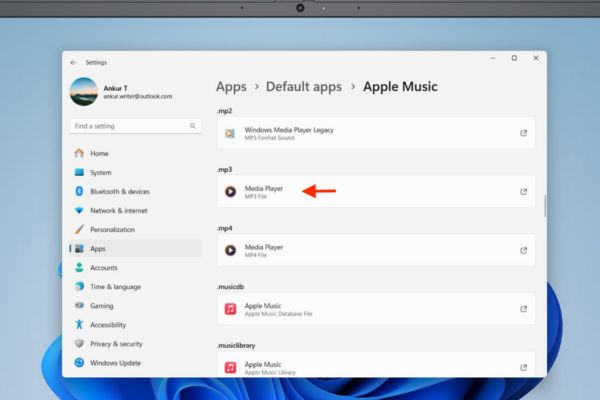
- Step 6: A pop-up window will appear, listing applications that can open this file. Select Apple Music and click the Set default button.
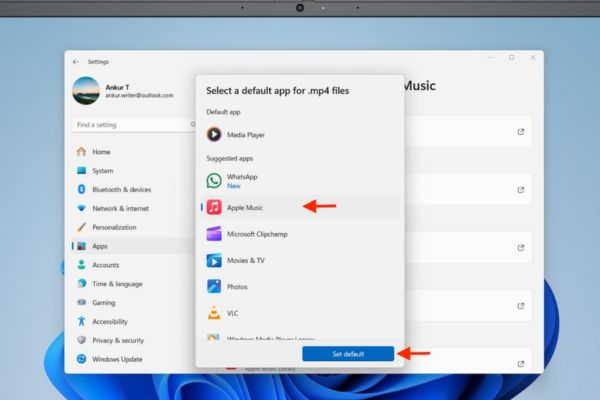
That’s it! From now on, whenever you double-click an MP3 file, it will automatically open with Apple Music on Windows. You can repeat steps 5 and 6 for other audio formats like .m4a, .wav, and .flac for a completely consistent experience.
A Small Note
Sometimes, after double-clicking, the MP3 file might only be added to your Apple Music library without playing immediately. You may need to go to the “Recently Added” section within the app and click on it again to listen. This is a small extra step, but it doesn’t diminish the great benefits this feature provides.
Conclusion
Setting Apple Music as your default music player proves you don’t have to leave Windows behind for a smooth Apple experience. Just a few clicks, and your music flows seamlessly. Simple and effective, right? For more tech insights, explore gif.how or gif.how/trick.