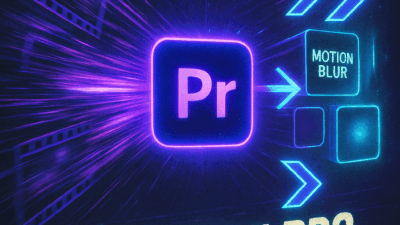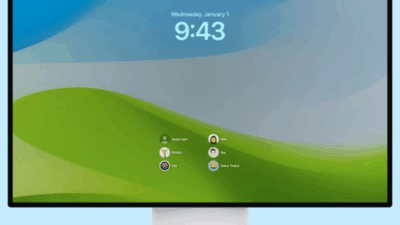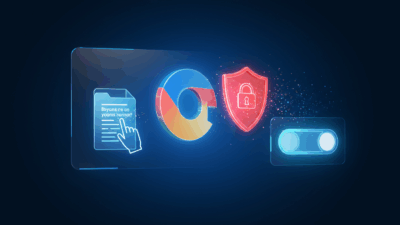Creating GIF with Snipping Tool is the perfect solution for anyone tired of using multiple complex programs. Instead of recording video then converting, you can now do everything in one tool. Let’s explore how this works and when it launches!
Why GIFs Still Rule the Internet
Before diving into the new feature details, let’s understand why a decades-old image format like GIF maintains such powerful appeal. While modern video formats like MP4 often have smaller file sizes for the same duration, animated GIFs possess irreplaceable advantages:
Universal Compatibility: GIFs run smoothly on virtually every device, from old computers dating back to 2000 to the most modern smartphones. You don’t need special media players or plugins to view them.
Auto-Loop Magic: The continuous auto-replay capability makes them perfect for expressing emotions, creating funny memes, or illustrating quick actions.
Social Media Integration: From Facebook to messaging apps, GIFs are built-in everywhere, letting users search and send them with just a few clicks.
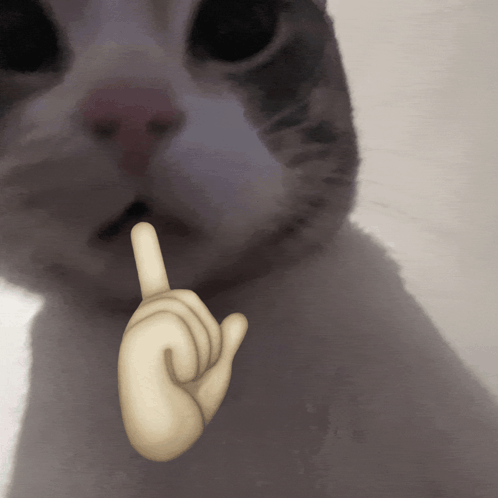
These reasons make Windows GIF creation through Snipping Tool an incredibly smart and practical move.
How to Create GIF with Snipping Tool
Although this feature is still in testing, the usage process is remarkably simple. When officially released, here are the steps you’ll follow:
Step 1: Launch screen recording using the Windows + Shift + R keyboard shortcut. Snipping Tool’s familiar screen recording interface will appear.
Step 2: Select the screen area you want to record and start capturing your desired action for your Windows screen recorder GIF.
Step 3: After stopping recording, a preview window appears. In the top-right corner, you’ll see a “GIF” button. Simply click it to convert screen recording to GIF.
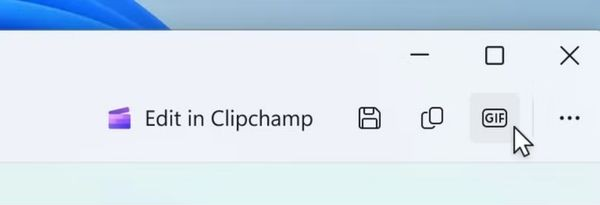
Step 4: A dialog box will appear, letting you name the file and choose quality between “High” and “Low” settings for your Snipping Tool GIF.
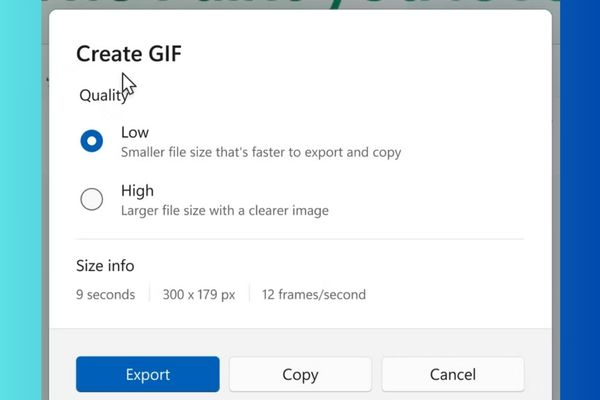
This process is much more intuitive and faster than the old workflow: recording video with one tool, then importing into third-party software for editing and GIF export.
Current Limitations and Considerations
Since it’s in early development, this GIF creation tool has some current limitations:
30-Second Time Limit: Your recording cannot exceed 30 seconds if you want GIF output. Longer recordings will prompt Snipping Tool to suggest saving as MP4 video instead.
Basic Quality Options: Currently, you can only choose between “High” and “Low” quality settings. Professional users might expect more fine-tuning options in the future, like framerate adjustment or color palette optimization for file size optimization.
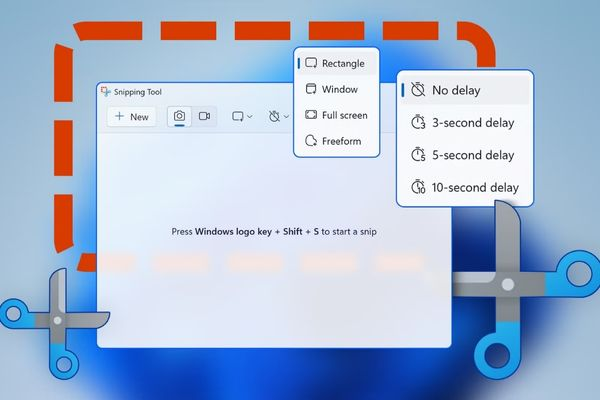
When Will This Feature Launch?
This is the most anticipated question. Currently, Snipping Tool GIF creation only exists on Windows Insider Canary and Dev channels. These are the earliest testing channels, meaning it will take considerable time for this feature to be refined, debugged, and moved to more stable channels like Beta and finally the official release.
Some experimental features never make it to public release. However, given the practicality and superior usefulness, there’s a high chance this Windows GIF maker will “survive” and soon appear on all Windows computers in a future update.
Alternative Solutions While Waiting
If you can’t wait and need GIF creation right now, many other tools can help:
ShareX: An open-source, completely free program. ShareX doesn’t just create GIFs – it’s an incredibly powerful screenshot and screen recording toolkit with countless customization and automation features. Download it from ShareX official site.
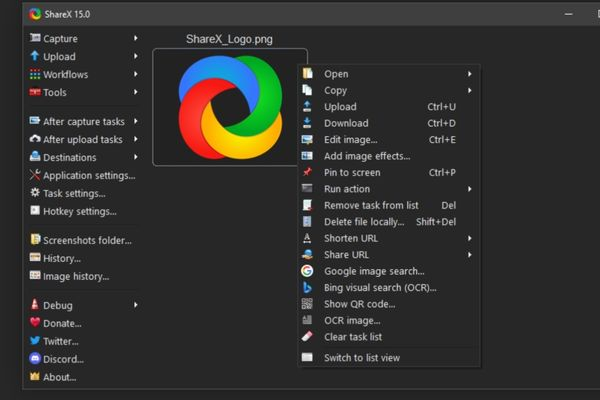
ScreenPresso: Another popular choice offering both free and paid versions. It also supports GIF export with a user-friendly interface. Check out their features at ScreenPresso website.
Online GIF Makers: Web-based tools like GIPHY offer quick solutions without software installation.
Benefits of Built-in GIF Creation
Having native Windows GIF support through Snipping Tool offers several advantages:
Streamlined Workflow: No more switching between multiple programs for screen capture GIF creation.
System Integration: Direct access through familiar Windows shortcuts and interfaces.
Quality Control: Microsoft’s implementation should provide consistent, reliable GIF compression and output quality.
Privacy: Keep your screen recordings local instead of using online converters that might store your content.
The Future of Windows Screen Recording
This Snipping Tool enhancement represents Microsoft’s commitment to improving built-in productivity tools. As remote work and digital communication grow, having native GIF creation capabilities becomes increasingly valuable.
The integration suggests Microsoft recognizes that users need quick, efficient ways to create animated screenshots for tutorials, bug reports, and communication without relying on third-party solutions.
Conclusion
Creating GIF with Snipping Tool is clearly a smart step forward, simplifying a common task. While we still need to wait for official release, it promises to become an indispensable tool for Windows users.
This Windows GIF feature eliminates the need for complex workflows and multiple applications, making animated content creation accessible to everyone.
Ready to explore more Windows productivity features? Visit gif.how for comprehensive Windows guides and screen recording tutorials. Because better tools make better workflows!