In this guide, I’ll show you how to speed up your internet connection using simple CMD commands. These tweaks involve DNS cache settings, the netsh int tcp command, and a few other quick tricks that can noticeably improve your internet performance.
CMD: The Hidden Power Tool for Internet Optimization
The Command Prompt (CMD) can be surprisingly powerful when it comes to tweaking system settings that aren’t easily accessible through the regular Windows interface. Today, you’ll learn how to use CMD to boost your internet speed — and don’t worry, anyone can do this!
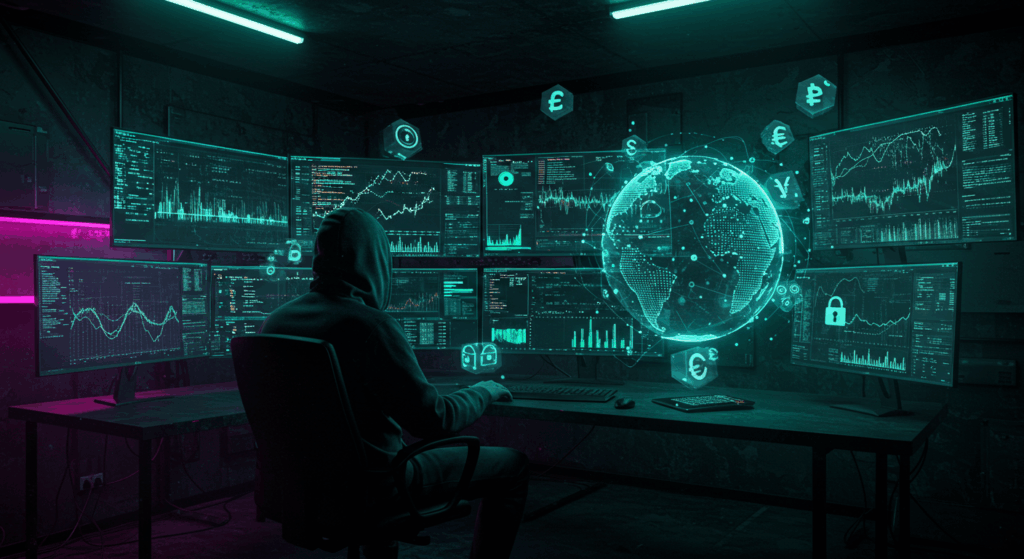
Check Your Internet Speed Using Ping
First, you can test your internet connection speed by using the ping command to send packets to your default gateway.
To find your default gateway, open CMD and type:
ipconfig /all
Look for the Default Gateway IP address. Then, you can continuously ping that address by typing:
ping -t [your gateway IP]
This will show you the round-trip time (in milliseconds) it takes for data packets to travel to and from your gateway. A lower time indicates a faster connection.
Note: While running continuous ping tests won’t significantly affect your internet speed due to the small packet sizes, it still uses some bandwidth and system resources.
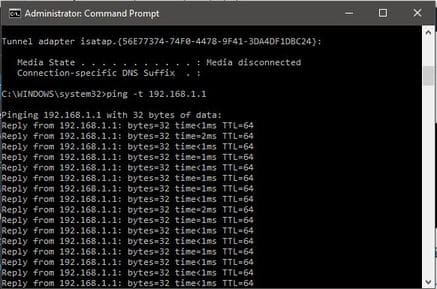
Refresh Your IP Address
If you’re on a WiFi connection, refreshing your IP address may help boost your internet speed temporarily, especially if your signal strength fluctuates. However, this method has little to no effect on wired (LAN) connections.
Use the following commands in CMD:
ipconfig /release
(This releases your current IP address.)
ipconfig /renew
(This requests a new IP address from your router.)
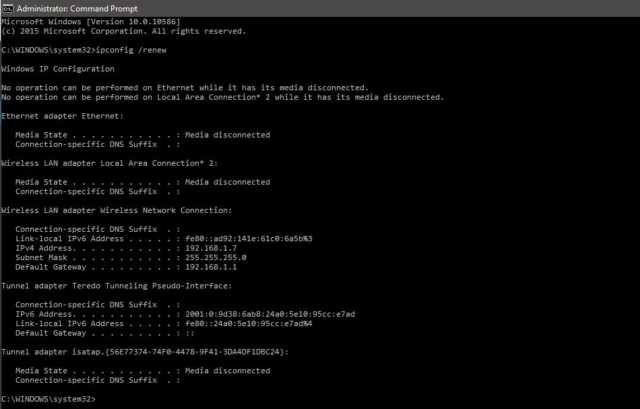
Clear DNS Cache with Flushdns
Your computer stores DNS information for websites you visit frequently. Over time, this cache can become outdated or corrupted, slowing down your connection. Clearing it allows your system to fetch fresh DNS data.
Simply enter:
ipconfig /flushdns
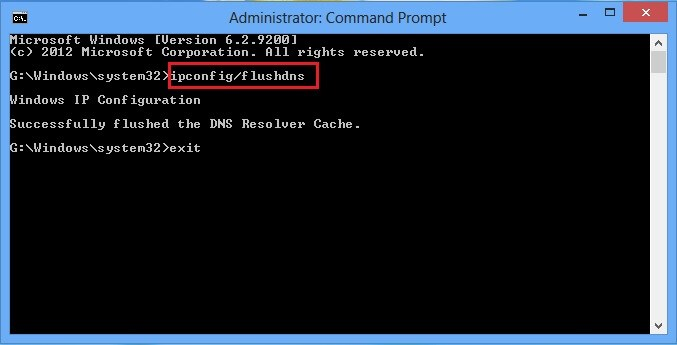
At first, you might notice slightly slower load times as your system rebuilds its DNS cache. But very soon, websites should start loading faster and more smoothly.
Use “Netsh int tcp” to Fine-Tune TCP Settings
TCP (Transmission Control Protocol) settings can significantly affect download speeds. To check your current TCP settings, type:
netsh interface tcp show global
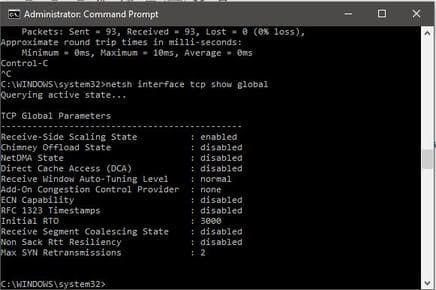
Look for the line that says Receive Window Auto-Tuning Level. If it doesn’t say “Normal,” you can optimize it by running:
netsh int tcp set global autotuninglevel=normal
This command ensures that Windows automatically adjusts TCP receive windows for optimal performance.
Disable Windows Scaling Heuristics for Even Faster Speeds
Microsoft sometimes applies heuristics that may limit your internet connection based on certain conditions. You can disable these heuristics for better performance.
Check the current setting by typing:
netsh interface tcp show heuristics
If it’s enabled, disable it by entering:
netsh interface tcp set heuristics disabled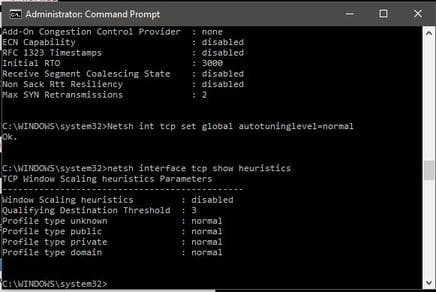
You’ll see an “OK” confirmation message, and your connection should now be fully optimized for speed.
Verify Your Results
Once you’ve completed these steps, you can repeat the initial ping test to see if your connection times have improved.
These simple CMD tweaks take just a few minutes, require no technical expertise, and can noticeably improve your browsing and download speeds. Give it a try and see how much smoother your internet experience becomes!




