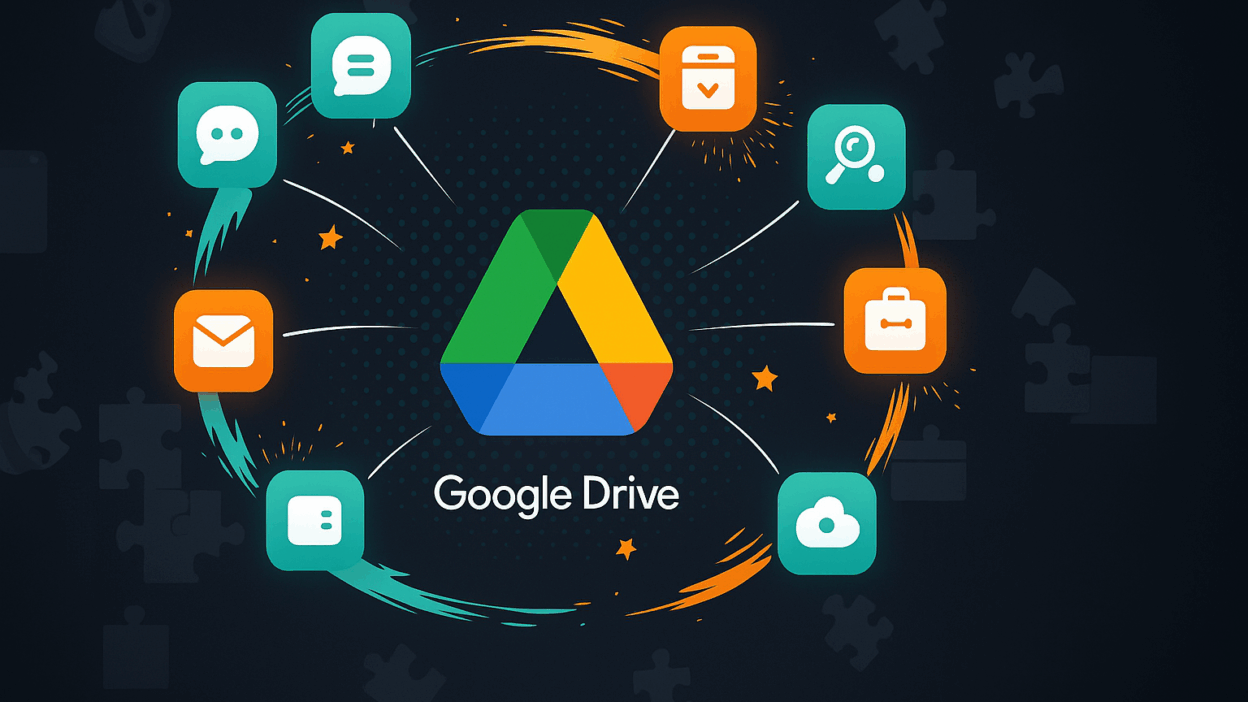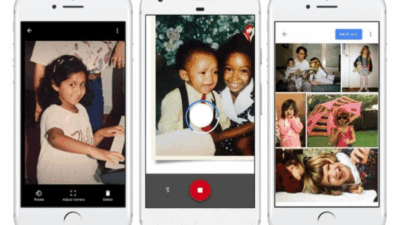Google Drive is a fantastic tool, but you can make it even more powerful. If you frequently save, organize, or share files, these browser extensions are essential for saving time and working more efficiently.
1. Save to Google Drive
Tired of downloading files just to upload them? This extension lets you save web content—including articles, images, and PDFs—directly to your Drive with a single click.
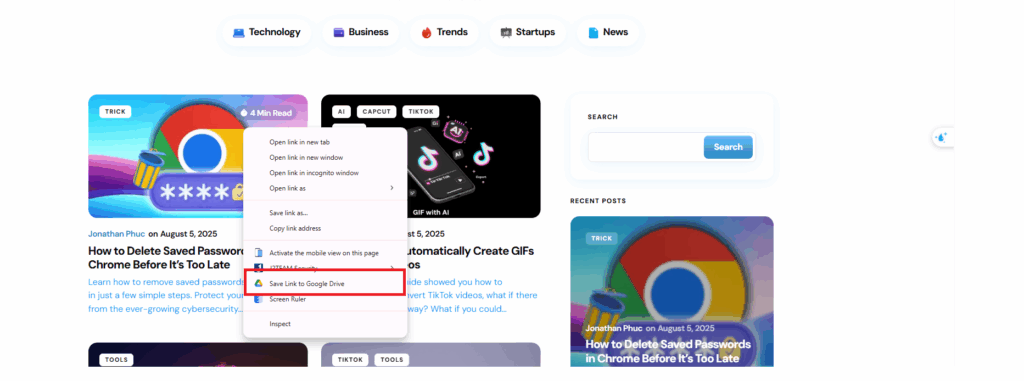
- How it works: Right-click on a file and select Save to Google Drive. You can also save entire webpages as a PNG, HTML file, or Google Doc.
- Why it’s useful: Your files are instantly accessible across all devices without the extra step of manual downloading and uploading.
2. Open With Google Drive Viewer
Need to preview a document without downloading it? This extension is perfect for quickly viewing files like Word documents, PDFs, or presentations.
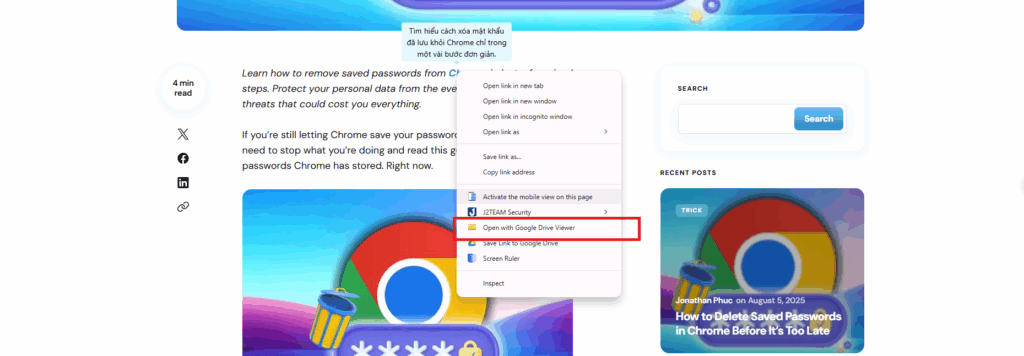
- How it works: Right-click a file and choose Open with Google Drive Viewer. It opens in a new tab using Drive’s built-in viewer, so you don’t have to download it first.
- Why it’s useful: It supports a wide range of formats, including DOC, XLS, PDF, and ZIP, helping you keep your device clutter-free.
3. Office Editing for Docs, Sheets & Slides
Dealing with Microsoft Office files can be a hassle. This extension simplifies the process, allowing you to open and edit Word, Excel, and PowerPoint files directly in your browser without converting them.
- How it works: Simply drag an Office file into your browser, and it will open in a new tab. You can save changes in the original file format, making collaboration seamless.
- Why it’s useful: It eliminates the need for file conversions, ensuring smooth workflows with colleagues who use different software.
4. Save Emails to Google Drive by cloudHQ
Is your inbox a mess of important receipts, contracts, and attachments? This extension helps you archive key emails and their attachments securely in your Drive.
- How it works: In Gmail, select one or more emails and click the Save to Google Drive icon. You can save them as PDF, TXT, or HTML files.
- Why it’s useful: It provides a reliable backup for crucial information and makes it easy to share emails with your team by saving them to a shared Drive folder.
5. Checker Plus for Google Drive
This is a must-have for anyone who needs to manage their Drive on the go. It lets you access and manage your files directly from your browser toolbar.
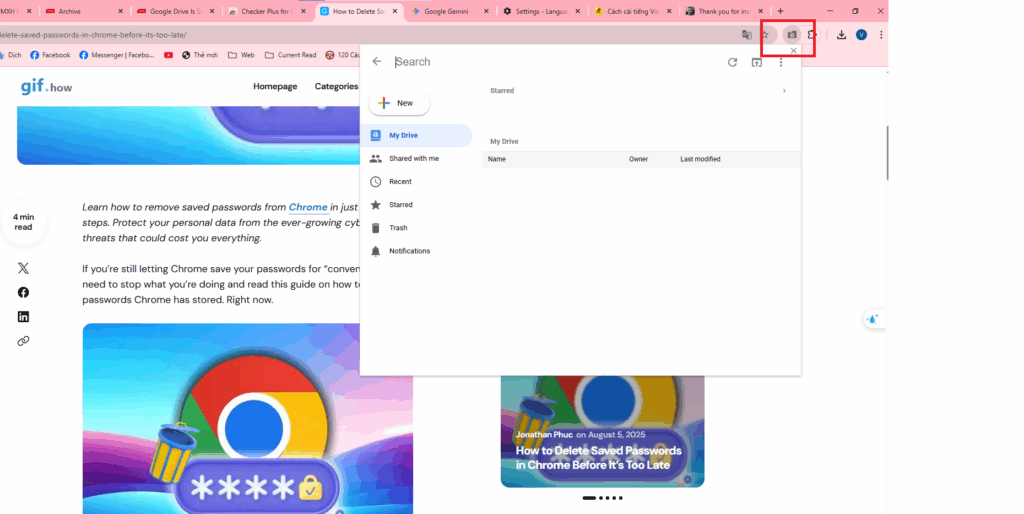
- How it works: Click the extension’s icon to open a pop-up window where you can search, rename, delete, and open files. You’ll also receive real-time notifications when files are modified.
- Why it’s useful: It offers a fast way to interact with your Drive and keeps you updated on file activity without having to open a separate webpage.
6. Backup and Sync Google Drive to Other Clouds
If you use multiple cloud storage services, this extension is a game-changer. It automatically syncs files between Google Drive and other platforms.
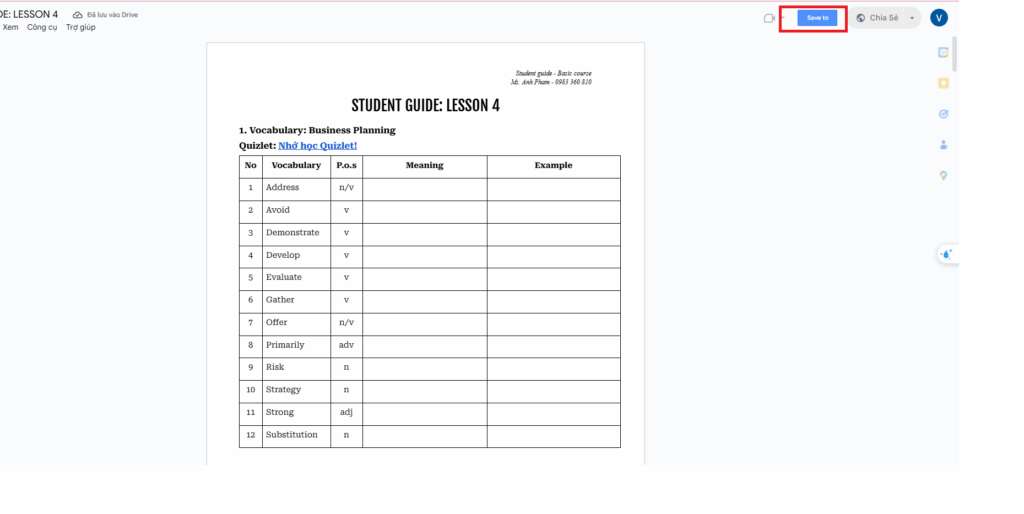
- How it works: Within Google Docs or Sheets, a “Save to” button lets you sync the file with your chosen cloud service. You can also sync entire folders from Drive.
- Why it’s useful: It keeps your files consistent and up-to-date across different cloud services, so your data is always backed up.
7. Notes: Keep Sticky Thoughts in Google Drive
Need to jot down a quick idea or a to-do list? This extension provides a simple way to capture your thoughts and save them directly to your Drive.
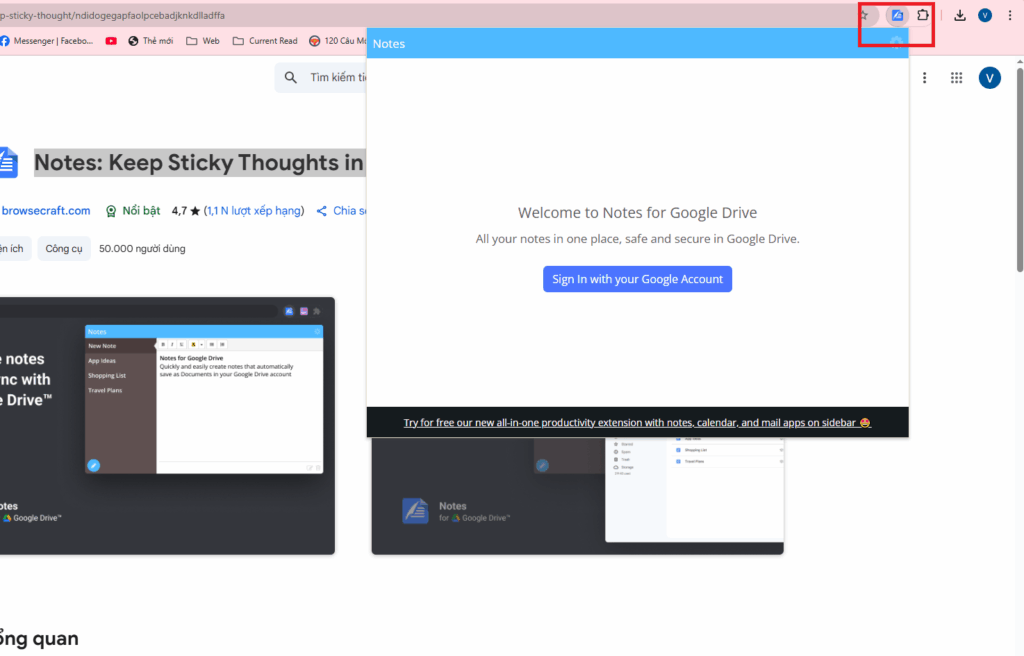
- How it works: Click the Notes icon to open a small pop-up window. Your notes are automatically saved as Google Docs files in a “Notes” folder.
- Why it’s useful: It’s a quick and easy way to capture ideas without opening a new app or tab, and you can review all your notes from the extension itself.
Ready to see more tools in action? Check out our video guides on Gif.How for a visual walkthrough!