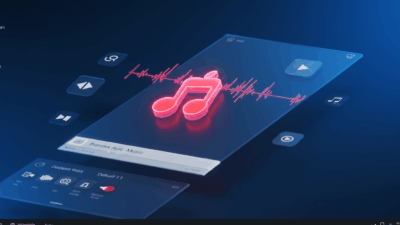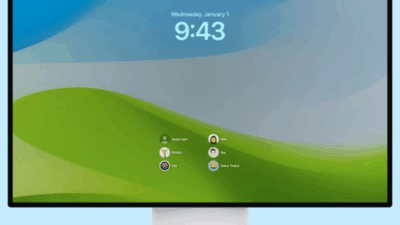Motion blur is a powerful effect that can make your videos look more professional and dynamic. It mimics the way our eyes and cameras perceive movement, adding a realistic and cinematic feel to fast-moving objects or camera shakes. While Premiere Pro has a built-in motion blur effect, many video editors turn to third-party plugins for more control, better quality, and faster rendering. If you’re looking to elevate your motion graphics and video edits, here are some of the top motion blur plugins for Premiere Pro in 2025.
1. ReelSmart Motion Blur (RSMB)
ReelSmart Motion Blur from RE:Vision Effects is an industry standard for a reason. It’s incredibly popular due to its high-quality results and ease of use. RSMB automatically tracks and calculates motion blur based on the movement of objects in your footage. It’s perfect for adding realistic motion blur to anything from animated logos to live-action footage where a camera’s shutter speed might not have been low enough. The plugin is known for its ability to produce smooth, natural-looking blur even with complex movements.
2. Boris FX Sapphire – S_MotionBlur
Sapphire is a comprehensive suite of visual effects plugins, and its S_MotionBlur effect is a standout. It offers a wide range of controls, allowing you to fine-tune the amount and direction of the blur. S_MotionBlur is GPU-accelerated, which means you can get fast previews and renders, a major plus when working on complex projects. The plugin also works seamlessly with other Sapphire effects, making it a powerful tool for a variety of post-production tasks.
3. Red Giant Trapcode – Particular & Form
While not a standalone motion blur plugin, Red Giant’s Trapcode Particular and Trapcode Form are essential tools for anyone doing motion graphics. These plugins generate particle systems and 3D shapes that inherently have motion blur capabilities. When you create fast-moving particles or a dynamic shape using these plugins, the motion blur is an integrated and high-quality part of the effect. For creating complex, stylized motion graphics, these are indispensable.
4. After Effects’ Built-in Pixel Motion Blur
While this isn’t a third-party plugin, it’s worth mentioning because it’s a powerful and often overlooked option for Premiere Pro users. You can achieve excellent motion blur by using Premiere Pro’s Dynamic Link feature to send a clip to After Effects. After Effects’ Pixel Motion Blur is a robust effect that can create high-quality motion blur by analyzing the movement of individual pixels. For detailed work that requires precision, this is a solid choice. While it adds an extra step to your workflow, the results are often worth it.
Choosing the Right Plugin for You
The best motion blur plugin depends on your specific needs and budget.
- If you need a reliable, high-quality, and easy-to-use plugin for everyday use, ReelSmart Motion Blur is an excellent choice.
- If you are already using or considering the broader Boris FX Sapphire suite, S_MotionBlur offers a powerful, integrated solution.
- For motion graphics artists creating complex effects from scratch, Red Giant Trapcode is a must-have.
- If you have the time and are looking for the most detailed control without an extra purchase, using After Effects via Dynamic Link is a great solution.
No matter which you choose, adding motion blur to your videos will instantly enhance their visual appeal and professionalism. Happy editing! 🎥
Motion blur isn’t just a trendy effect; it’s a fundamental element of professional video. When a camera captures a fast-moving object or pans across a scene, the resulting blur conveys a sense of speed and dynamism that feels natural to our eyes. Whether you’re working on a short, snappy social media video or a full-length cinematic project, mastering motion blur is key to making your work look polished and complete.
In this guide, we’ll dive deep into the best motion blur plugins for Premiere Pro in 2025. These tools will help you add that realistic, cinematic touch to your edits, making them stand out from the crowd. And remember, for quick, easy-to-follow tutorials on how to use these powerful effects, be sure to visit gif.how. We specialize in bite-sized video guides that get straight to the point, so you can learn a new skill in minutes.
Why is Motion Blur So Important?
Motion blur serves both an artistic and a practical purpose. Artistically, it sells the illusion of movement. Without it, fast-moving objects can look jarring and “strobey,” almost like a series of still images. Practically, it can smooth out jump cuts, stabilize camera shakes, and add energy to graphics and text animations. In short, it’s the difference between an amateur edit and a pro-level one.
The Top Motion Blur Plugins for Premiere Pro 2025
While Premiere Pro has a basic motion blur setting, these third-party plugins offer far more control, higher quality, and faster results, especially for complex projects.
1. ReelSmart Motion Blur (RSMB)
ReelSmart Motion Blur, from RE:Vision Effects, is considered the gold standard in the industry. It’s renowned for its ability to analyze and automatically apply realistic motion blur based on the movement of objects in your footage. You don’t need to manually keyframe; RSMB intelligently figures out the motion and applies the blur with incredible accuracy.
Who it’s for: This plugin is perfect for any video editor who needs to quickly and reliably add high-quality motion blur to live-action footage or animations. Its powerful “Pro” version even offers a tracker for more precise control. If you have footage shot at a high shutter speed that looks too sharp, RSMB can “add back” the missing blur to make it feel more natural.
2. Boris FX Sapphire – S_MotionBlur
Part of the comprehensive Sapphire visual effects suite, S_MotionBlur is a powerhouse. What makes it stand out is its deep level of customization. You can control the amount, direction, and even the quality of the blur. It’s also fully GPU-accelerated, which means you’ll get lightning-fast renders, saving you precious time on tight deadlines.
Who it’s for: This is the ideal choice for editors and motion designers who are already invested in the Boris FX ecosystem or who need precise control over every aspect of their blur. The synergy between S_MotionBlur and other Sapphire effects makes it a highly efficient tool for complex compositing.
3. Red Giant Trapcode Suite (Particular & Form)
While not a single motion blur plugin, the Trapcode Suite from Red Giant deserves a special mention. The Particular and Form plugins are used to create incredible particle systems and 3D shapes. The beauty of these tools is that motion blur is an integrated part of their design. When you animate thousands of particles flying across the screen, the motion blur is automatically calculated to look perfect, adding to the realism and a sense of incredible speed.
Who it’s for: If your projects involve creating stunning motion graphics from scratch—think animated titles, particle trails, or abstract light effects—the Trapcode Suite is an absolute must-have. You’re not just adding blur; you’re building motion-rich elements that look amazing right out of the box.
4. Adobe After Effects’ Built-in Pixel Motion Blur
Don’t have the budget for a new plugin? No problem. Adobe has a powerful built-in solution that you can access through Premiere Pro’s Dynamic Link. By sending your clip to After Effects, you can use the Pixel Motion Blur effect. This effect analyzes the movement of individual pixels to generate smooth, high-quality motion blur. It’s incredibly powerful and can be more precise than some third-party options, especially for complex warping and time remapping.
Who it’s for: This is the perfect option for editors who need a high-quality solution without spending extra money. It’s also great for those who aren’t afraid to add an extra step to their workflow for a professional result. The tradeoff is that it will take more time, but the quality is top-notch.
Comparison at a Glance
| Feature | ReelSmart Motion Blur | Boris FX Sapphire | Red Giant Trapcode | After Effects Pixel Motion Blur |
| Best For | Fast, high-quality blur for live-action footage | High-precision control and GPU rendering | Creating complex motion graphics from scratch | Free, high-quality blur via Dynamic Link |
| Workflow | Quick and simple | Part of a larger suite, with many options | A tool for creating effects, not just adding them | Requires sending clips to After Effects |
| Ease of Use | Very easy for quick results | Moderate, with many settings | Moderate, requires learning the system | Easy once you’re in After Effects |
| Cost | Paid | Paid (part of a larger suite) | Paid (part of a larger suite) | Included with Adobe Creative Cloud |
Elevate Your Skills with gif.how
Choosing the right tool is the first step, but learning to use it effectively is what truly makes a difference. Whether you’re just starting out or looking to master a new technique, motion blur is a skill that will instantly boost your projects.
You can learn more about adding motion blur using the Transform effect in Premiere Pro with this video: How to add motion blur in Premiere Pro. This video provides a tutorial on how to add motion blur in Adobe Premiere Pro using the Transform effect.
For a library of easy-to-digest video tutorials on how to use these and many other Premiere Pro effects, check out gif.how. We believe that learning new skills should be quick and fun. Our short-format guides help you level up your video editing without the long, drawn-out lessons.
Now, go add some motion to your videos and make them truly shine!