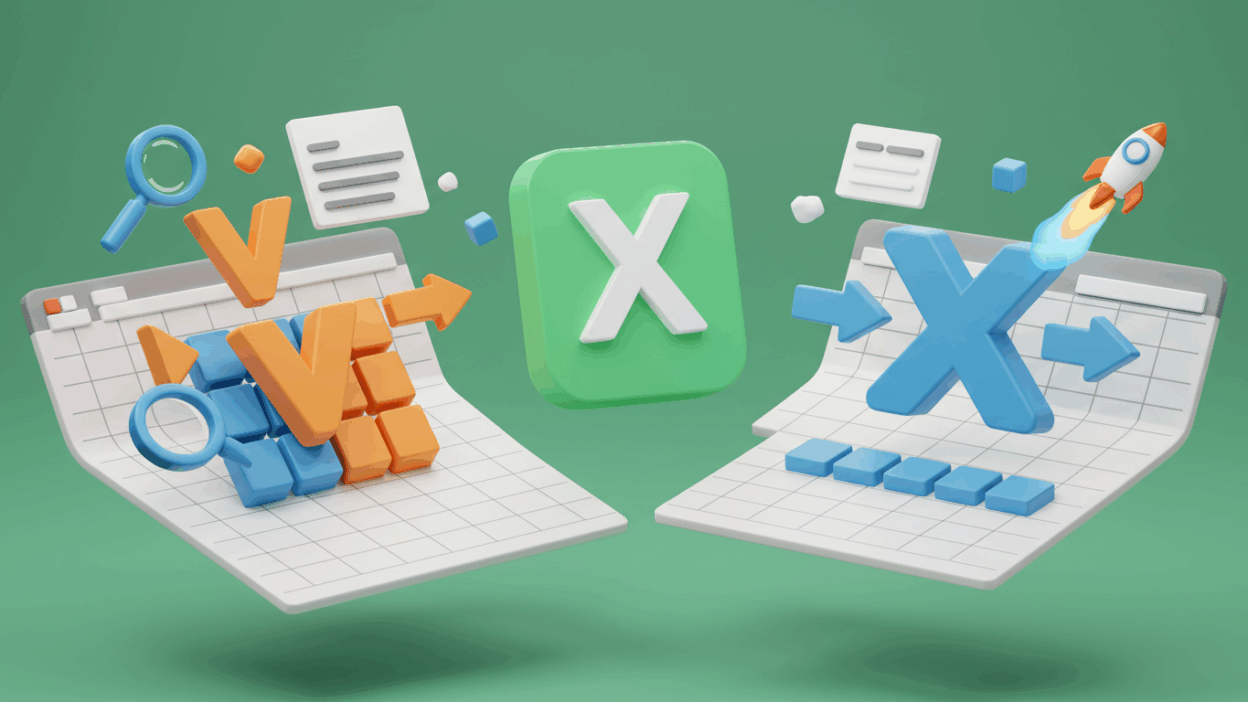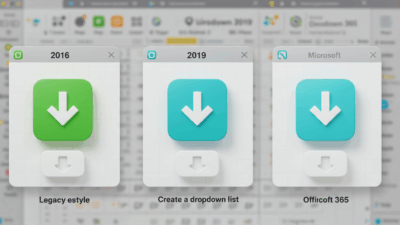For years, VLOOKUP has been the go-to function for finding data in Excel. It’s helped countless users pull information from large tables, matching customer IDs to names, or product codes to prices. It’s a workhorse, and if you’ve ever spent time in Excel, you’ve probably used it, or at least heard of it.
But let’s be honest, VLOOKUP has its quirks. It’s like that reliable old car that gets you where you need to go, but maybe it only turns right, and you always have to remember to check the gas yourself.
Enter XLOOKUP. If VLOOKUP is your trusty old car, XLOOKUP is a sleek, modern vehicle packed with intuitive features. It’s been available in Microsoft 365 versions of Excel for a while now, and it’s quickly becoming the new standard for anyone serious about efficient data lookup. So, why is XLOOKUP being hailed as the future? Let’s break it down.
Understanding the Basics: VLOOKUP’s Familiar Territory
First, a quick refresher on VLOOKUP. Its job is to look for a value in the first column of a data range and return a corresponding value from another column in the same row.
Here’s its syntax: VLOOKUP(lookup_value, table_array, col_index_num, [range_lookup])
lookup_value: What you’re looking for (e.g., a product ID).table_array: The range of cells containing your data.col_index_num: The column number (from thetable_array) where the result is. This is where things can get tricky![range_lookup]:TRUEfor an approximate match (useful for ranges like grades),FALSEfor an exact match (what you’ll use 99% of the time).
VLOOKUP works, but it comes with some notable limitations that XLOOKUP effortlessly overcomes.
You can see more instructions at Use Vlookup In Excel | Gif.How
The Evolution: Why XLOOKUP is a Game Changer

XLOOKUP was designed to fix VLOOKUP’s headaches and offer greater flexibility. Its syntax is cleaner, and its capabilities are far superior.
Here’s XLOOKUP’s main syntax (it has more optional arguments, but these are the essentials): XLOOKUP(lookup_value, lookup_array, return_array, [if_not_found], [match_mode], [search_mode])
lookup_value: What you’re looking for.lookup_array: The single column or row where you expect to find thelookup_value. This is a huge improvement!return_array: The single column or row from which you want the result.[if_not_found]: What to return if a match isn’t found (no more #N/A!).[match_mode]: Type of match (exact, next smaller, next larger, wildcard). Default is exact.[search_mode]: How to search (first to last, last to first, binary search).
Now, let’s look at the specific reasons why XLOOKUP is superior.
Key Advantages of XLOOKUP Over VLOOKUP

1. No More “Left-to-Right” Limitation (Bidirectional Search)
VLOOKUP’s biggest flaw is its inability to look up values to the left of your lookup column. If your product ID is in column C, and the product name (which you want to return) is in column A, VLOOKUP can’t help you. You’d have to rearrange your data – a major headache.
XLOOKUP has no such restriction. Your lookup_array and return_array can be anywhere relative to each other.
- VLOOKUP Example: Find
Product IDin Col B, returnSalesfrom Col C. (Works) - XLOOKUP Example: Find
Product IDin Col B, returnProduct Namefrom Col A. (Works effortlessly)
2. No Need for Column Index Number
Remember that col_index_num in VLOOKUP? You have to manually count columns. If you insert or delete columns later, your VLOOKUP formula breaks, returning incorrect data or an error.
XLOOKUP uses return_array. You simply select the column (or row) that contains the value you want to return. If you insert or delete columns, XLOOKUP automatically adjusts, just like any other range reference. This makes your formulas much more robust!
3. Default Exact Match
VLOOKUP defaults to an approximate match (TRUE), which can lead to silent errors if you forget to specify FALSE for an exact match.
XLOOKUP defaults to an exact match, which is what most users need most of the time. This significantly reduces the chances of incorrect results due to oversight.
4. Built-in IF NOT FOUND Argument (No More #N/A!)
When VLOOKUP can’t find a match, it returns a frustrating #N/A error. To handle this gracefully, you’d typically have to wrap your VLOOKUP in an IFERROR function (e.g., =IFERROR(VLOOKUP(...), "Not Found")).
XLOOKUP has an optional [if_not_found] argument built right into its syntax. You can specify what to return if no match is found, making your formulas cleaner and more intuitive: =XLOOKUP(lookup_value, lookup_array, return_array, "Item Not Found").
5. Search from First or Last (and Binary Search)
VLOOKUP always searches from the top of your table_array down. XLOOKUP, however, gives you greater control with its [search_mode] argument:
- Search from the first item to the last (default).
- Search from the last item to the first (useful for finding the most recent entry).
- Perform a binary search (for large, sorted datasets, significantly faster).
6. Support for Vertical and Horizontal Lookups
While VLOOKUP only handles vertical lookups (V for Vertical), and HLOOKUP handles horizontal ones, XLOOKUP can do both. Its lookup_array and return_array can be either a column or a row, making it a truly versatile function. It essentially replaces both VLOOKUP and HLOOKUP.
Want to see XLOOKUP in action with quick, visual guides? Check out our short video tutorials on Use The Xlookup in excel | Gif.How to watch these advantages come to life!
Making the Switch: Embracing XLOOKUP
If you’re using Microsoft 365, there’s little reason to stick with VLOOKUP when XLOOKUP offers so many advantages. It simplifies your formulas, makes them more resilient to structural changes in your data, and handles errors gracefully.
The learning curve for XLOOKUP is minimal, especially if you’re already familiar with lookup concepts. Start by replacing your existing VLOOKUP formulas with XLOOKUP, and you’ll quickly appreciate the difference.
The next time you need to look up data in Excel, try using XLOOKUP. You might just find that your old trusty VLOOKUP ends up in the garage for good, replaced by a much more powerful and user-friendly alternative.