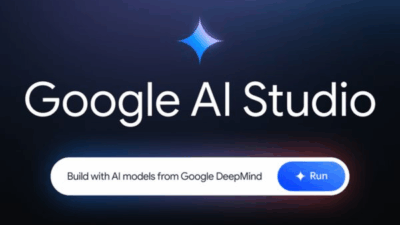So, you’ve jumped on the Notion bandwagon. You’ve heard the whispers of its legendary productivity-boosting powers, seen the aesthetically pleasing dashboards on Pinterest and TikTok, and maybe even tried a template or two. But if you’re reading this, chances are you’re feeling a little… underwhelmed. Your workspace is a chaotic mess of pages, your to-do lists are scattered, and you’re starting to suspect that this “all-in-one workspace” is just a glorified note-taking app.
Here’s a secret: it’s not Notion, it’s you. But don’t worry, we’ve all been there. The beauty of Notion is its infinite flexibility, but that’s also its biggest pitfall. It’s easy to get lost in a sea of pages, toggles, and databases. But with a few key shifts in your approach, you can transform your Notion from a digital junk drawer into a powerhouse of productivity.
❌ 1. Using Notion Like a Word Doc – Just for Typing Notes
Sure, Notion is great for writing stuff down. But if all you’re doing is typing class notes, to-do lists, or meeting recaps on a blank page, you’re basically using a Formula 1 car for a trip to the grocery store. You’re missing out on the interconnectedness that makes Notion revolutionary.
✅ Instead, try this:
- Use databases to organize your notes. Instead of one long page of “Meeting Notes,” create a database where each entry is a meeting. You can then tag entries by project, date, or attendees. Suddenly, everything is sortable, filterable, and findable.
- Add backlinks to connect ideas across different pages. Mentioning a project in your meeting notes? Use
@to link directly to that project’s page. This creates a web of knowledge that helps you see the bigger picture, which is a lifesaver for deep learning or research. - Use advanced blocks to structure your content. Toggle lists (
>) are perfect for hiding supplementary info or creating FAQs. Callout blocks (/callout) make important information pop. And page templates (/template) let you pre-design layouts for recurring tasks, saving you time and keeping things consistent.
❌ 2. Avoiding Databases – You’re Skipping Notion’s Superpower
The database is the heart and soul of Notion. Many people get intimidated and avoid them, thinking they’re just for spreadsheets and complex data. Spoiler: they’re not, and skipping them is the biggest mistake you can make.
Learn more Intro to databases – Notion Help Center
✅ Start small and get comfortable:
- Use a Kanban board for managing tasks or projects. It’s a visual way to track progress as you drag cards from “To-Do” to “In Progress” to “Done.” It’s like Trello, but with endless customization.
- Try a table for tracking things with multiple properties. It’s perfect for a book list (with columns for status, rating, and author), job applications (tracking company, date applied, and status), or personal finances.
- Create a calendar view to visualize anything with a date. Plan project deadlines, map out your study schedule, or create a content calendar for your social media.
🔥 Pro tip: The real magic is that you can create multiple views from the same database. Your task list can be a table, a board, and a calendar all at once. Switch between views instantly based on what you need to see, without ever duplicating information.
❌ 3. Not Using Templates – You’re Wasting Time Rebuilding the Wheel
If you’re building every single Notion page from scratch, you’re doing it the hard way. The Notion community (and the company itself) has already designed and perfected layouts for almost anything you can imagine.
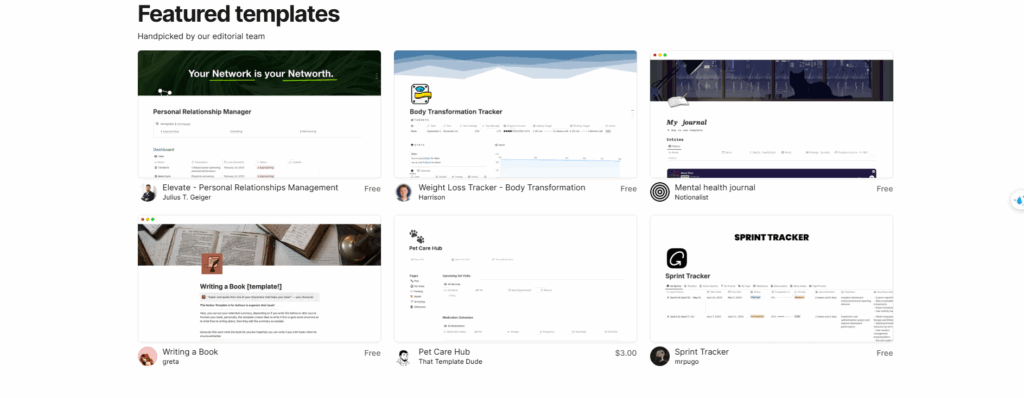
Learn more Choose from 30,000+ Notion templates | Notion Marketplace
✅ Do this instead:
- Explore the official Notion Template Gallery. It’s packed with free, high-quality templates for everything from student life to startup management.
- Dive into community-made templates. Search on Reddit (r/Notion), Twitter, or dedicated sites like Notion.so/templates. The community is incredibly creative, and you’ll find highly specialized dashboards that fit niche workflows.
- Customize them! A template is a starting point, not a final product. Tweak it, add your own properties, and change the layout to perfectly match your personal workflow.
👉 Bonus: I’ve built a personal productivity dashboard that ties all of this together. Let me know if you’re interested, and I can share it with you!
❌ 4. Ignoring Notion AI – You’re Missing the Productivity Boost
Notion AI isn’t a gimmick—it’s like having a brilliant assistant built directly into your workspace. If you’re not using it, you’re leaving a massive productivity boost on the table.
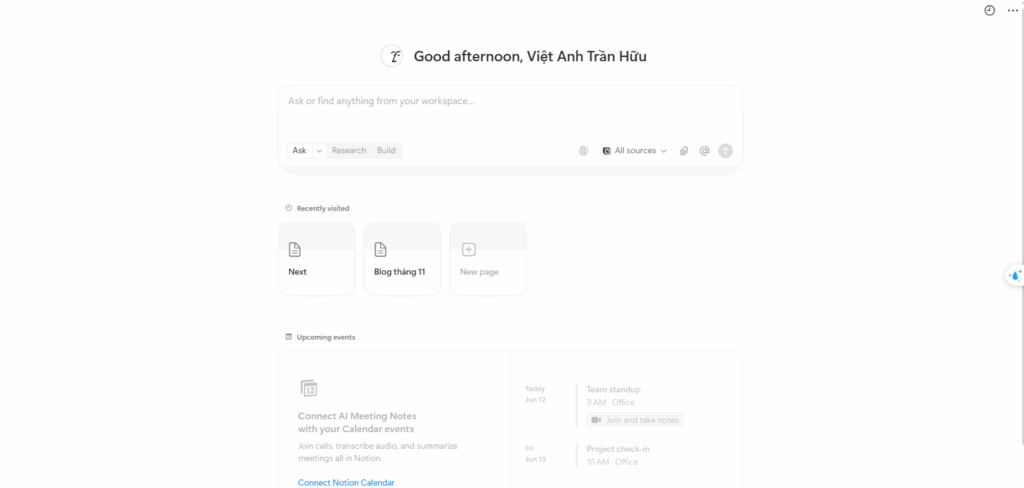
✅ Use it to:
- Summarize long articles, research papers, or messy meeting notes in seconds.
- Generate content ideas, outlines for blog posts, or social media captions.
- Rewrite and polish your writing, fix grammar, or change the tone of an email.
- Translate text or simplify complex topics into easy-to-understand language.
💡 If you’re a student, a content creator, or anyone juggling multiple projects, this feature is an absolute cheat code.
✅ Final Thoughts: Use Notion Right, and It’ll Change the Way You Think
Notion isn’t just another app on your phone. When used correctly, it becomes a system for thinking clearly and getting your entire life in order. It’s a tool that helps you connect ideas, manage projects, and build a personalized hub for everything that matters.
Once you embrace its core features—databases, relations, templates, and AI—there’s no going back to basic note-taking apps.
This article is brought to you by Gif.how. We believe that the most effective way to learn software is to “watch” rather than “read.” While this article helps you understand the thinking behind the power of Notion, our mission is to show you how to do it step by step.
Visit our site to discover hundreds of visual video tutorials for your favorite tools!