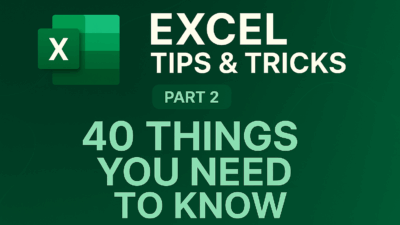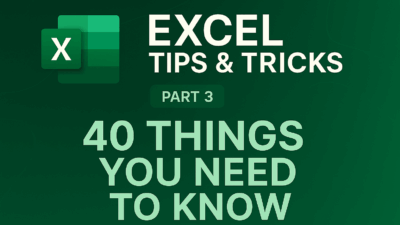Ready to make your spreadsheets sing? As a chatter-box writer who loves turning dull data into dazzling stories, I’ve rounded up my favorite Microsoft Excel tricks that save buckets of time and boost productivity. Sprinkle these shortcuts into your workflow and watch your spreadsheet confidence sky-rocket.
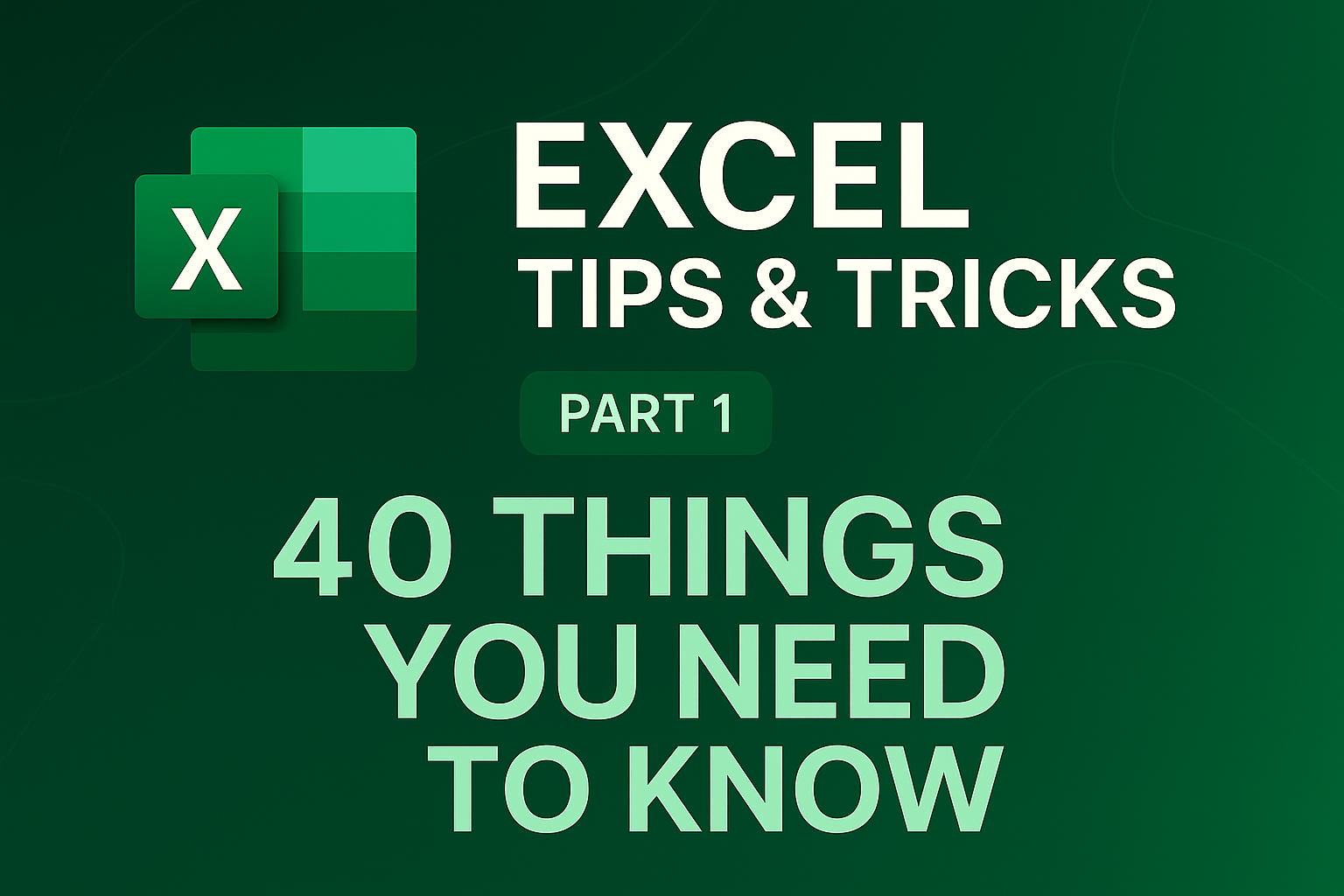
1. Select “Everything, Everywhere, All at Once”
Need to grab an entire worksheet in one swoop?
- Keyboard:
Ctrl + Acollects the lot. - Mouse: Tap the tiny triangle where Row 1 meets Column A—instant full-sheet highlight.
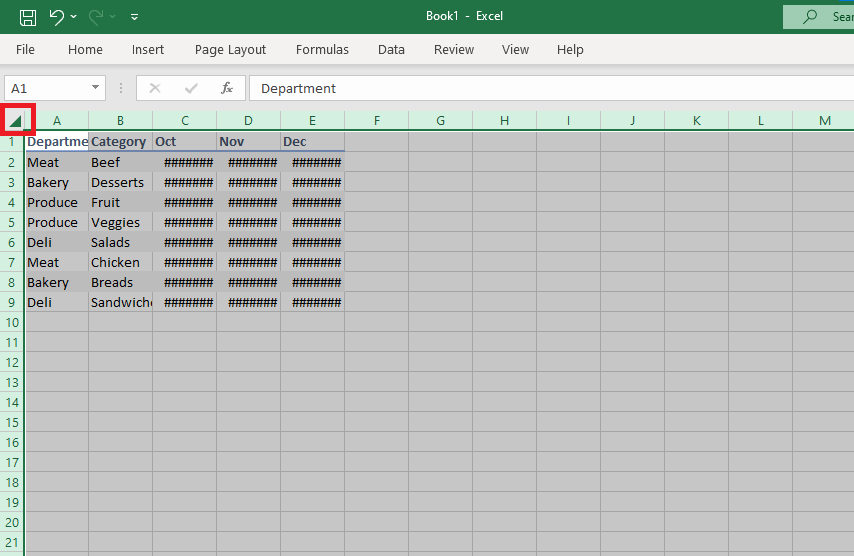
Now you can select all in Excel
2. Give Cells a Makeover with Format Painter
Think of Format Painter as Excel’s magic makeup brush.
- Click the cell flaunting the look you love—font, colour, borders, the works.
- Hit the paintbrush icon on the Home tab.
- Single-click another cell (or double-click to splash the style everywhere).
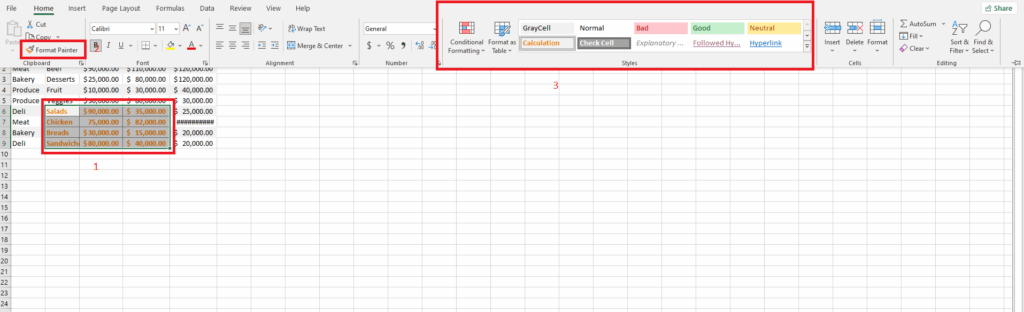
Boom—consistent, on-brand formatting without the grunt work.
3. Wrap Text & Insert Line Breaks Like a Pro
Crazy-long text spilling into neighbouring cells?
- Press
Alt + Enterto drop a manual line break. - Or toggle Home ▶ Wrap Text so sentences hug their cell borders automatically. Resize a column and the words elegantly re-wrap—no overflow drama.

Here is a video tutorial if you want to understand better Wrap Text In Excel
4. Autofit Rows & Columns in Seconds
Unreadable squished text? Highlight the sheet (Ctrl + A) and fire off:
Alt + H O Ito AutoFit Column WidthAlt + H O Ato AutoFit Row Height
Here’s if you want to do it manually
Toggle Home ▶ Format here you can choose the length, height or auto align the table as you like.
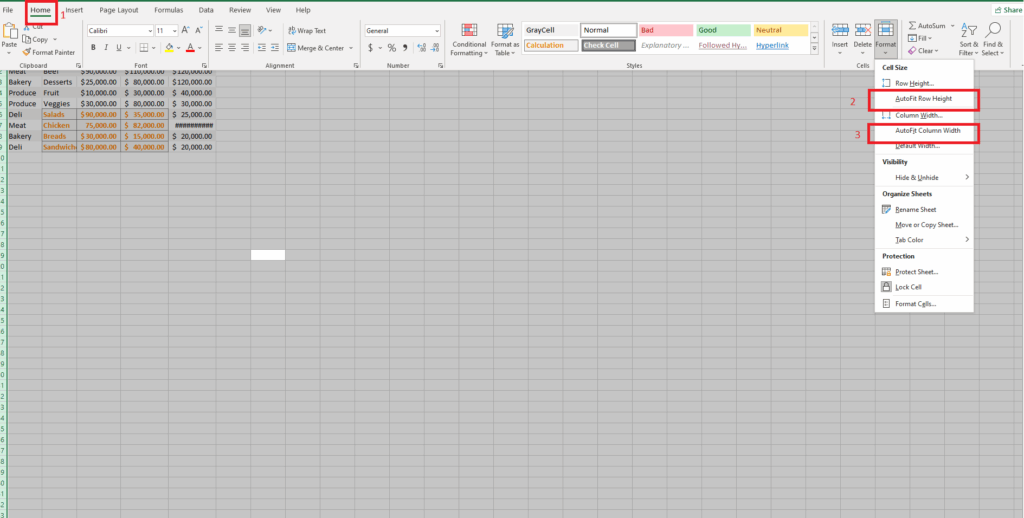
Every entry snaps to Goldilocks perfection—just right.
5. AutoFill: Let Excel Finish the Pattern
Start a series—dates, numbers, days of the week—then drag the little fill handle (tiny “+” in the corner) across or down. Excel predicts the sequence faster than you can say “repeat.” Right-drag for bonus options like weekdays only or incremental leaps.
If you want to know more, you can access this Microsoft tutorial.
6. Flash Fill: Lightning-Fast Data Cleanup
If you want to convert, separate first and last names, or phone numbers, dates, addresses…
Type the desired format beside the first entry, start the second, and Excel’s Flash Fill guesses the rest. Approve with Enter or click Data ▶ Flash Fill.
Or move the mouse pointer to the cell filled with example data and press Ctrl + E
Works wonders for names, dates, phone numbers—any consistent pattern.
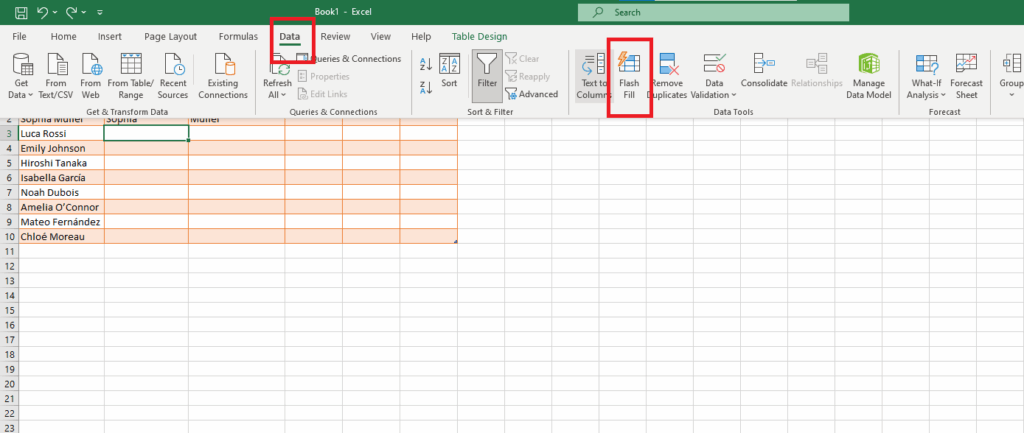
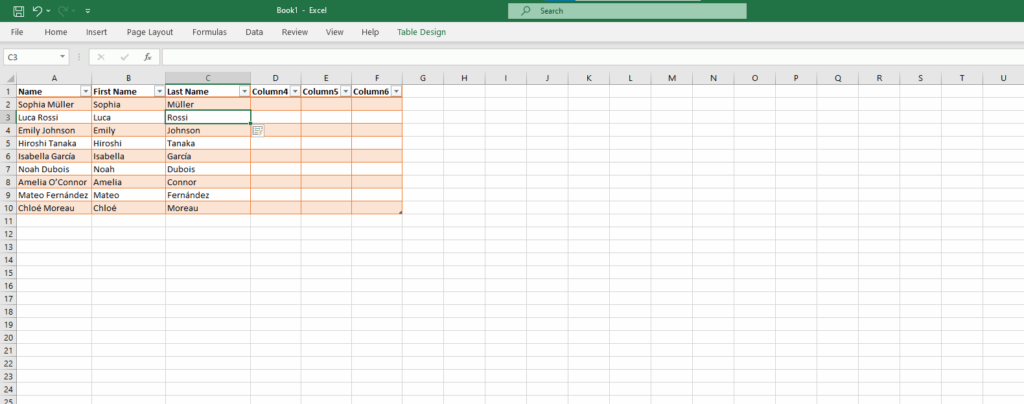
7. Ctrl + Shift for Turbo Selection
Forget dragging your mouse through a labyrinth of rows.
- Place your cursor.
- Hold Ctrl + Shift and arrow ↓, ↑, ←, or → to scoop up contiguous data instantly.
Pro tip:Ctrl + Shift + Endleaps to the bottom-right edge of your data block, selecting everything en route.
8. Drag-and-Drop Columns
Need Column F to live beside Column B?
- Move a column: Select it, drag from the edge (cursor becomes 4 arrows), and drop it where you want. Excel will warn you if you’re overwriting data.
- Copy instead of move: Hold
Ctrlwhile dragging to duplicate the data. - Move to another sheet: Hold
Alt, drag to a sheet tab, and drop the data there.
Easy, tactile, and oddly satisfying.
9. Split Data with Text-to-Columns
Got “Jane Smith” jammed in one cell? Highlight the column, head to Data ▶ Text to Columns, and pick:
- Delimited (space, comma, tab) for CSV-style splits.
- Fixed width for evenly spaced text.
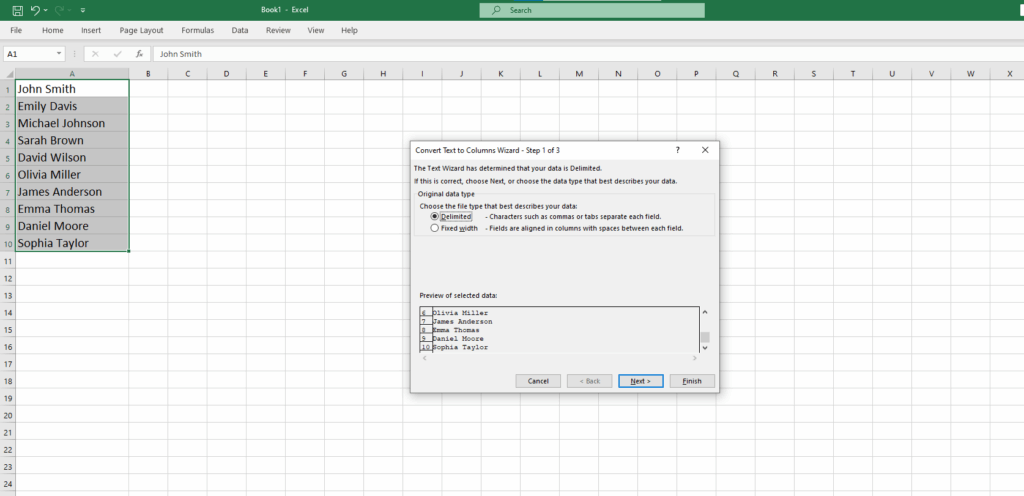
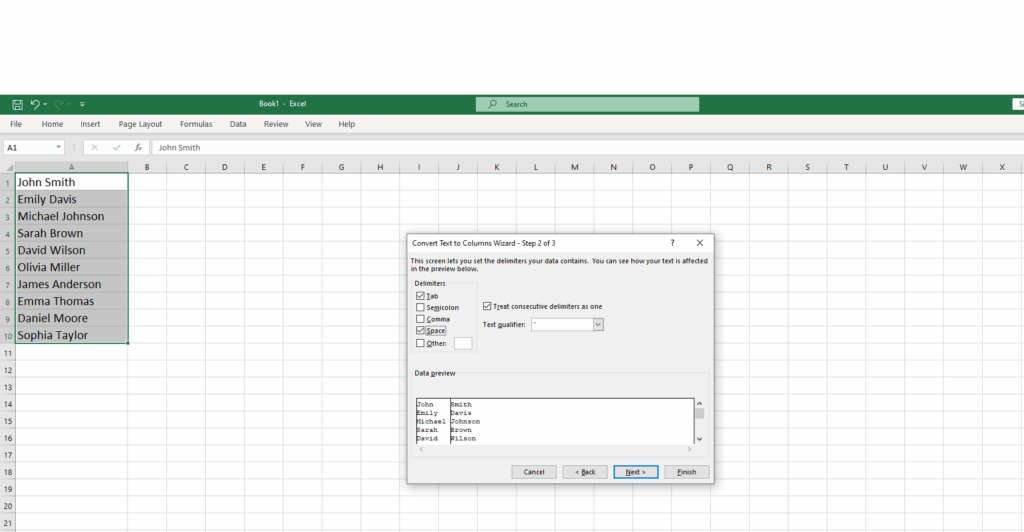
Excel neatly parks first names in one column, surnames in another—database ready.
10. Transpose Rows to Columns (and Vice Versa)
Need to turn rows into columns? Simply copy the data block, right-click where you want to paste it, choose Paste Special ▶ Transpose—and just like that, your data switches from rows to columns without any manual rearranging.
Access to Transpose Excel Data to watch the video tutorial
Final Thoughts
Master these 10 Microsoft Excel tips and you’ll breeze through budgets, content calendars, and data audits while your colleagues wonder how you became the office spreadsheet whisperer. Bookmark this guide, share it with teammates, and keep shining—because streamlined data means more time for your next brilliant story.
Happy spreadsheeting!