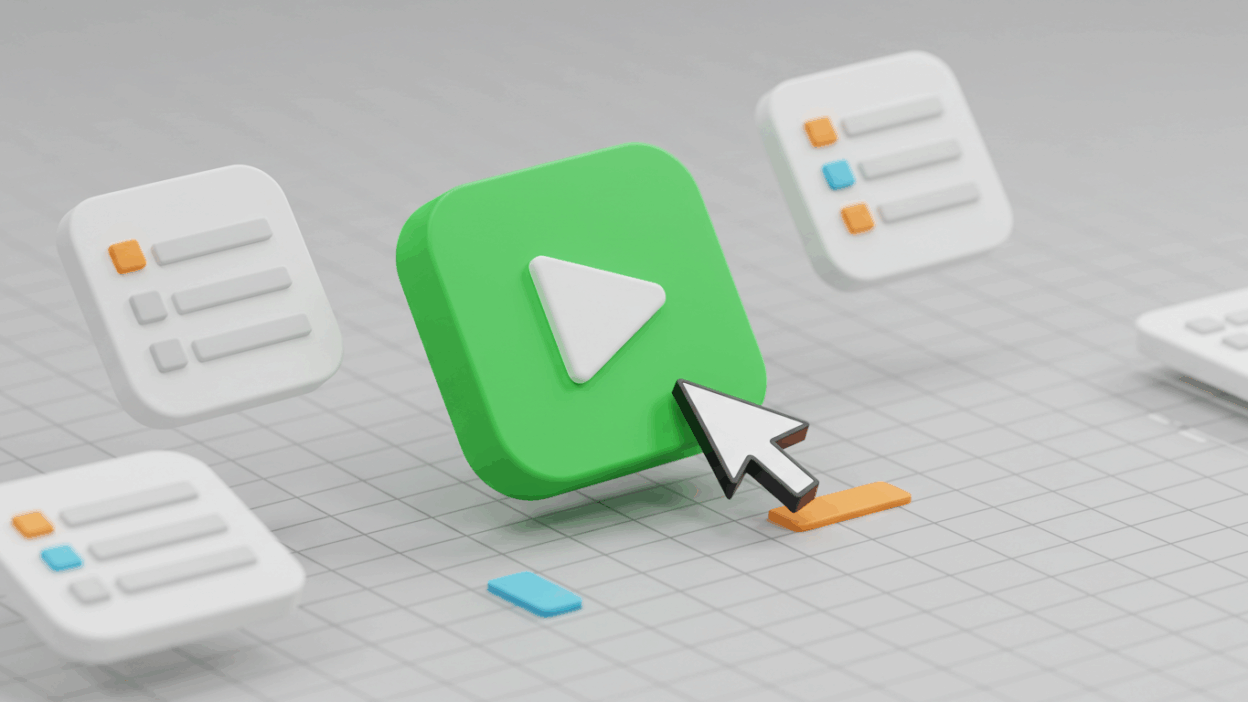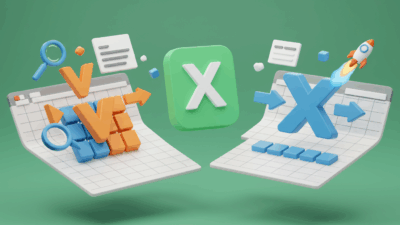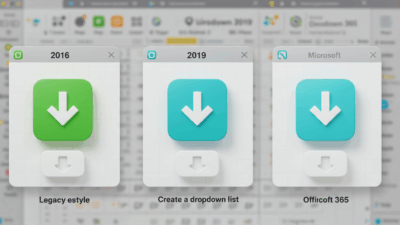Tired of typos and inconsistent entries messing up your Excel spreadsheets? Imagine a world where everyone enters data exactly how you want them to, every single time. That world exists, and it’s powered by Excel dropdown lists!
Dropdown lists are small, clickable arrows in your cells that reveal a predefined list of options. Instead of typing, users just select an option, instantly making your data cleaner, more consistent, and incredibly easy to analyze.
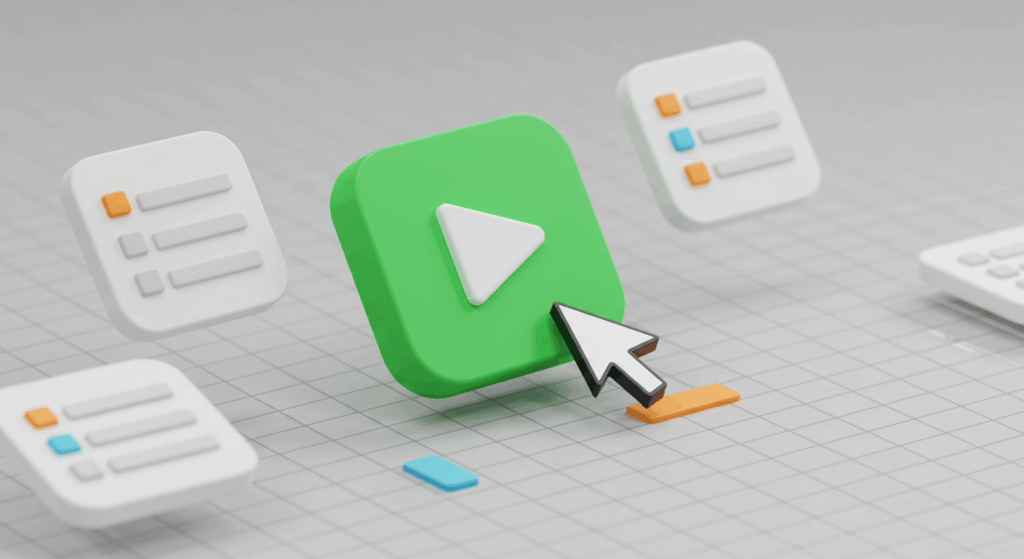
In this ultimate guide, we’ll walk you through everything you need to know about creating and managing these powerful tools. Ready to transform your data entry? Let’s dive in!
Why Dropdown Lists Are Your Spreadsheet’s Best Friend
Before we get to the “how,” let’s quickly understand the “why”:
- Boost Accuracy: Say goodbye to spelling mistakes and variations (e.g., “NY,” “New York,” “NYC”). Users pick from approved options.
- Speed Up Data Entry: Typing takes time. Clicking is instant.
- Standardize Data: Essential for sorting, filtering, and creating reliable reports. Your charts and PivotTables will thank you!
- Guide Users: Even complex forms become intuitive when users know exactly what input is expected.
If you prefer to see these steps in action with quick, visual guides, remember to check out our short video tutorials on How to Create Drop Down List in Excel (Quick Guide)
Follow the step-by-step instructions below
Step-by-Step 1: Creating Your First Basic Dropdown List
This is the simplest way to get started. You’ll create a dropdown list from a static set of items you type in directly.
- Select the Cell(s): Click on the cell (or drag to select multiple cells) where you want the dropdown list to appear.
- Go to Data Validation: In the Excel Ribbon, navigate to the Data tab. In the Data Tools group, click on Data Validation.
- Choose “List” as the Validation Criteria:
- In the Data Validation dialog box, go to the Settings tab.
- Click the dropdown arrow next to “Allow” and select List.
- Enter Your List Items: In the Source box, type your list items, separated by commas. For example:
Yes,No,MaybeorHigh,Medium,Low. - Click OK: And just like that, you’ll see a dropdown arrow in your selected cell(s)!
Step-by-Step 2: Using a Source Range for Your Dropdown List (Recommended!)
Typing items directly works for short lists, but what if your list changes or is very long? It’s much better to refer to a list of values located elsewhere in your spreadsheet.
- Create Your Source List: Type your list items into a single column (or row) in any sheet. It’s often a good practice to put these lists on a separate, hidden sheet to keep your main worksheet clean.
- Example: In
Sheet2, type “Apple” in A1, “Banana” in A2, “Orange” in A3.
- Example: In
- Select the Cell(s) for the Dropdown: Go back to your main sheet and select the cell(s) where you want the dropdown.
- Open Data Validation: Data Tab > Data Validation.
- Choose “List” and Select the Source Range:
- In the Settings tab, select List for “Allow.”
- Click the arrow in the Source box (or press
Ctrl+Aif your cursor is in the Source box). - Navigate to your source list (e.g.,
Sheet2!$A$1:$A$3) and select the range containing your items. Remember to use absolute references ($) if you plan to copy the dropdown list.
- Click OK: Your dropdown is now linked to your source list!
Pro Tip: If your source list grows, simply add new items below the existing ones in your source range. However, for truly dynamic lists that automatically expand, check out our advanced guides on gif.how/dynamic-lists!
Step-by-Step 3: Mastering Advanced Dropdown List Options
Dropdown lists offer more than just basic selection. Let’s explore ways to make them even smarter.
3.1 Input Message: Guiding Your Users
You can add a message that appears when someone clicks on a cell with a dropdown list, giving them instructions.
- Select Cell(s) > Data Validation.
- Go to the Input Message tab.
- Check Show input message when cell is selected.
- Enter a Title (e.g., “Select an Option”) and Input Message (e.g., “Please choose from the list of available departments.”).
- Click OK.
3.2 Error Alert: Preventing Invalid Entries
What happens if someone tries to type something not on your list? You can control this.
- Select Cell(s) > Data Validation.
- Go to the Error Alert tab.
- Check Show error alert after invalid data is entered.
- Choose a Style:
- Stop: Prevents invalid entry entirely (most common).
- Warning: Warns the user but allows the invalid entry.
- Information: Simply informs the user without preventing entry.
- Enter a Title (e.g., “Invalid Entry!”) and Error Message (e.g., “The value you entered is not in the list. Please select from the dropdown.”).
- Click OK.
For a quick peek at customizing messages and error alerts, find our helpful GIF walkthroughs at gif.how/excel-validation-messages!
Troubleshooting Common Dropdown List Issues
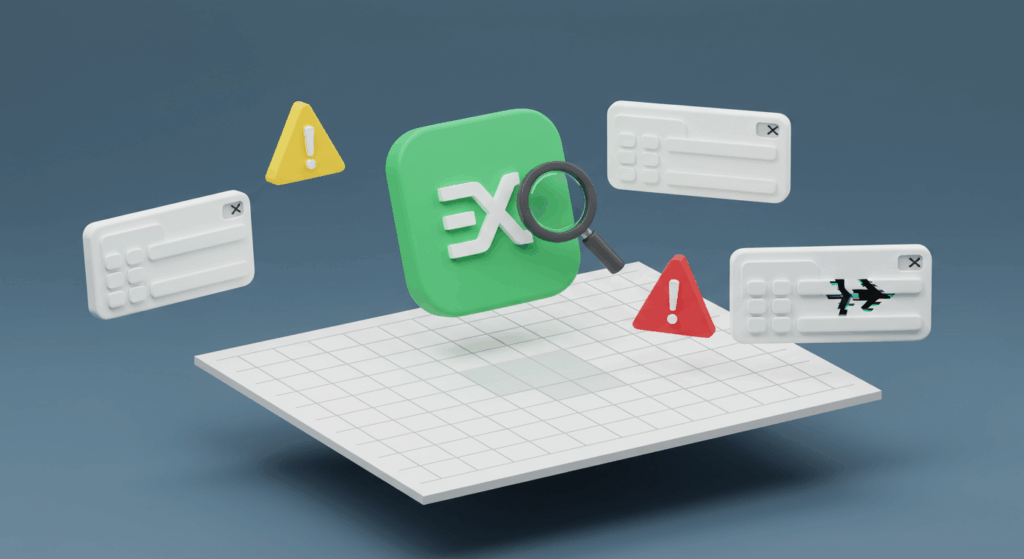
Even with the best intentions, you might run into a snag. Here are quick fixes for common problems:
- No Dropdown Arrow Appears:
- Check if “In-cell dropdown” is checked in the Data Validation Settings tab.
- Ensure Excel options aren’t hiding object/control display (File > Options > Advanced > Display options for this workbook > “All”).
- “The Source currently evaluates to an error” Message:
- This often happens if your source range is typed incorrectly or if it refers to a non-existent range. Double-check your
Sourcebox in Data Validation. - Ensure your source range is valid and accessible.
- This often happens if your source range is typed incorrectly or if it refers to a non-existent range. Double-check your
- Dropdown List Not Updating:
- If you’re using a static range, you need to manually adjust the range in Data Validation if your source list grows. This is why dynamic lists (using
OFFSETorINDEX) are so powerful!
- If you’re using a static range, you need to manually adjust the range in Data Validation if your source list grows. This is why dynamic lists (using
Ready to Master Flawless Data Entry?
Creating dropdown lists in Excel is a fundamental skill that instantly elevates your spreadsheets from good to great. They empower you to create robust, user-friendly forms and ensure data integrity.
Start implementing them today, and watch your data quality soar. For more visual, easy-to-follow guides on this and many other Excel features, don’t forget to visit Gif.How. We make learning Excel easy, one short video at a time!