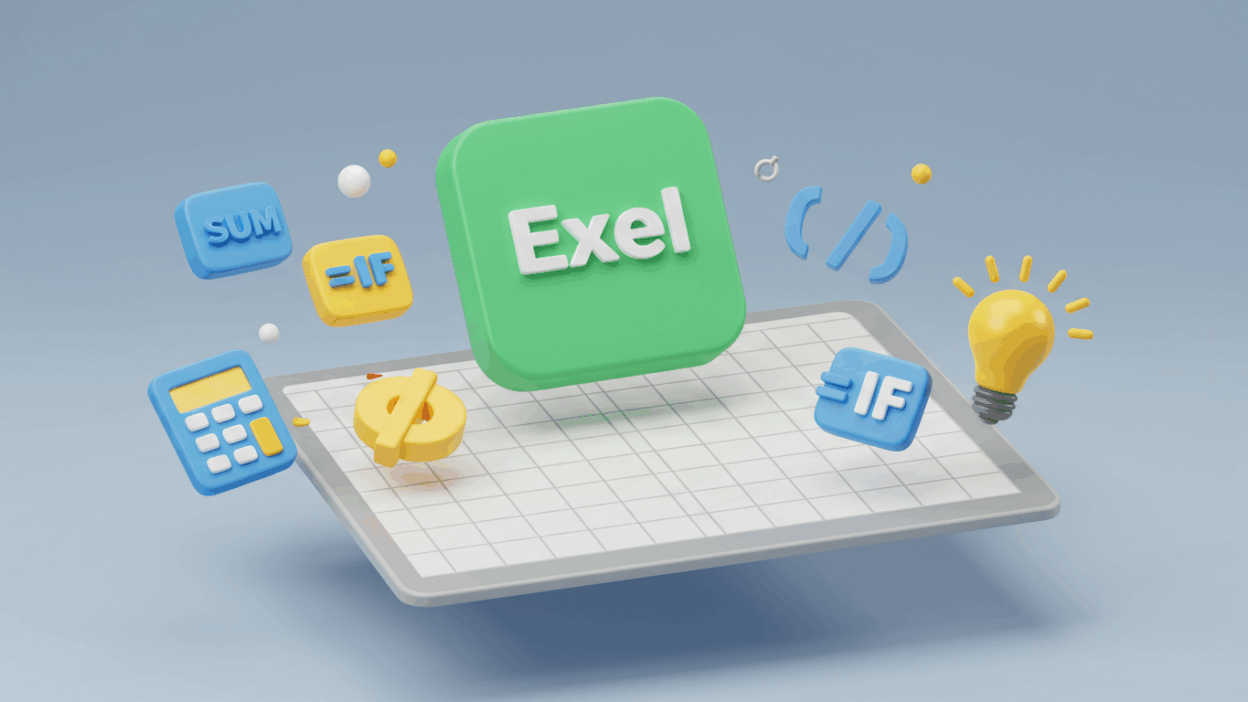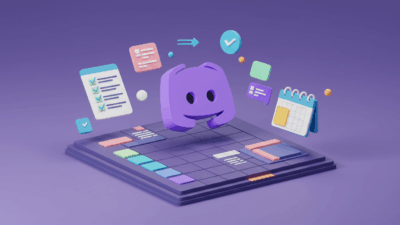Whether you’re tracking expenses, organizing data, or just trying to stop manually adding cells for hours, knowing a few essential Excel formulas is a game-changer. We’re breaking down the top 10 beginner Excel formulas you need to learn first
1. SUM: The Ultimate Addition Tool
Need to add up a column or row of numbers? SUM is your go-to. It’s incredibly straightforward and saves you from manual calculations.
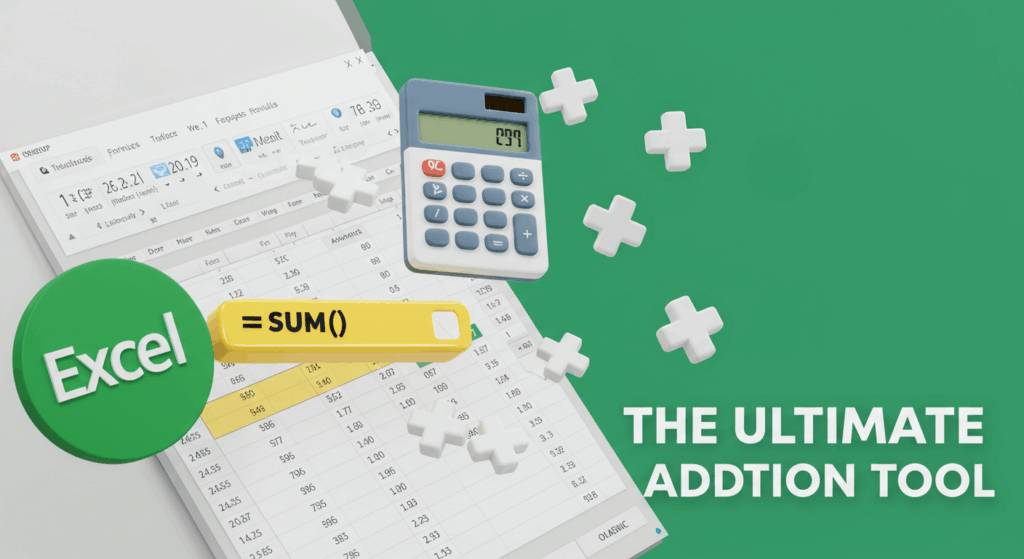
How to use it: =SUM(range)
Example: To add up cells A1 through A10, you’d type =SUM(A1:A10).
Gif.How provides more visual instructions at How to Subtract in Excel with Formula
2. AVERAGE: Find the Middle Ground
Want to know the average value of a set of numbers? AVERAGE calculates it for you instantly. Perfect for understanding trends or typical values.
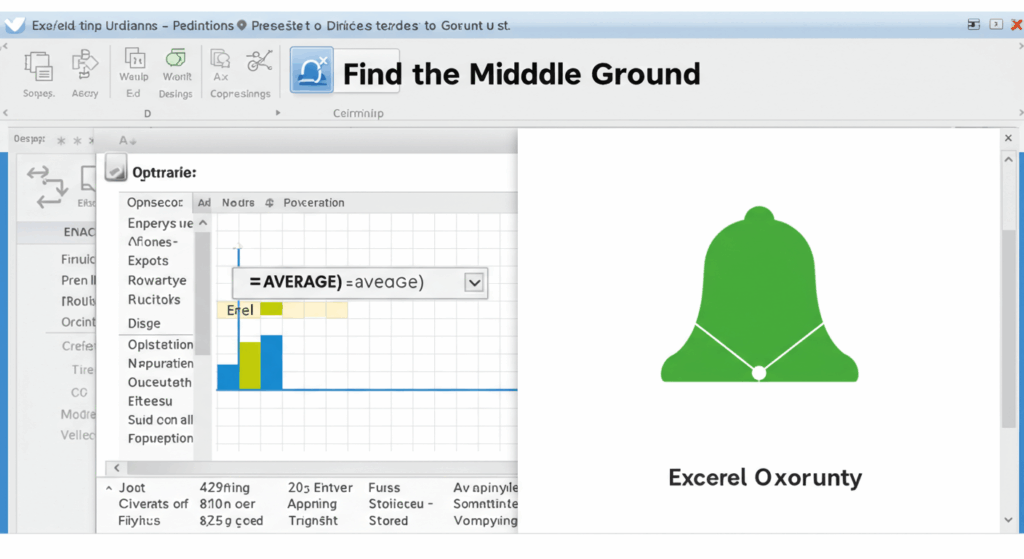
How to use it: =AVERAGE(range)
Example: To find the average of numbers in cells B1 to B5, use =AVERAGE(B1:B5).
3. COUNT: How Many Are There?
COUNT tells you how many cells in a range contain numbers. This is super handy for quickly getting a tally of numerical entries.
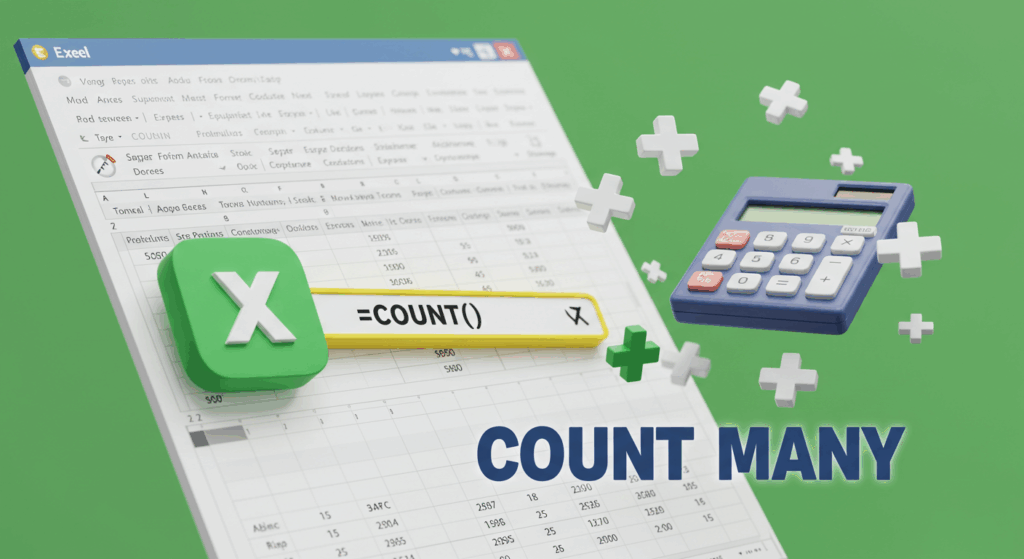
How to use it: =COUNT(range)
Example: If you want to count how many cells in column C (from C1 to C20) have numerical values, type =COUNT(C1:C20).
4. MAX: The Highest Value
Looking for the largest number in a dataset? MAX will pinpoint it immediately.
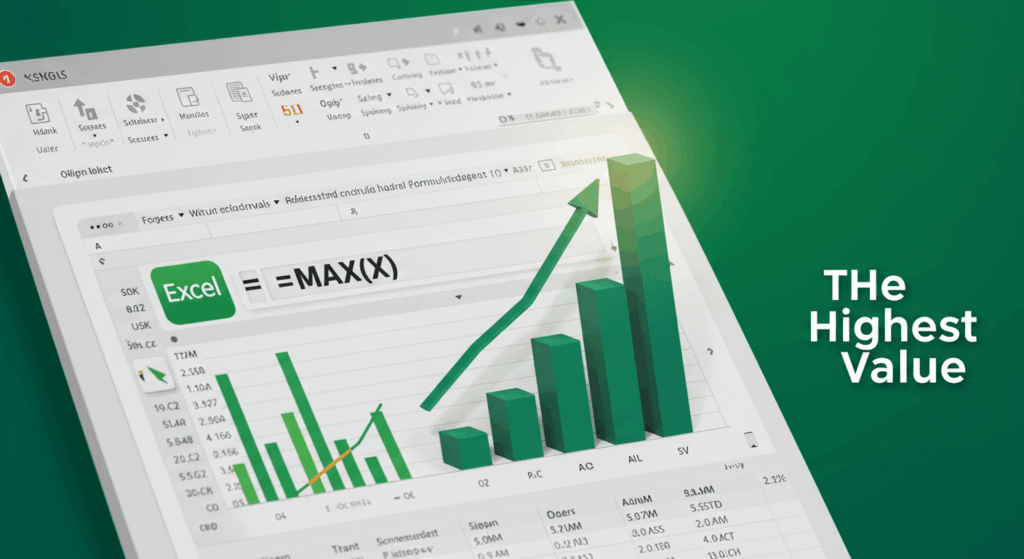
How to use it: =MAX(range)
Example: To find the highest value in cells D1 to D100, use =MAX(D1:D100).
5. MIN: The Smallest Value
Just like MAX, MIN does the opposite, finding the smallest number in your selected range.
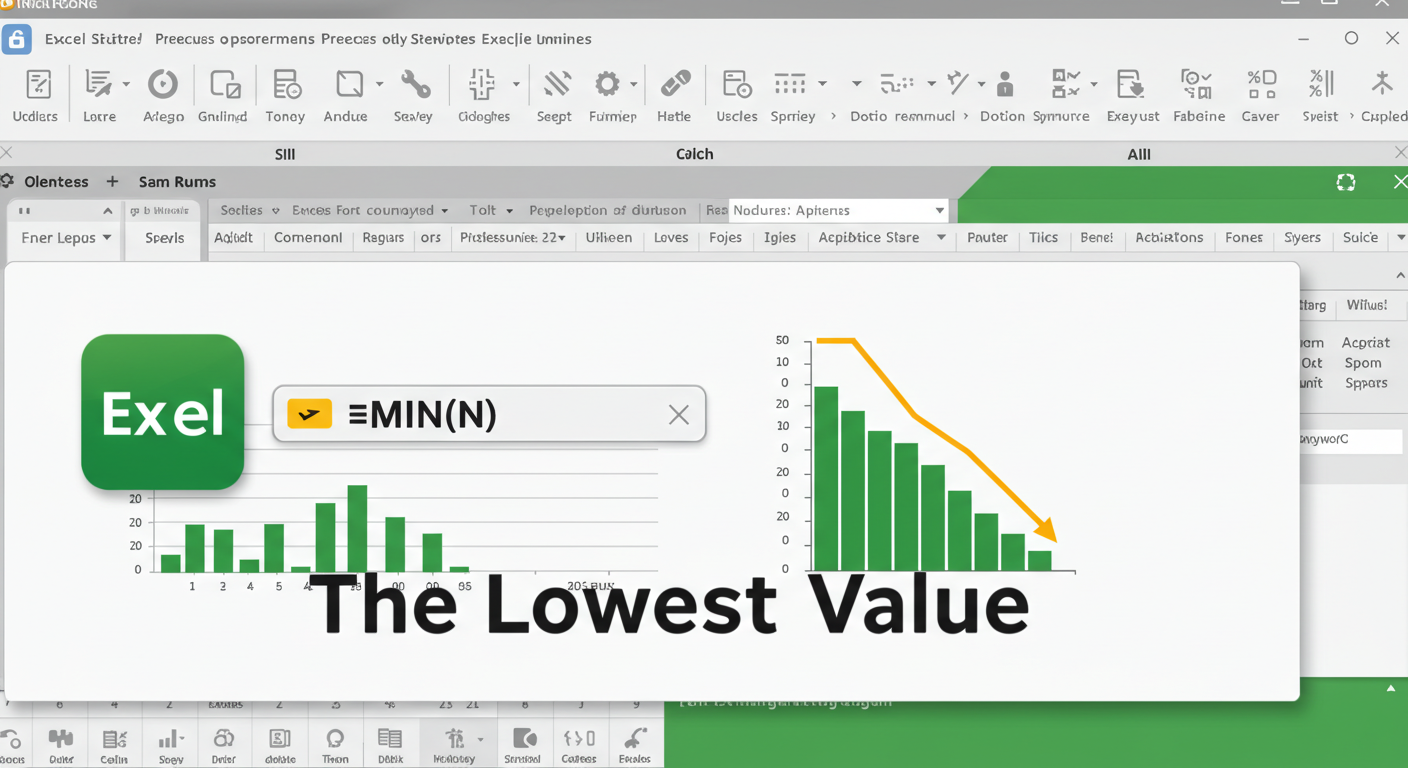
How to use it: =MIN(range)
Example: To identify the lowest value in cells E1 to E50, type =MIN(E1:E50).
6. IF: Making Decisions with Your Data
The IF formula is where Excel gets smart. It allows you to perform a logical test and return one value if the condition is true, and another if it’s false.
How to use it: =IF(logical_test, value_if_true, value_if_false)
Example: =IF(A1>10, "Yes", "No") will display “Yes” if the value in A1 is greater than 10, otherwise “No”.
7. CONCATENATE (or &): Combining Text
Need to merge text from different cells? CONCATENATE (or the simpler ampersand &) lets you combine strings of text.
How to use it (CONCATENATE): =CONCATENATE(text1, text2, ...)
How to use it (&): =text1 & text2 & ...
Example: To combine the first name in A1 and the last name in B1, use =CONCATENATE(A1, " ", B1) or =A1 & " " & B1 (the ” ” adds a space between the names).
8. TODAY: Instant Date Stamp
Want to quickly insert the current date into your spreadsheet? TODAY does exactly that. It’s dynamic, meaning it will update every time you open the sheet.
How to use it: =TODAY()
Example: Simply type =TODAY() into any cell.
9. LEN: Counting Characters
LEN helps you count the number of characters in a text string, including spaces. Useful for data validation or text analysis.
How to use it: =LEN(text)
Example: If cell A1 contains “Hello World”, =LEN(A1) will return 11.
10. TRIM: Cleaning Up Extra Spaces
Ever have pesky extra spaces in your data? TRIM removes all spaces from text except for single spaces between words. Perfect for cleaning up imported data.
How to use it: =TRIM(text)
Example: If cell A1 contains ” Hello World “, =TRIM(A1) will return “Hello World”.
Last but not least
“Practice! Try these in a test sheet. Break them, fix them, play. That’s how they stick.” -Gif.How💡
And if you want to delete formulas, follow the instructions below
Remove Formulas in Excel and Keep Final Values
These beginner Excel formulas are your stepping stones to becoming an Excel pro. Practice them, experiment with them, and you’ll soon be automating tasks and gaining insights from your data like never before. For more visual guides and quick tips on these and other software features, don’t forget to explore our video tutorials at Gif.How!
What’s the first Excel formula you’re going to try out?