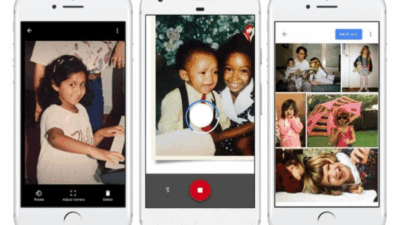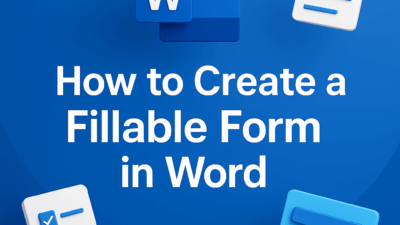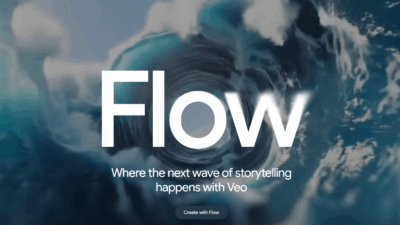Ever watched a professional film and wondered why the fast-moving scenes look so smooth and fluid, while your own footage can sometimes feel jerky or stuttering? The secret is often a technique called motion blur.
Motion blur is one of the most powerful yet underutilized effects in video editing. It’s the natural streaking effect that happens when an object moves quickly, and it’s a crucial element for making your videos look more cinematic, polished, and professional.
If you’re ready to take your video editing to the next level, this comprehensive guide will show you exactly how to add motion blur in Premiere Pro, covering multiple methods from the simple to the professional.
What is Motion Blur and Why Do You Need It?
Motion blur is the visual effect of a moving object appearing blurred or smeared across a single frame. In real life, our eyes naturally perceive this phenomenon, which is why when we watch fast-moving action, the scene feels organic and natural.
Without motion blur, especially in fast-paced video, movements can look unnatural and digital. By intentionally adding this effect, you can:
- Enhance Realism: Mimic how our eyes and traditional film cameras capture motion.
- Emphasize Speed and Action: A fast-moving car or a quick punch feels more impactful with motion blur.
- Smooth Out Jittery Footage: It can help mask slight imperfections in camera movement or animation.
- Achieve a Cinematic Look: This is a standard technique used in nearly all films and high-end productions.
Gif.How gives you the full tutorial below or you can follow Premiere | Gif.How for more design knowledge.
Method 1: The Transform Effect (The Best Way for Realistic Motion Blur)
This is the most popular and effective method for adding realistic motion blur in Premiere Pro. The Transform effect includes a special “Shutter Angle” setting that mimics how a physical camera captures motion, giving you a more authentic result than a basic blur.
Step-by-Step Guide:
- Add the Transform Effect: Go to your Effects panel and search for “Transform.” Drag the effect directly onto the video clip in your timeline.
- Open Effect Controls: With your clip selected, go to the Effect Controls panel. You’ll see the “Transform” effect listed below the standard “Motion” controls.
- Uncheck the Shutter Angle: Scroll down within the Transform effect settings. You will see a checkbox labeled “Use Composition’s Shutter Angle.” It’s very important to uncheck this box. This gives you full control over the blur amount, separate from your sequence settings.
- Adjust the Shutter Angle: Now, you can change the Shutter Angle value.
- The standard value for a realistic, cinematic blur is 180 degrees.
- Increasing the value (e.g., to 360 degrees) will create a more intense blur.
- Decreasing the value (e.g., to 90 degrees) will create a more subtle blur.
- Animate with Transform: Here’s the key. For this effect to work, you must use the Position, Scale, or Rotation keyframes within the Transform effect itself to create movement. If you use the standard “Motion” controls at the top of the panel, the motion blur will not be applied.
This method is perfect for animating text, logos, or even an entire video clip. It gives you precise control and produces the highest-quality results.
Method 2: The Directional Blur Effect (Quick and Easy for Simple Motion)
If you need a quick and simple motion blur effect for a specific direction (e.g., a fast horizontal pan), the Directional Blur effect is a great alternative. It’s less realistic than the Transform method but is very easy to use.
Step-by-Step Guide:
- Add the Directional Blur Effect: In the Effects panel, search for “Directional Blur.” Drag it onto your clip in the timeline.
- Adjust Settings: In the Effect Controls panel, you will find the Directional Blur settings.
- Set the Direction: This determines the angle of the blur.
- For a horizontal blur, set the Direction to 0 or 180 degrees.
- For a vertical blur, set it to 90 or 270 degrees.
- You can set any angle to match the direction of your motion.
- Adjust Blur Length: Use the Blur Length slider to control the intensity of the blur. The higher the number, the more pronounced the effect will be.
This method works well for static video clips where you want to add a directional blur for a stylized effect, but it won’t react to natural motion in the same way the Transform effect does.
Method 3: Third-Party Plugins (For Advanced and High-End VFX)
For professionals or editors working on advanced visual effects, a dedicated third-party premiere pro motion blur plugin can offer unparalleled control and quality. These plugins are often designed to track complex motion within a clip and apply a highly realistic blur.
Some popular options include:
- BCC Motion Blur by Boris FX: A robust and industry-standard plugin offering extensive customization.
- Reelsmart Motion Blur (RSMB) by RevisionFX: Known for its exceptional ability to create realistic motion blur, even on footage without any existing blur.
While these plugins require an additional purchase, they are an excellent investment for anyone serious about visual effects.
Pro Tips for Mastering Motion Blur in Premiere Pro
To get the most out of your motion blur effects, keep these tips in mind:
- Use Adjustment Layers: To apply the same motion blur settings to multiple clips or an entire sequence, create an Adjustment Layer (
File > New > Adjustment Layer). Place the layer above your clips and apply the Transform effect to it. This saves you a lot of time. - Keyframe Your Blur: Don’t just apply a static blur. Use keyframes in the Effect Controls panel to animate the “Shutter Angle” or “Blur Length” parameters. This allows the blur to only appear during the fastest parts of a motion, making the effect far more dynamic and realistic.
- The 180-Degree Rule: For the most authentic look, remember the 180-degree rule from traditional filmmaking. It suggests setting your camera’s shutter speed to roughly double your frame rate (e.g., 1/48th or 1/50th of a second for 24fps footage). This captures natural motion blur in-camera, which Premiere Pro can then enhance with the Transform effect.
- Render Your Preview: Motion blur is computationally intensive. To see an accurate preview of your work, make sure to render the timeline by pressing Enter or going to
Sequence > Render In to Out.
Conclusion
Learning how to add motion blur in Premiere Pro is a crucial step toward creating professional-looking video content. By utilizing the built-in Transform effect and its powerful Shutter Angle controls, you can transform static or jerky movements into smooth, cinematic action that captivates your audience.
So go ahead, experiment with these techniques on your next project. Your videos will thank you for it. If you found this helpful, be sure to check out our other short, easy-to-follow video tutorials at Gif.how!
You may interested in
Step-by-Step: Add Motion Blur in Premiere Pro
How to Reverse a Clip in Premiere Pro Without Losing Quality